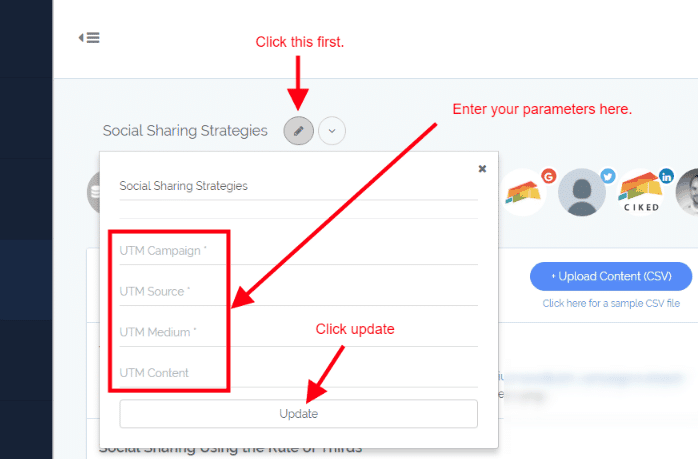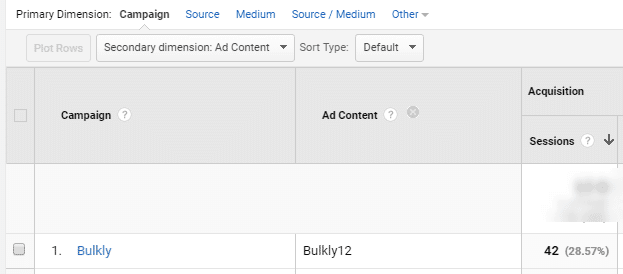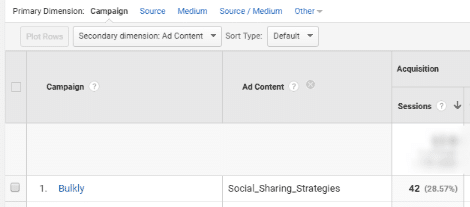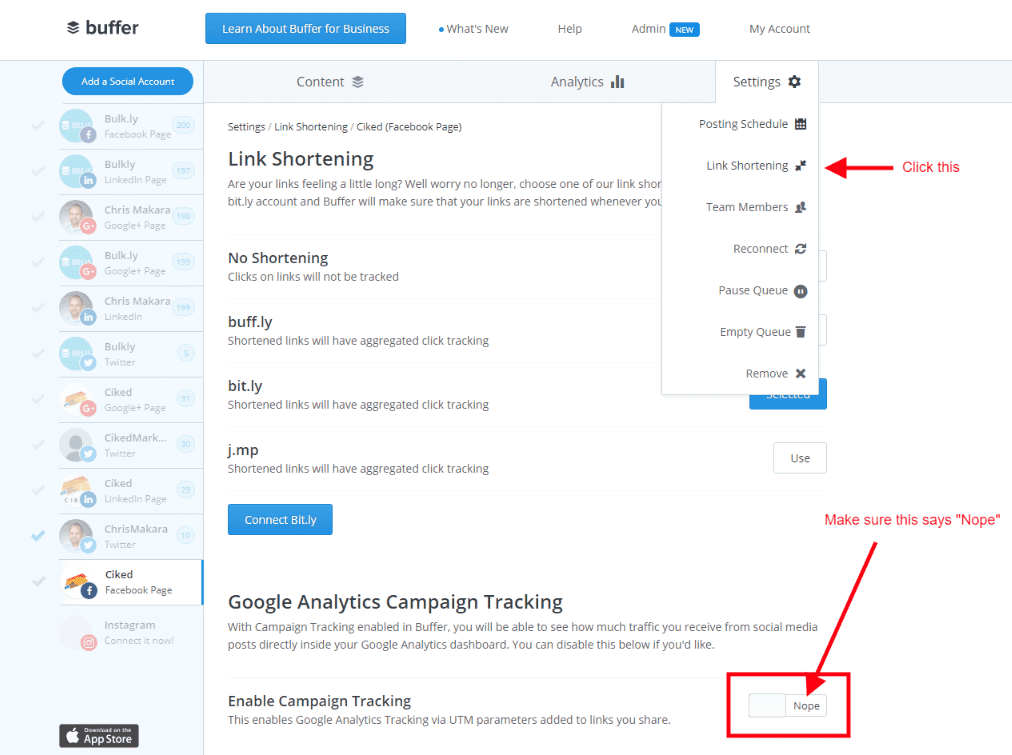If you aren’t familiar with UTM parameters, it’s basically a way you can better track your social media efforts in Google Analytics.
I won’t go into all of the details in this email, but I did a pretty extensive write up about them here.
And if you want to implement this in your social media accounts at massive scale, now you can.
Here’s what you’ll need to do:
Within any of your groups on Bulkly, click the “pencil” icon next to the group name.
Simply enter the parameters you would like to use and then click the “Update” button.
Save your group and whenever a post is sent to Buffer, it will add on your parameters automatically to any URLs you share.
Your unshortened URL will look kind of like this:
If you don’t have custom UTM parameters to use, no worries. Bulkly will now add default parameters for you automatically.
Then you’ll be able to get more accurate data in your Google Analytics account for your social media initiatives handled through Bulkly.
For example, you’ll be able to see how effective the use of Bulkly is on various social media channels as well as which groups of content are driving the best results.
By looking at the “Ad Content” in Google Analytics, you’ll be able to see which group(s) are driving traffic. In this case, it is my group https://app.bulk.ly/content-upload/active/12. Notice the “12” at the end of my group URL is what shows in analytics.
Of course, you could use the “Custom UTM” option in Bulkly and define your own group name.
So for this same example, if I used the “UTM Source” of “Social_Sharing_Strategies”, then it would look like this in Google Analytics:
It’s pretty flexible, so you’ll be able to use it in whatever way is best for you.
Please note, you’ll need to be sure to turn off Buffer’s UTM tracking. So for each account, you will need to do this:
Moving forward, you’ll be able to get better data inside Google Analytics from your social media efforts.