Look, I am all about using social media tools that help make my life easier. However, if you are just starting out with social media it can be difficult to pay for a handful of tools each month that get the job done.
It starts off with one tool that does one thing and then you find a tool that does another.
Next thing you know, you are shelling out $100+ a month or more on tools.
Do you need ALL these social media tools?
Maybe. Or Maybe not.
To me, if a tool can automate tasks I have no interest in doing for a reasonable price. I’m sold.
But what if you don’t have the budget to pay for all the tools you need?
You hack a process together that will do it for free.
And today I am going to show you how to build you own free twitter mass follower bot hack.
Best of all, once set up it will only take a few minutes a day to automate your following each time you want to bulk add or remove Twitter users.
Why People Bulk Follow & Mass Unfollow Twitter Accounts
Since the early days of Twitter, bulk following and mass unfollowing Twitter users has been a process adopted by many – even though it is frowned upon in their terms and conditions.
I’ve previously covered why people bulk follow and unfollow on Twitter and other social channels (it’s to get more free Twitter followers).
In short, if you are looking to grow your following this is one of the fastest ways to do it – just don’t buy Twitter followers, they’re fake.
There are many awesome tools that can do this for you. But you might want a free alternative to ManageFlitter, Narrow.io, SocialQuant, etc.
If you can afford to pay for a service each month, I recommend you do.
Otherwise, you can use this process to build out your own way to bulk follow and mass unfollow users on Twitter for free.
Will it be as easy as a paid service?
Of course not.
It will take a bit of work on your end to setup, but in the end a lot of the dirty work will be automated.
So let’s jump in.
Here’s What You’ll Need
In order to make this happen, you will need these tools/plugins:
- Imacros for Firefox
- GreaseMonkey Addon For Firefox
- Google Sheets
- Microsoft Excel (Optional)
- Imacros Scripts For Twitter Automation
Imacros is free as is Google Sheets, with Excel being something you probably have already (so it is kinda free).
I’m a huge Google Chrome user, but I find Firefox to work better with Imacros – so that’s why I will be writing about using FireFox.
Setting Up Imacros on Firefox
The first thing you need to do is open up Firefox. For this step, you will want to be sure you have Imacros installed already installed.
If you are not familiar with Imacros, it is an add-on that can automate many, many repetitive tasks for you. I recommend exploring what other ways you can put this to good use.
Once installed, you need to create the necessary scripts to run these Twitter processes.
These scripts will:
- Extract and save followers or following of a user in a CSV file
- Extract and save Twitter search results to a CSV
- Follow users we extracted (bulk follow Twitter users)
- Allow you to create a Twitter unfollow tool to identify users who are not following back (mass unfollow Twitter users not following back)
Create the Twitter Follow Bot Script
To do this, click the “Rec” tab and click “Record”. Then click stop.
Right-click over “Current.iim” and click “Edit Macro”.
A new overlay will appear. This is where you need to enter the following code (you will need to change Line 3 to reflect where the downloads folder is for your Imacros installation):
Click “Save & Close”.
You will need to right-click over “Current.iim” and click “Rename”. Name this script “Twitter-Follow.iim”.
To find your path, click on the Imacros “Manage” tab and then on “Settings”. Click on the path tab and note the path listed (in this case, the path is what is listed for “Folder Downloads”):
Create the Twitter Unfollow Tool Script
Perform the same steps of recording a new macro as described above. Then right-click to edit it.
In the overlay, you will want to input this script (you will need to change the path in line 3 to your Imacros folder location):
Create the Twitter Follower Bot/Following Scraper
Record a new script and then rename it to be “TwitterScraper-Followers-Following.iim”.
For this script, you will need to enter the following code (save & close):
Create the Twitter Search Results Scraper
The last Imacro you need to create is the one that will scrape results from a Twitter search. Record a new macro and rename it as “TwitterScraper-Search.iim”.
Use this code (save & close):
Once all your macros are saved, it should look something like this:
Installing GreaseMonkey for Firefox
After you have GreaseMonkey installed, you will need to add the provided script in order to create automated scrolling of a Twitter page to load more results.
Here’s what you need to do…
In Firefox, click on the GreaseMonkey Icon, then “New User Script”.
Give it a name like “Autoscroll” and save. A new window will appear where you can paste in the script I provided called “Autoscroll”.
Once you have pasted it in, save the file and close.
The last thing we need to do is tell the autoscroll script where it should run when activated. To do this, click on the GreaseMonkey icon, then “Manage User Scripts”.
On the Add-Ons screen, click “Options” for your autoscroll script.
An overlay will appear.
In the “Included Pages” section, click “Add” and enter this into the prompt:
[perfectpullquote align="full" cite="" link="" color="" class="" size=""]https://twitter.com/*[/perfectpullquote]
Click Ok.
When GreaseMonkey is enabled (and your Autoscroll script), it will automatically start scrolling on any Twitter page (just be sure to disable it when you don’t need to scroll).
Once you have everything installed and setup, you are ready to head on over to Twitter.
Find The Twitter Users You Want to Follow
On Twitter you will have a few ways you can find users to follow:
- Follow someone else’s followers
- Follow the users someone else is following
- Find users who tweeted a particular link, hashtag, etc
- Target users from an advanced Twitter search
I’m going to outline each of these four approaches and then show you how to use Imacros to get a list of usernames to follow.
If you want to follow someone else’s Twitter followers, simply visit their profile and then click on the “Followers” tab.
So if I wanted to follow the most recent followers of @MadalynSklar, I would visit her profile and then click on the followers tab to see her most recent followers.
Should you want to follow the users someone else is following, visit the profile and click on the “Following” tab. Using Madalyn as our example, the list of the most recent users she followed would be here.
You can use Twitter’s default search to find users who recently used a hashtag. For example, if you type in “#socialmedia” and run the search then click on the “Live” tab to get the most recent results.
Additionally, you can use Twitter’s advanced search to really zero-in on a specific search. Go to Twitter’s advanced search and run a search. If I wanted to find users who used the words “Houston Astros” with the hashtag “#win” and a location near “Houston, TX” it would look like this:
Once I run the search, I would get results like this (pay no attention to the guy in the back):
Scrape The Twitter Users To Follow
No matter what method you used to find Twitter users to follow, you’ll be able to use Imacros to scrape a list of these users and automatically have them saved into a CSV file.
But before we scrape the users, I want to give you a quick rundown on Imacros.
Here’s what Imacros will do for us…
In simple terms, Imacros will allow us to automate repetitive task with ease. Don’t worry, I’m not going to leave any coding from scratch – I’ll provide all the scripts you need to make your own Twitter follow bot and mass unfollow Twitter bot.
I originally had a system set up that used a combination of Chrome extensions, but it was becoming more trouble than it was worth. With Imacros, the process uses only one additional Firefox addon to work some Twitter magic.
Of course you could do this manually, but we are looking to automate (and do it for FREE)!
So here’s the process:
- Run one of the four options I outlined above to find Twitter users to follow
- Make sure GreaseMonkey is enabled in Firefox and setup according to the instructions I provided above (on any Twitter page load it will start trying to scroll to the bottom automatically to load more results – you will need to it run for a few minutes)
- Depending on the method you used to find followers you will need to use the corresponding Imacros script:
- For a Twitter users followers or following use “TwitterScraper-Followers-Following.iim”
- For scraping Twitter users from standard or advanced search use “TwitterScraper-Search.iim”
- In the Imacros sidebar, enter the number of users you want to scrape into the “Max” field of the “Repeat Macro” section and click “Play (Loop)”
Sit back and let Imacros work its magic.
Depending on how many users you are scraping, it can take up to 5-10 minutes to complete. I typically won’t scrape more than 1,000 names at a time since I won’t be following more than that.
Once completed, you will have a CSV file with all the usernames.
If you used a search to find followers, you might end up with duplicates in your results since some users could have tweeted multiple times for your search criteria. If so, I recommend opening the CSV file in Excel and removing duplicates then re-save the CSV.
If you want to see Twitter data for each individual user, you might be interested in checking out my Twitter scraper for Excel – it will pull in data like number of followers, number they are following, bio, location, etc.
Bulk Follow Twitter Users For Free
Now that you have your list of users you want to follow, it’s time to use this list to get more followers on Twitter.
Don’t worry, this step is drop-dead simple.
All you will need to do is run the Imacro called “Twitter-Follow.iim”. So click on it and then in the “Max” field of the “Repeat Macro” section enter the number of users you want to follow.
When this Imacro runs, here is what it will do:
- It will visit the Twitter profile of the first row of your “Scraper.csv” file created from the previous step
- Imacros will click on the “follow” button for that user
- The script will wait a random delay between 0-10 seconds before doing the same process for the next username of your CSV file (I prefer the random delay so that it doesn’t look as “automated”)
Pretty cool, huh?
Not bad for a free bulk follow tool…
Bulk Unfollowing Twitter Users Not Following Back (More Than 5k Followers)
It’s one thing to follow a bunch of users on Twitter.
But how can you easily unfollow users who don’t follow you back?
And do it for free?
No worries, I’ve got you covered on this end as well.
This works best for those with more than 5,000 followers. In the next section, I’ll show you a different approach to use if you have a smaller following.
Another option is that if you are serious about your Twitter account, investing a few bucks a month in a paid service might be worth it at this point since you have a larger audience.
Otherwise, you can use this free approach.
Similar to how you go about find users to follow, you will just need to go to your Twitter profile and click on the “Followers” tab.
- Run the GreaseMonkey script to force Twitter to scroll to load more results (If this is your first time, you might let it run awhile and get all of your followers)
- In Imacros, click on “TwitterScraper-Followers-Following.iim” and enter a number higher than your follower count in the “Max” field
- Click “Play Loop”
- The results will be saved into your “scraped.csv”
- Open up the “scraped.csv” and name the tab “followers”
- Save the file as another name (compare.xlsx)
Next, click on your “Following” tab and follow these steps:
- Run the Firefox GreaseMonkey script (let it run long enough to get all the results to load)
- Using the “TwitterScraper-Followers-Following.iim”, enter a number higher than your following count in the “Max” field
- Click “Play Loop”
- The results will be saved into your “scraped.csv”
- Open the “scraped.csv” file and copy the usernames into a new tab of the “compare.xlsx” Excel file
- Name the tab “following”
Now it is time to compare the two tabs to see who is not following back.
So in the “following” tab, in Cell B1 enter this formula:
[perfectpullquote align="full" cite="" link="" color="" class="" size=""]=IF(INDEX(followers!A:A,MATCH(A1,followers!A:A,0))=A1,"Yes")[/perfectpullquote]
Then filter Column B to show “#N/A” results only – these will be the users not following you back.
In Imacros you will want to open your “follow.csv” file and paste in the usernames from your “Compare.xlsx” file. Then save the CSV as “unfollow.csv”.
Go to your Imacros in Firefox and click on “Twitter-Unfollow.iim” and then enter the number of users to unfollow in the “Max” field and then click “Play Loop”.
I don’t recommend unfollowing more than 1,000 people within a 24 hour period.
Bulk Unfollowing Twitter Users Not Following Back (Less Than 5k Followers)
Awhile back I came across a pretty bad-ass Google Sheet that will not only pull in all the users you follow, but the Twitter users who follow you.
You can read the post about the Google Sheet, or access the Google Sheet directly here.
Please note that this method works best with Twitter accounts that have less than 5,000 followers or friends (The section above provides a different method for larger accounts).
When you access the Google Sheet, you will need to make your own copy and save.
Once you have made a copy, you’ll need to follow the steps to setup and connect your sheet to your Twitter account.
Once connected, you will be able to select the “Twitter” drop-down menu and click “Get Friends.” This will fetch all of the users following you.
Once that is complete, click the menu again and it will grab all of your followers.
You will see the results in the “Friends” tab (these are the users you are following) and the “Followers” tab (these are the users following you).
Depending on how large your following is, it might take a few minutes to pull all of the data.
After Google Sheets has imported all your data, you will notice that it gives you some great insight into each follower. You will get the public information for the following fields:
- Screen name
- Name
- Description
- URL
- Created Date
- # of Tweets
- # of Friends
- # of Followers
- And more!
Since it is all in Google Sheets, you can filter and sort to drill down into your data.
After you have scraped your Twitter followers, you will need to grab the users you follow.
To do this, click on the “Twitter” drop-down and select “Get Friends”.
A few minutes later, you should have a list of users you follow.
Now, let’s figure out who is not following your account back.
In order to find these users, you will need to add a new column to the far right of your “Friends” tab. Name the column “Following Back?” and enter this formula in Cell O2:
[perfectpullquote align="full" cite="" link="" color="" class="" size=""]=IF(INDEX(Followers!$B$1:$B$100000, MATCH($B2,Followers!$B$1:$B$100000,0))=B2,"Yes")[/perfectpullquote]
Then copy/drag down the formula to the end of the sheet.
What this formula will do is take the Twitter username from this row and cross-check it with the usernames listed in your “Followers” tab. If a match is found, then the column will say “Yes” – if no match is found it will say “#N/A”.
The last thing you will want to do is filter this column to only show results with “#N/A” so you can copy the usernames not following you back (highlight names and copy to your clipboard).
Then, in your Imacros folder open your “follow.csv” file and paste in the usernames from your Google Sheet. Then save the CSV as “unfollow.csv”.
Load up Firefox and click on Imacros “Twitter-Unfollow.iim”, enter the “Max” number you want to unfollow and click “Play Loop”.
Boom. You will bulk unfollow Twitter users not following you back.
[Bonus Tip]
You can also use this Google Sheet to identify the followers or following of other Twitter accounts. From the “Twitter” drop-down in Google Sheets, select either “get other person’s followers” or “get other person’s friends” and follow the steps to scrape that data.
When complete, copy the usernames into the Imacros “scraped.csv” file and run the macro to follow users.
An Important Thing To Note…
One thing I want to mention about using Imacros is that when you are running these scripts, it doesn’t know whether or not you are already following or not following a user from your “scraped.csv” file.
Meaning that if someone is in the “scraped.csv” file that you are already following and you run the “Twitter-Follow.iim” script, the script will click the button that says “following” on that user’s page making it say “unfollow” and vice-versa.
In more simple terms, the script will click that exact button on every profile regardless if you are already following them or not.
A solution for this would be to use the Google Sheet that lists all the people you are following and run an Index/Match formula to compare the users in your “scraped.csv” file against your friends.
Remember at the beginning, I said there might be better (paid) ways to do this and it could take some work…
Hacking Your Way to More Free Twitter Followers
You don’t have to shell out money to automate your Twitter following.
In fact, I just showed you how to get more free Twitter followers.
It just takes putting the right things together to form a somewhat automated process for your own free twitter follower bot tool.
The beauty of this is that once the free twitter mass follower adder is setup, it takes little effort to scrape Twitter followers, follow them, or unfollow on an ongoing basis.
As your audience grows, you’ll want to be sure to find the best times to tweet so that you can increase engagement and ultimately retweets of your content.
While it is definitely easier to do this with a paid tool (and you have plenty of options), I get the satisfaction of knowing I have free alternatives should I want them.
Ready to build your own free bulk Twitter follower bot and unfollowing process?
Grab the ready to go scripts below.
FAQs About Free Twitter Follower Bot & Mass Unfollow Tools
Is there a tool to mass unfollow on Twitter?
Yes, there are several tools available that allow you to mass unfollow on Twitter. Some popular options include Crowdfire, ManageFlitter, and Tweepi.
What is the best unfollow app for Twitter?
The best unfollow app for Twitter will depend on your specific needs and preferences. Some popular options include Crowdfire, ManageFlitter, Tweepi, and Unfollower Stats.
Is there a quick way to unfollow on Twitter?
Yes, using a third-party tool like Crowdfire, ManageFlitter, or Tweepi can help you quickly unfollow multiple accounts on Twitter.
How do you mass delete followers on Twitter?
Unfortunately, Twitter does not provide a native option to mass delete followers. However, using a third-party tool like ManageFlitter or Tweepi can help you quickly unfollow multiple accounts at once.
Can you get bot followers on Twitter?
Yes, it is possible to get bot followers on Twitter by using services that provide fake followers. However, it is not recommended as these followers are not real and will not engage with your content.
Are Twitter bots illegal?
Using Twitter bots is not illegal, but it is against Twitter’s terms of service to use bots for spamming or malicious activities.
Is buying Twitter followers illegal?
Buying Twitter followers is not illegal, but it is against Twitter’s terms of service. Additionally, buying followers is not a sustainable or effective way to build an engaged audience.
How to get Twitter fake followers?
We do not recommend getting fake followers on Twitter as it goes against Twitter’s terms of service and can harm your account’s credibility. Instead, focus on building a genuine audience by creating valuable content and engaging with your followers.
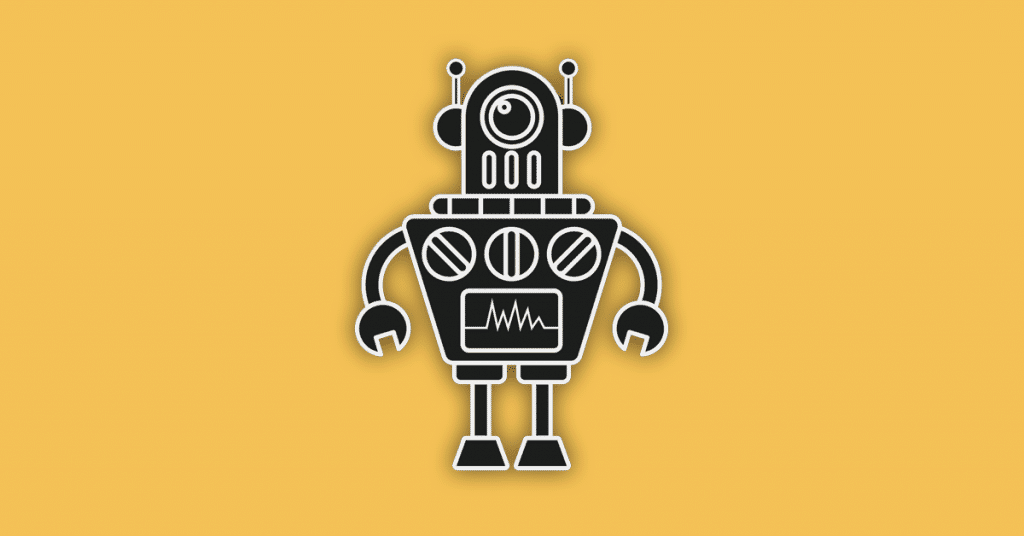
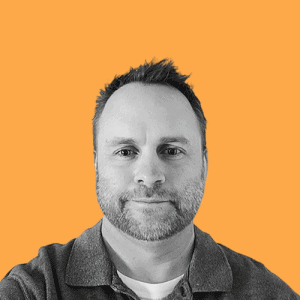
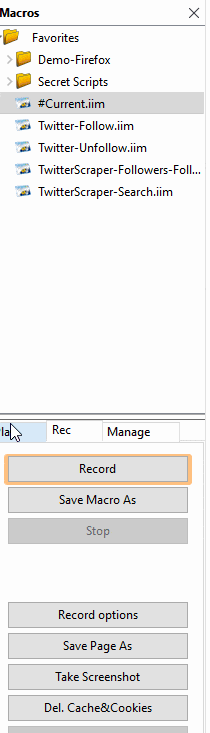
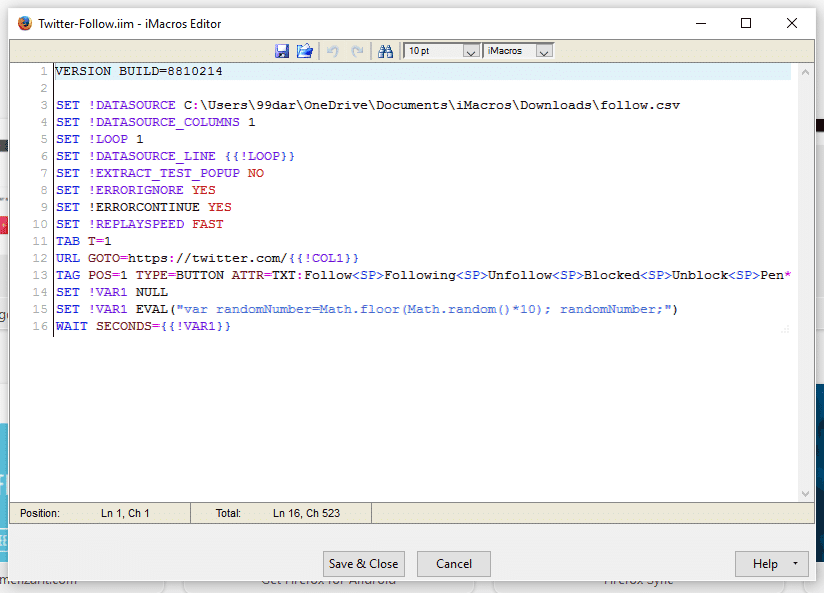
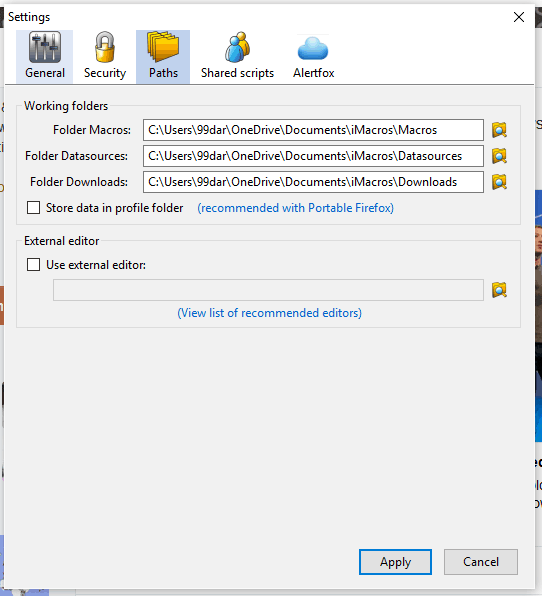
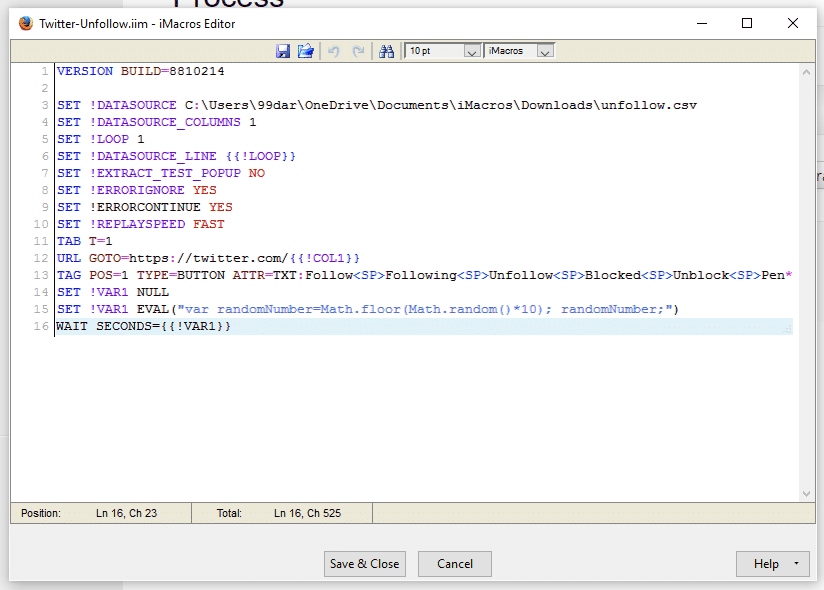
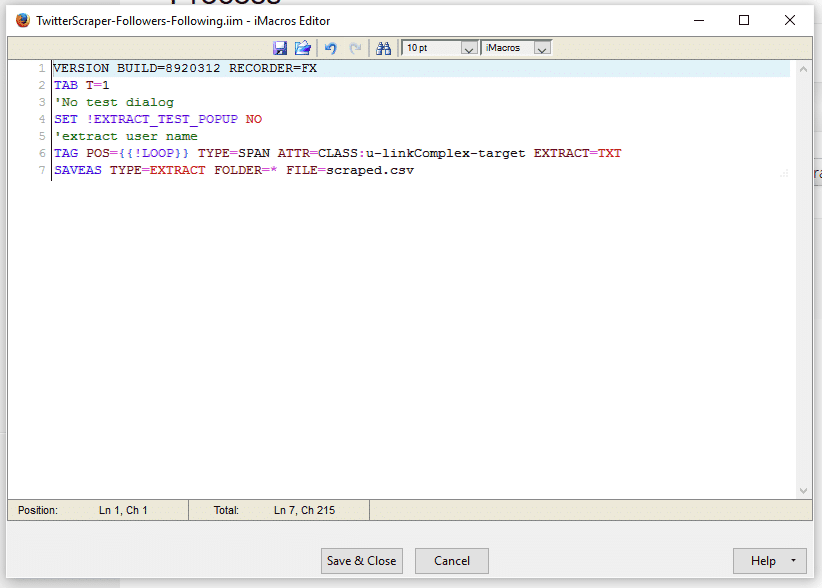
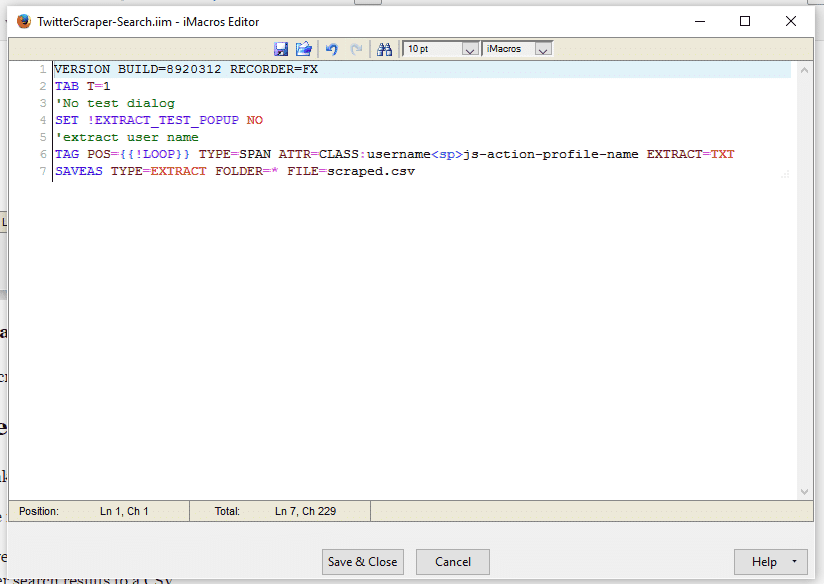
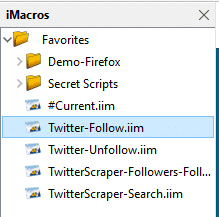

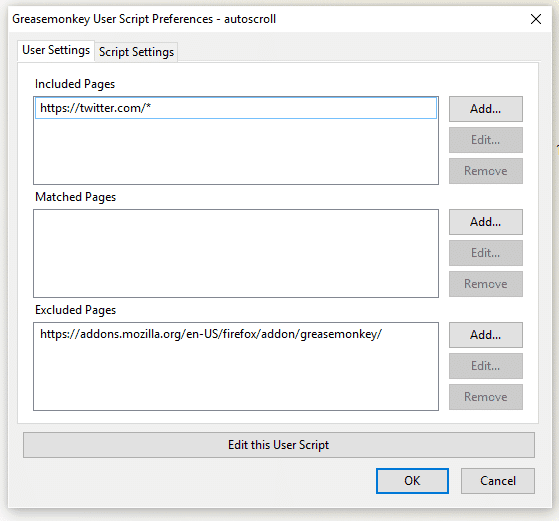
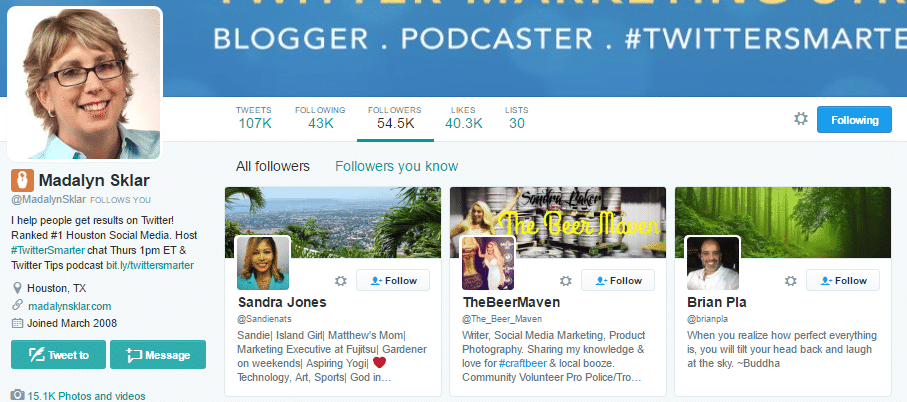
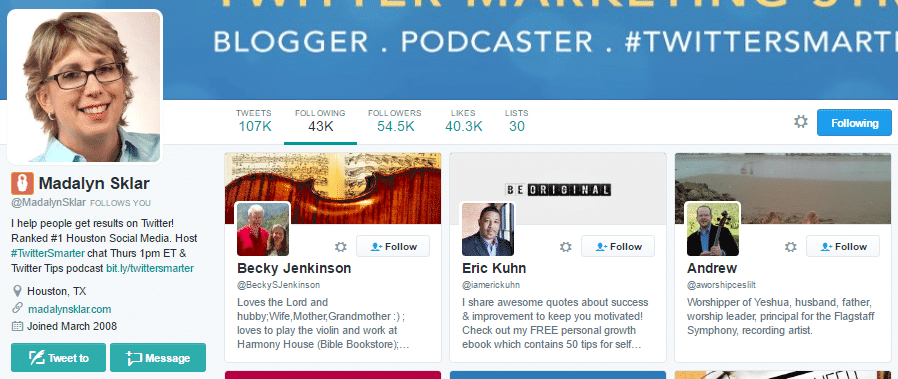
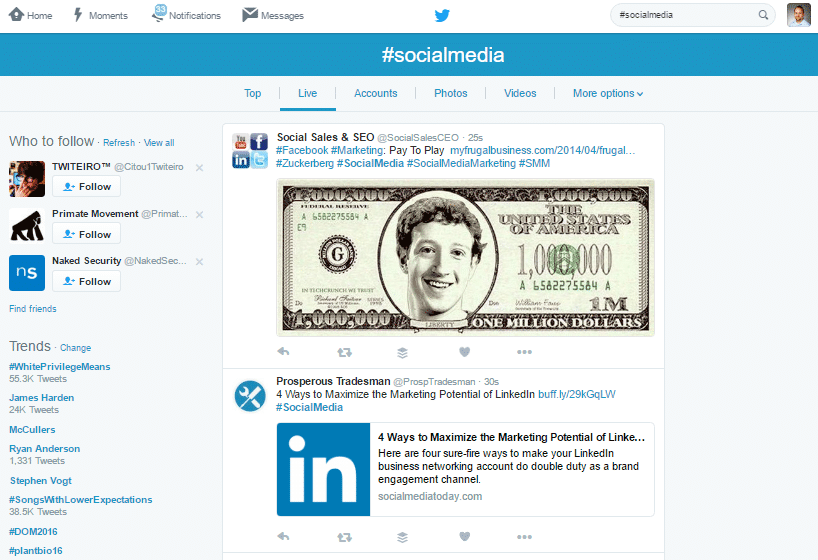
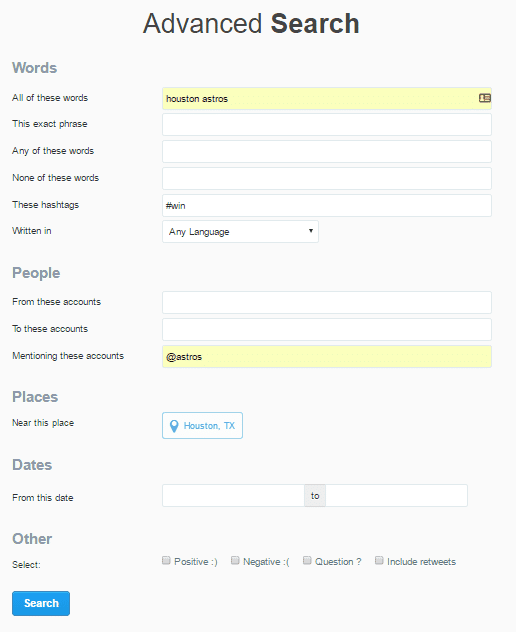
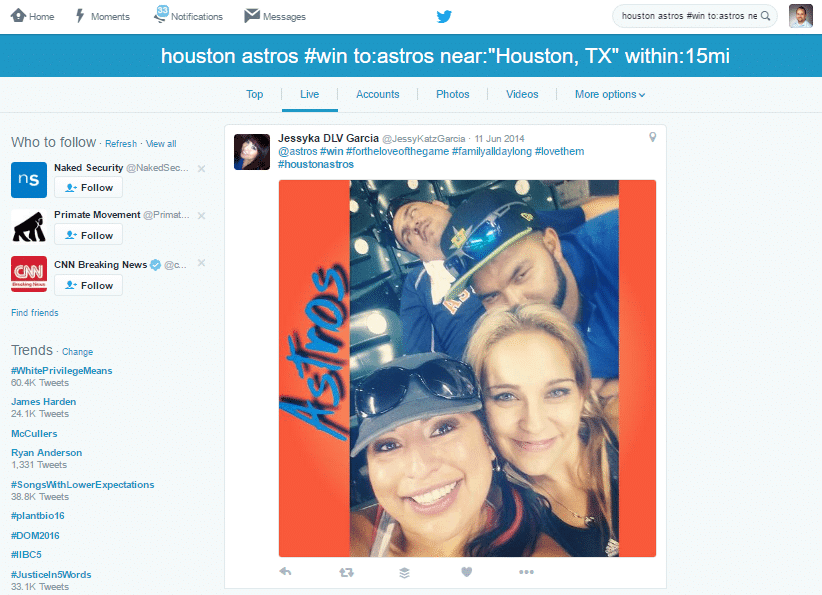
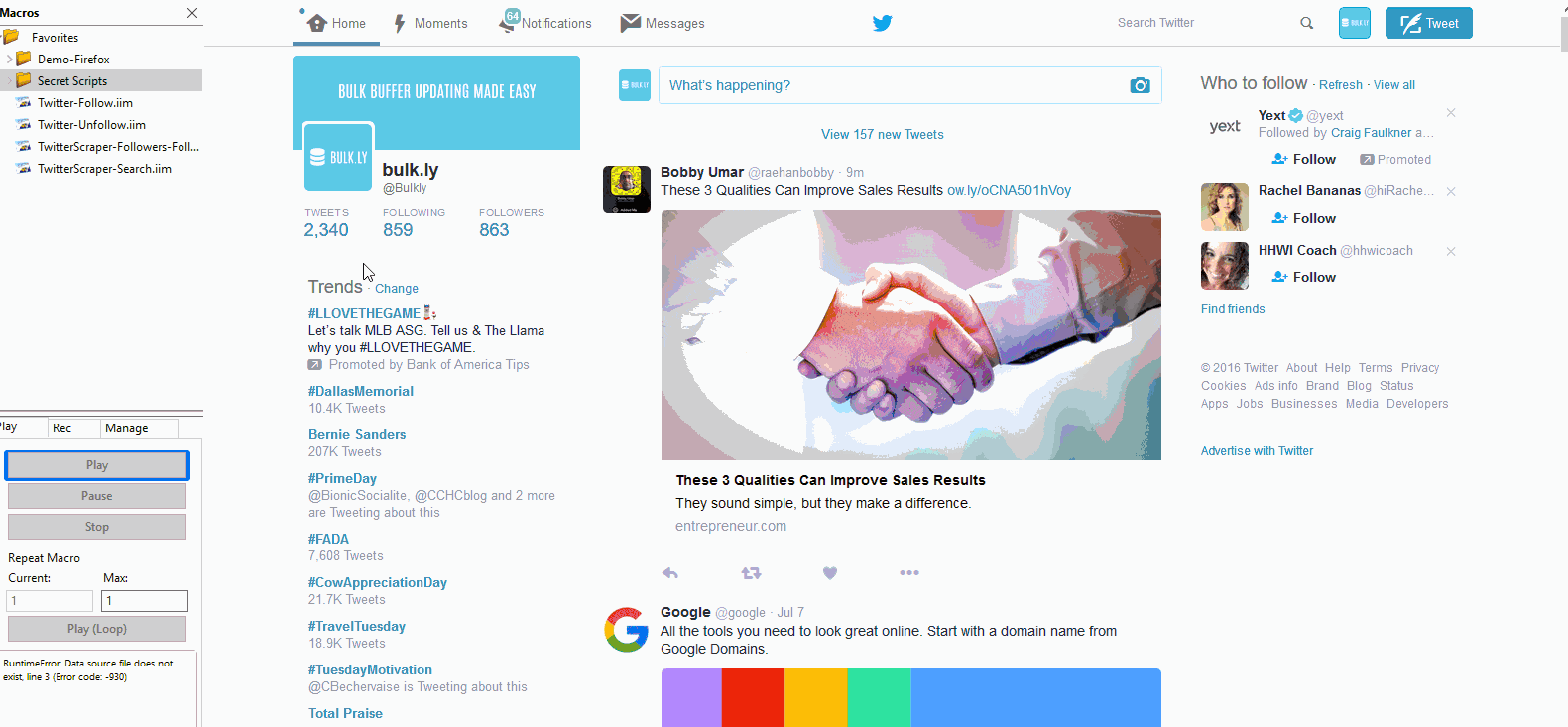
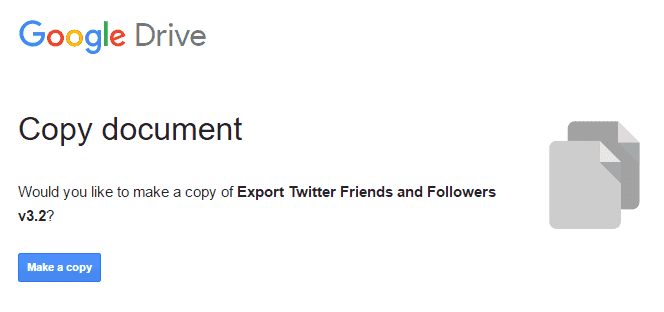

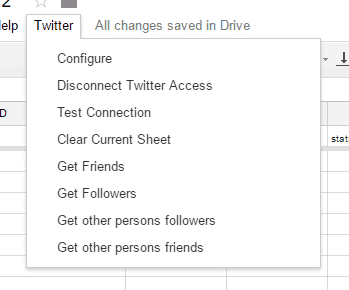
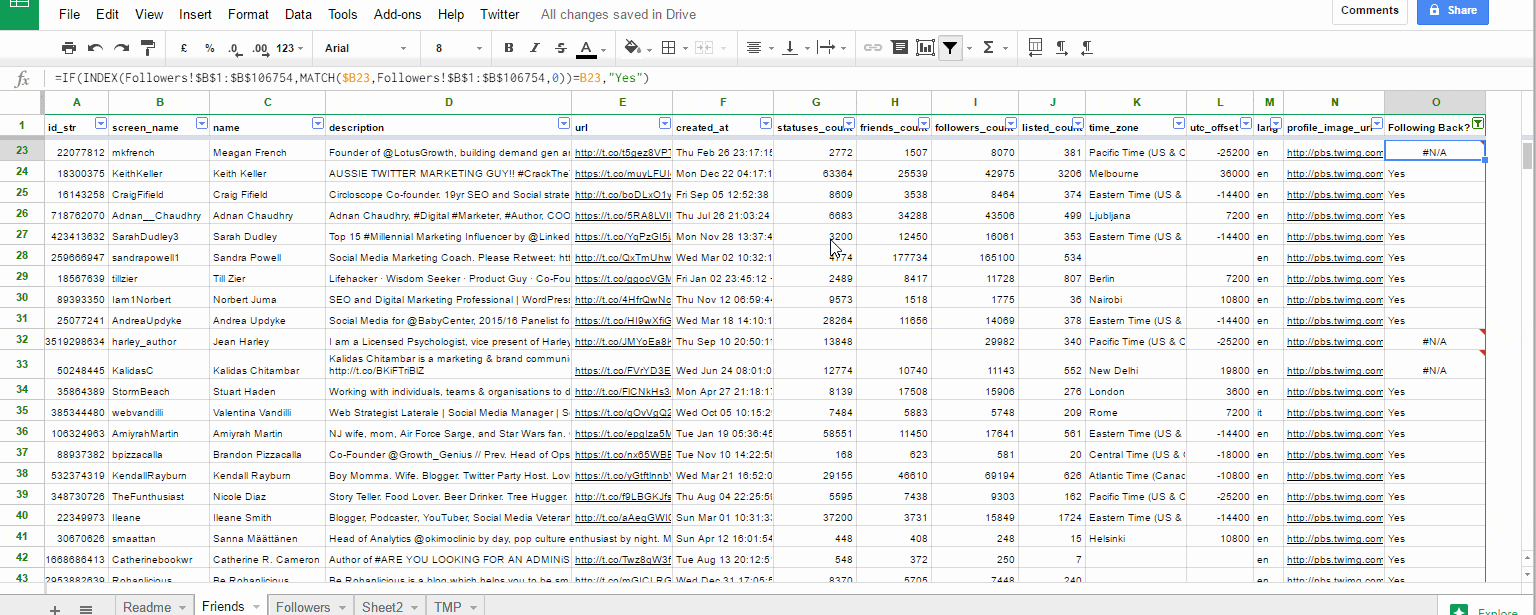
16 thoughts on “[HACK] Build Your Own Free Twitter Follower Bot & Mass Unfollow Tool”
when I try to use the scraper I get this error “Retry timeout, line: 6 (Error code: -1001)” Help? 🙁
On line 3, did you update the location of the file of people you want to scrape/follow/etc? If it can’t find the path to that file, it will typically throw that error. Feel free to post up a screenshot of your script and I can take a look.
Hi Chris. Thanks for your quick reply. This is what I have. Could you give me an example of how it should look when updated with the file path?https://uploads.disquscdn.com/images/ac823634a75f58b346a65b10da32f2f31e07de0ce22568f8acb798e9b5d3bbda.png
Looks like Twitter had some code changes since I last ran this…try using this on line 6
TAG POS={{!LOOP}} TYPE=A ATTR=CLASS:ProfileCard-screennameLinku-linkComplexjs-nav EXTRACT=HREF
That works. Thank you!
Great 🙂 Let me know if you need help with anything else.
I’ll take you up on that offer. It seems like the Twitter follow imacro navigates to all the scraped profiles but does not follow anyone. Do you know why this happens or do you know any new script that might do the trick?
Try changing lines 12 and 13 to this:
URL GOTO={{!COL1}}
TAG POS=1 TYPE=BUTTON ATTR=TXT:Follow
Chris, I’ve been searching for a post like for 2 days straight! Thank you so much for all your hard work on this. I knew it was possible, but a lot of the other solutions out there don’t work well for my case-use.
I ran in the same problem as Dora in that the Follow iMacro was navigating to the page, but not following. I solved it by adding swapping the code on lines 12 & 13 – but, also adding in the base URL like this:
URL GOTO=https://twitter.com/{{COL1}}
Since then, it has worked flawlessly. Thanks so much!
Nice! Glad you found this hack/scraper useful. It’s simple, but very powerful 🙂
For sure, really appreciate it. I tried to work through your tutorial for Pinterest as well, but I think their source code might have changed since the initial posting.
I don’t think the code changed as I still have working scripts. What has changed appears to be the default order they show followers.
For example, it used to show users on an account as the most recent followed or most recent followers. But on the accounts I would usually scrape it is always the same people listed in the same order even though their follower/following accounts have grown by the thousands since I last scraped them.
Unfortunately I haven’t had the time to really look into it as I have been focused on getting Bulkly wrapped up and launched 🙂
Got ya, thanks. Yeah, I’m trying to run the scraper and getting hit with this:
MacroSyntaxError: can not parse macro line 3: *No test dialog (Error code: -910)
I’ve tried a couple things, but no luck yet. Will you let you know if I figure anything out.
do you get errors with this one?
VERSION BUILD=8920312 RECORDER=FX
TAB T=1
‘No test dialog
SET !EXTRACT_TEST_POPUP NO
‘extract user name
TAG POS={{!LOOP}} TYPE=A ATTR=TXT:* EXTRACT=HREF
SAVEAS TYPE=EXTRACT FOLDER=* FILE=scraped-pinterest-users.csv
SET !VAR1 EVAL(“var randomNumber=Math.floor(Math.random()*1); randomNumber;”)
WAIT SECONDS={{!VAR1}}
That did the trick! And at lightning speed!
I initially tried the Scroll script, which hit the same timeout failure, but this just cruised through 200 in about 4 seconds…awesome.
That did the trick! And at lightning speed.
Initially, I tried running the autoroll script, but was getting the same timeout fail message. Using this directly seems to have worked fine, collecting more than 200 in a few seconds. Awesome work.
Comments are closed.