Back in October 2016, Twitter announced that it would no longer show be possible to show tweet counts on your website as they decided they were going to remove them.
This no doubt upset quite a few people.
And understandably so.
Perhaps you were one of them?
Whether you think the number of retweets are just a simple vanity metric, there are companies that use this metric to help gauge their social impact. I’m not saying it is right or wrong to monitor this metric, but it is something that many look at.
On top of that, the number of retweets a blog post has does indicate social proof on a sharability level.
And if you are using social media automation, then the number of retweets is more than likely a key metric for your efforts.
However, just because someone has tweeted or retweeted something does not mean they have actually read the content.
With that said, what can you do to get those share counts back on your site?
I’ll show you how I do it here on Bulkly and will outline the steps you need to take to implement this on your website.
[yellowbox]Update: Since publishing this post, I have moved from the SumoMe share buttons to the Social Warfare Plugin (affiliate link). The reason is that I moved the site from http to https and they provide a solution that can recover share counts from your old, non-secure URLs[/yellowbox]
Twitter’s Reasoning for Removing Tweet Counts
When Twitter made this announcement back in October, they indicated that showing tweet counts would no longer appear after November 20.
The article goes on to say that the “count API” never existed as part of the public API endpoints and that they had cautioned those who used it since Twitter couldn’t commit to supporting them.
Additionally, Twitter was transitioning from “Cassandra” to “Manhattan” which is their real-time, multi-tenant distributed database for Twitter.
Basically, tweet counts was one of that pieces of functionality still running on the Cassandra database.
Twitter decided that instead of rebuilding the share count functionality in the Manhattan database, they would rather focus their development efforts elsewhere.
Why Showing Tweet Counts Matter
I sort of touched on this in the beginning, but showing tweet counts do matter.
Did you know that since removing tweet counts, Twitter sharing has been down 11% according to Shareaholic?
This was a result of studying 300,000 sites with over 450 million unique visitors each month.
Of course the tweet button still works in that you can click on it to share the post on Twitter, but the absence of the number of tweets on the sharing button appears to be discouraging many from sharing content on Twitter.
Are you less likely to tweet out something if you don’t see the share count listed?
For me, it doesn’t impact my decision. For others, it appears it does.
If your website once showed share counts, but no longer does – then you could be missing out on extra Twitter sharing.
How to Get Tweet Counts Back
Lucky for us, there are a handful of websites that can help you get tweet counts on your content.
I will preface this in that in most cases, you won’t get all of your previous tweet counts, but once set up it should accurately track the number of tweets moving forward.
This is primarily due to how the tweet counts are added up.
Here is the basic process for how most of these sites allow for counting tweets.
- You connect your Twitter account to their website
- Add your domain to be monitored for tweets
- The tweet count website will run searches via the Twitter API for new tweets
- On your website, you will add a few lines of code to add the number of tweets to your Twitter button
When you are serious about getting tweet counts back on your website, you might consider one of the following sites:
I first tried NewShareCounts a few months ago. Set up was a breeze and all was working well. In fact, I could even use it with the SumoMe share bar.
However, on some of the more recent blog posts on Bulkly, Twitter counts were not showing. Nothing had changed on my end and share counts from older posts were still being displayed (but were no longer increasing when they should).
Not wanting to spend a ton of time trouble shooting, I looked for another option.
I came across OpenShareCount, but could not easily see a way to use it with the SumoMe plugin (it might work, but again I wasn’t looking to spend a lot of time finding a replacement).
Then I came across TwitCount.
After a quick skim of the homepage, I was able to see that it would work with SumoMe. Score.
So, I created my account and got started with the implementation.
One thing I want to point out is that by creating an account, they will send out a tweet to your Twitter account. I’m not a fan of forcing someone to tweet for using something, but then again they are offering it up for free. So beggars, can’t be choosers.
If anything, you can simply delete the tweet that gets sent out.
Moving on…
Setting Up Your Tweet Button to Show Tweet Counts
Once your account has been created, you’ll need to grab the button code to add to your website. For Bulkly, I chose the “supported social plugins” option so I would be able to get the code to work with SumoMe.
You’ll need to copy the generated code and add it to your website’s header.
If you are using WordPress, this can be as easy as adding it into your header.php template file.
Or if you use something like Google Tag Manager (like Bulkly does), it’s a straight forward process to add it.
In Google Tag Manager, you’ll need to add a new tag. In this tag, you will want to use the following:
- “Custom HTML” as the product
- “Custom HTML” as tag type (paste your code here)
- Fire tag on “all pages”
Remember to publish your container so the changes get published.
After the code is live on your site, it can take a few hours to start seeing share counts appear on your Twitter button.
Verifying That Tweet Counts are Showing
Once a few hours have passed, chances are that you will start to see tweet counts being displayed on your Twitter buttons. Additionally, if you login to your TweetCount account and view the retweets for each of your site URLs.
It will look something like this:
It’s pretty straight forward, but you’ll see four columns:
- URLs
- First Tweeted
- Last Tweet
- Total Tweets
It’s important to note that the “First Tweeted”column will display the date you connected to TweetCount and not necessarily when the blog post was published.
You’ll also see the last time the URL was tweeted as well as how many times (Total Tweets).
The numbers in the Total Tweets column should match what you see in your Tweet button on the blog post. For example:
How To Increase Tweet Counts
Now that you know how to once again show how many times your blog post has been tweeted, let’s take a look at how you can increase your tweet counts.
Tweet Your Evergreen Content
One of the easiest ways to increase tweet counts is to share your evergreen content.
Don’t just post it once. Post it again and again.
Seriously.
It works.
Just about every piece of content I write is evergreen. It’s well known that evergreen content can have a huge impact on your organic search rankings.
But why let evergreen content only bring in organic traffic?
Instead, create evergreen social media updates to bring recurring social media traffic to your website. Just be sure that you know when the best times to tweet are.
Use Social Media Automation
This kind of ties into using evergreen social media updates, but even if your content is not evergreen you can post it again and again as long as it is relevant and still timely.
I like to use Buffer paired with Bulkly to do this.
With Bulkly, I can create a tweet or series of tweets to be added again and again to my Buffer account.
So for example, I can have these tweets recycled and added to my Buffer account at random 3 times a day. So about every 8 hours, one of these tweets will be added to my Buffer account.
That’s it.
It will do this everyday, automatically.
How much easier can it get to tweet out your content?
Bonus Tip
Here’s a little bonus tip if you are using the SumoMe Share plugin.
This works well if you are using Bulkly and Buffer…
Be sure to include the Buffer share icon.
Each time you add and share something from Buffer, it will get added as a share count. Plus it will get counted as a tweet if you implement what I have covered in this blog post.
It’s a win-win.
Bonus Tip – For Those Who Really Want to Increase Share Counts
I debated whether or not I wanted to include this.
I will preface this by saying that I do not use this on any of my sites.
However, I have tested it and it works.
Look, there’s nothing worse than arriving to a blog post without any share counts. But you shouldn’t have to hide share count totals because you feel embarrassed.
Chances are, unless you have a huge following – that your share counts will be at 0 or close to it for awhile.
You can call this shady, or not being authentic, etc.
I am not advising you do this, but want to show you what is possible…
Before I go any further, you have to be using the SumoMe share plugin to do this. I have no idea if it will work with other plugins. I am not a developer and I did not write this – I found it through a Facebook Group I am a part of.
I will not be publicly sharing the code.
[yellowbox]Free Bonus: Click here for a script that will automatically increase your SumoMe Share counts. [/yellowbox]
I don’t know how long I will make it available. So grab it while you can.
Ok, so here’s the deal…
Implementing this code will add a number of shares to your share total in the SumoMe Share plugin.
Instead of showing 0 social shares when you just publish, your share count will start at a higher number. Then when you start sharing your post and generating traffic, visitors will see a highly “shared” piece of content and be more willing to share according to the data I previously mentioned from Shareaholic.
Just check out this example:
[one_half]Non-boosted Share Count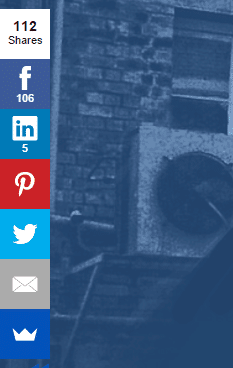 [/one_half] [one_half_last]Boosted Share Count
[/one_half] [one_half_last]Boosted Share Count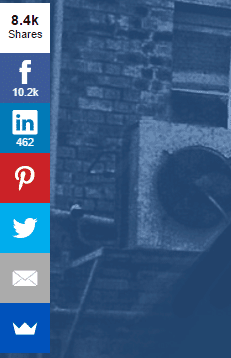 [/one_half_last]
[/one_half_last]
I just added the script to the template and the boosted share counts automagically show in the share total.
You might notice that if you add up the displayed social shares, it does not match the total at the top. I’m not sure why in this instance this is occurring. However, I did not code this; I am not a coder…and beggars can’t be choosers.
Besides, I don’t think many people are going to be crunching numbers to see if it adds up.
Should you decide to implement this, a logical approach could be to only add it to new posts until it has generated real social shares. Perhaps for a week or two. Then simply remove the code to show the actual share count.
Again, I know some of you might feel this is shady.
Does that mean you have to implement it? No.
I’m just a fan of bringing new things to the table to spark curiousity and conversation.
In the end, that is what will really drive social shares.
Thoughts?
[yellowbox]Free Bonus: Click here for a script that will automatically increase your SumoMe Share counts. [/yellowbox]

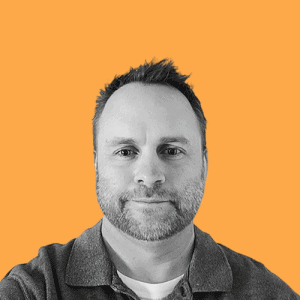
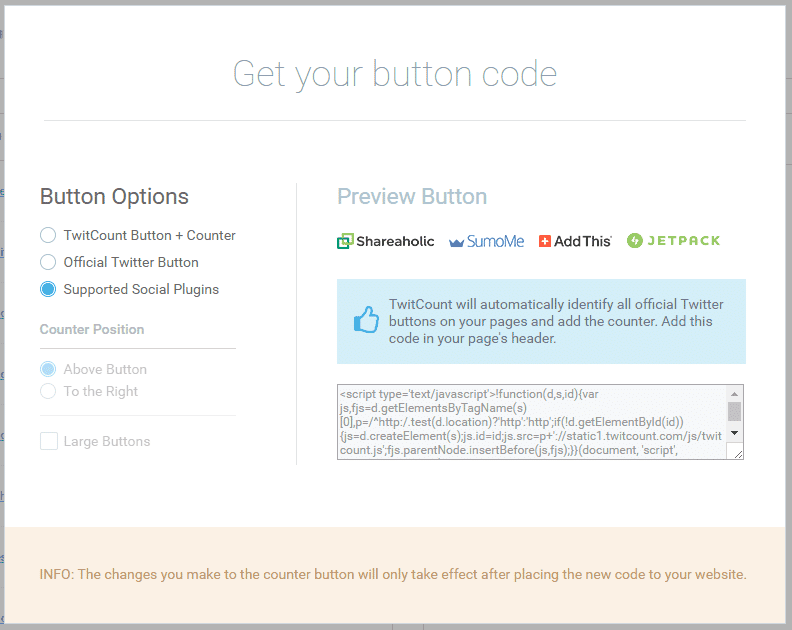
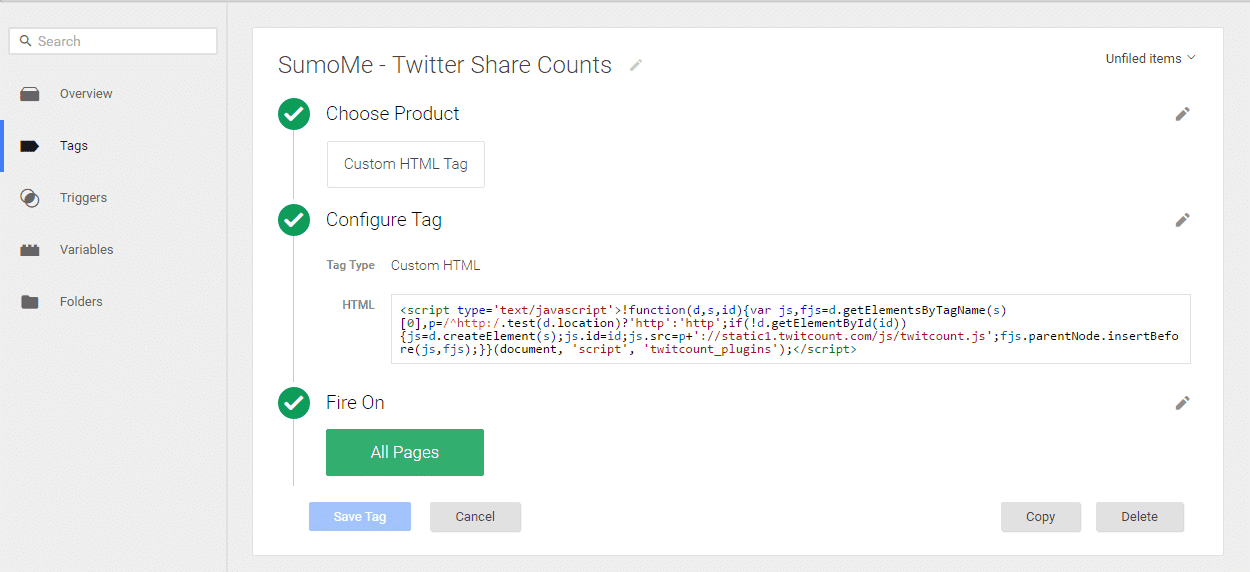
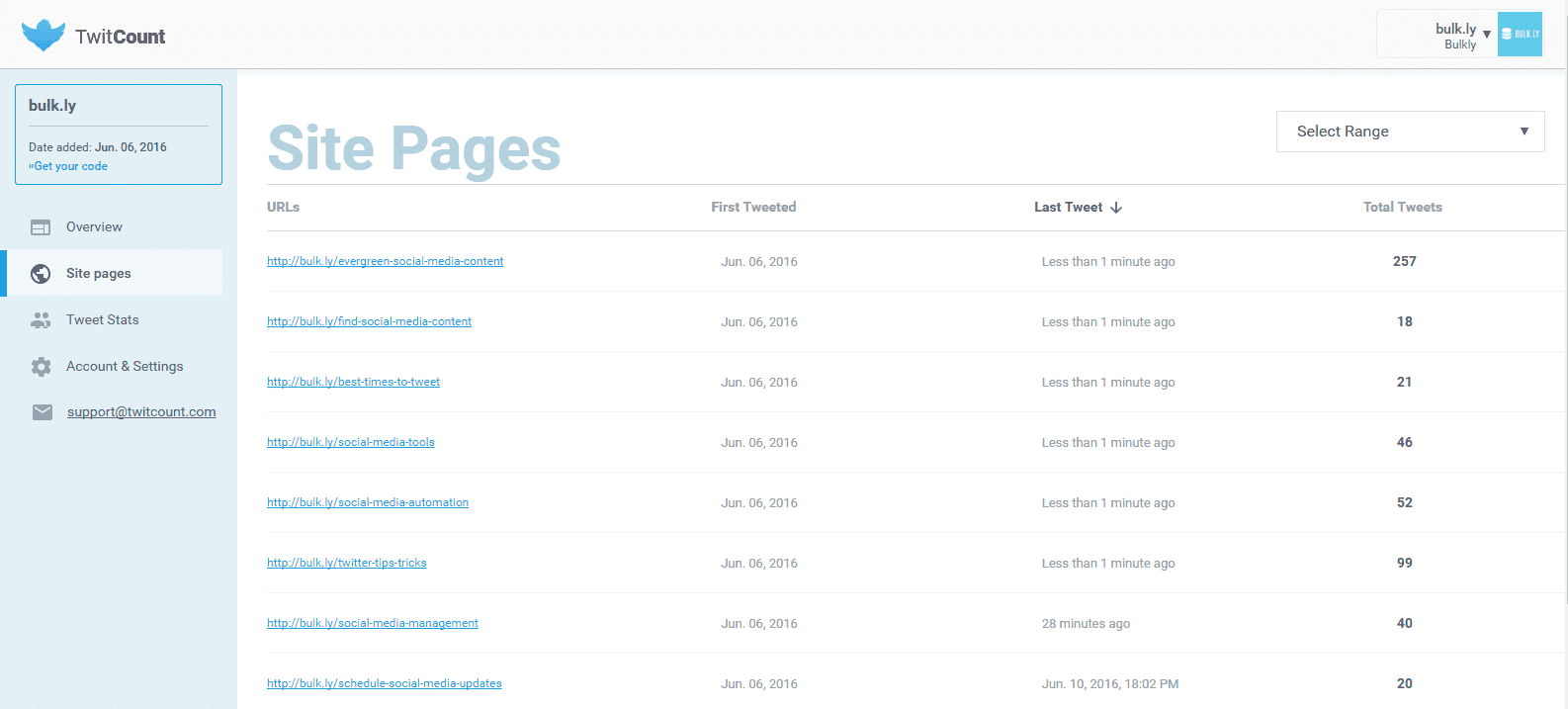
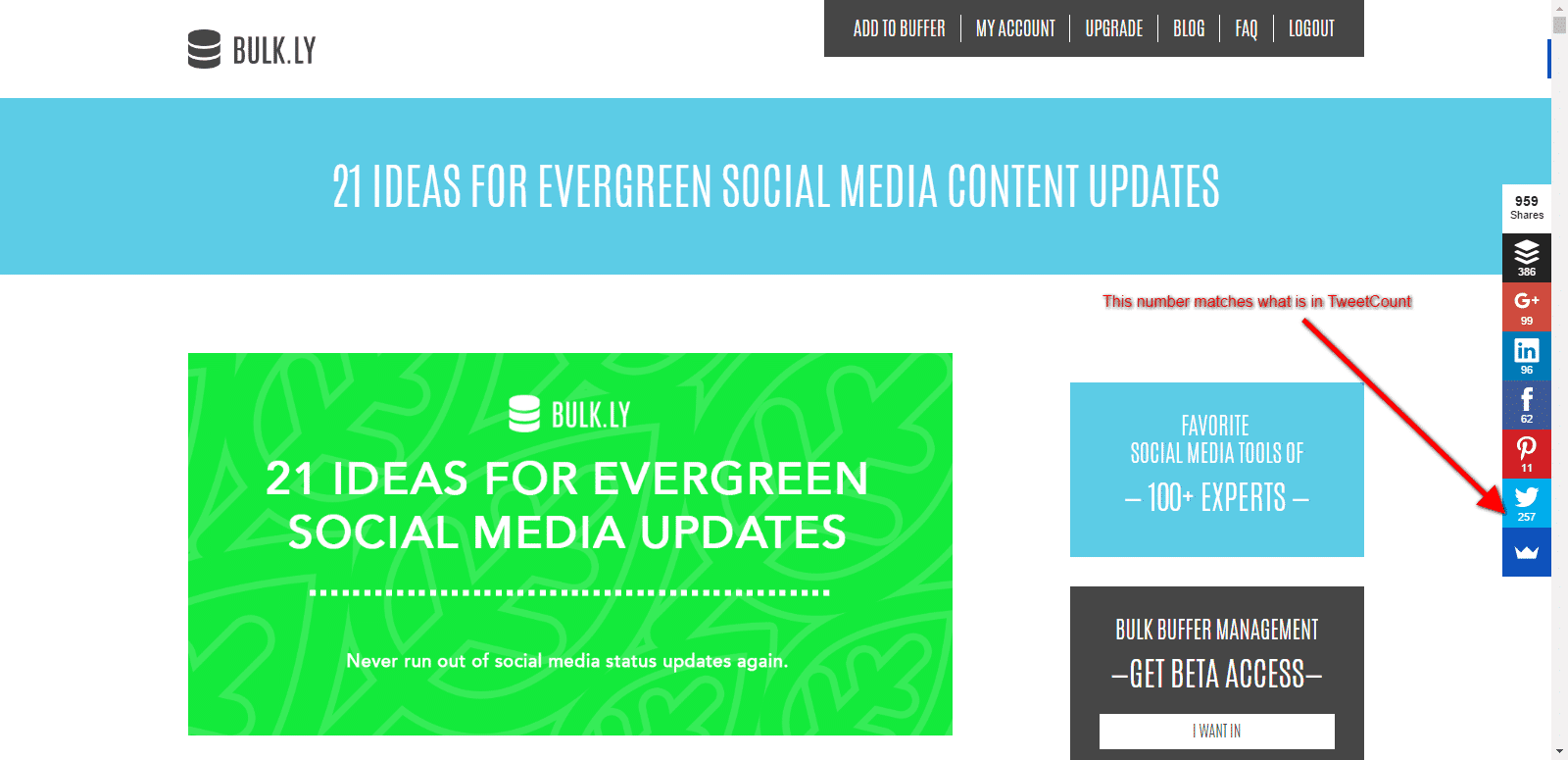
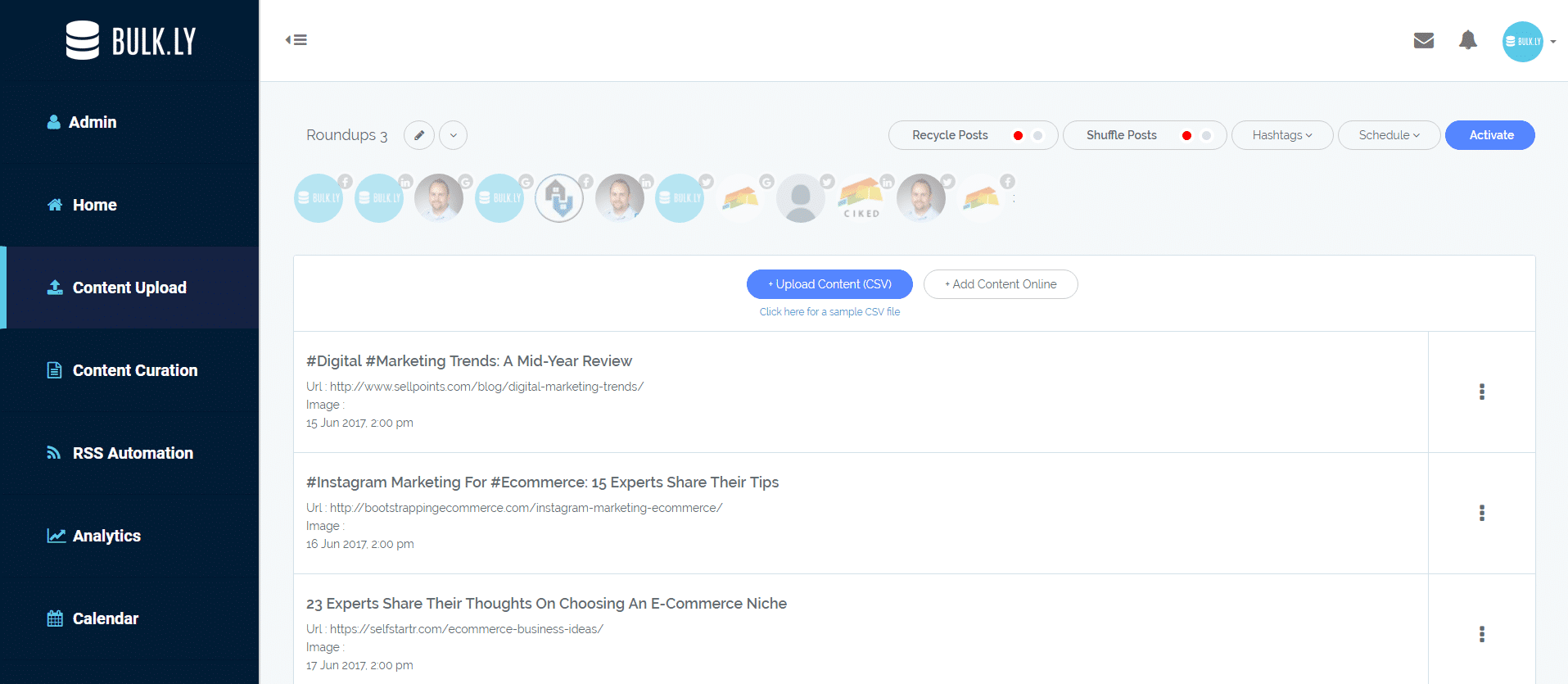
15 thoughts on “Here’s How To Show Tweet Counts on Your Website”
Hi Chris,
Thank you for mentioning NewShareCounts. I apologize for the issues you had with our service, it was a problem with this specific domain name and it is fixed now – we are collecting your shares as before. Just letting you know 🙂
Best wishes!
Hi Artur, thanks for the heads up and for getting it squared away. I appreciate you taking time to comment and definitely enjoy what NewShareCounts has to offer those who wish to track share counts!
Thanks for sharing this article Chris! I had thousands of shares from Twitter which was great social proof on my posts, hopefully this will bring them back. 🙂
Yeah, it’s a bummer Twitter dropped this. I also had a few posts with thousands of shares that were lost. Unfortunately, this approach won’t recover most of those that were lost, but instead start tracking them moving forward. You will be able to get some of the old ones, but if the tweets happened months or years ago I don’t think those will be recovered.
Hey Chris. Can you give me a quick description of how to install the SumoMe script on a wordpress site? #notacoder
Sure thing. Try this – https://sumo.com/instructions and let me know if that works for you.
Sorry Chris. What I meant was that I wasn’t sure where/how to input the script you made that increases social shares. I used the insert header/footers plugin for WordPress and installed it in my WordPress site’s header. Is that how you install your script?
I have it installed in the theme’s footer.php file:
https://uploads.disquscdn.com/images/2f1c378a4b1b795c5065b84936ed91d96f28893ee8ceff4ea235ba6eba945514.png
Thanks, Chris. You rock.
No problem. It’s a nice little hack for sites that don’t get too much social exposure, but want to exhibit some social proof in the short term 🙂
Hey Chris. It’s been 24 hours since I installed the script where you said on my site. For some reason, nothing’s changed. I’m running the X WordPress theme . Here’s where I pasted the script: https://uploads.disquscdn.com/images/ca1dd4dc12d08a13e766e8b818d05f4dc9b3b8f2cf6556db1a629d6de97be6ff.png (this photo cuts off the rest of the script but it’s all there).
Also, I know this isn’t your code and you don’t offer support so if this is out of your wheelhouse or you can’t help, no worries. Just wondering if you knew a quick fix.
It should show up right away. Do you have some sort of cache going on? Can you see the code in your source code of a live post?
Yeah I can find it in my source code. I’ve used ctrl-F5 to force refresh and have opened the site incognito. (my site is profitanywhereblog.com)
hmmm. i am not sure. i see it in your source code as well. i tested it on another site and it was working on it immediately. perhaps it does have something to do with the framework/template your site is using?
No worries, Chris. Just thought I’d ask.
Comments are closed.