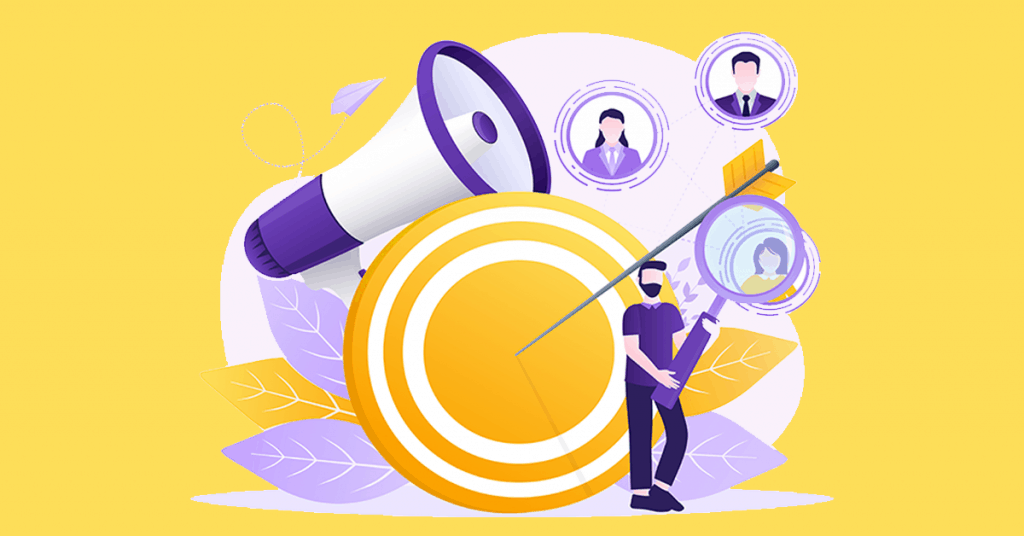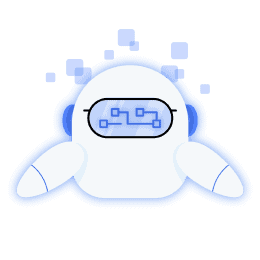Having a mastery of social media and its algorithms will put you and your business on a larger scale. Most people who own businesses requiring an online marketing presence that is aware of social media algorithms and does not effectively use these algorithms are always at a constant struggle.
Learning how to use social media algorithms effectively can be a tedious process, but when mastered, your business will experience a new phase.
[playht_player width=”100%” height=”175″ voice=”Mark”]
In this write-up, we will be discussing social media and its algorithms, dynamic Facebook remarketing through digital manager and many more.
What are Social Media Algorithms?
We have worked with the writers at dissertation writers UK and Ninjaessay to create a comprehensive write-up on social media algorithms. Follow this link to know about these writers.
Social media algorithms such as Facebook Pixel are ways through which users can sort out content they can use to attract a specific audience based on their usual preferences and choices on social media. It could even be through your friends’ and families’ posts on their social media accounts. Social media algorithms help to take note of every minute detail of the contents you often view and bring up something similar that you might find irresistible.
A perfect example you can possibly relate to is YouTube. You have probably received recommended videos that are similar to the content you often view, right? That is an illustration of social media algorithms’ inner workings. Crucial details such as your search keywords and tags are used to accurately determine the content you will want to view.
However, just like every other algorithm, it is not absolute. There are situations where random recommendations that are in no way similar to a viewer’s preference pop up. Despite this, social media algorithms constantly evolve to accurately keep up with a user’s preference.
What is the Purpose of Social Media Algorithms?
Numerous contents are posted on the internet through social media platforms. Social media algorithms make sifting through content on social media platforms easier and faster. Through social media algorithms, you can find things on the internet that are even better than what initially aimed for. In other words, social media algorithms enable seamless navigation through the internet. Social media algorithms can also be used for advertising purposes if properly utilized.
How can you take advantage of social media algorithms for content marketing and promotion?
If you can figure out how to effectively use social media algorithms to your advantage, then the business you promote on social media will receive a boost. Some content marketers view social media algorithms as a hindrance to their business promotion. If this is your current mentality, then after reading this write-up, you will see social media algorithms differently; that is, in a different light.
- Encourage comments and questions.
First, you can encourage questions and comments on your posts. Social media algorithms recognize likes, dislikes and comments and react to them depending on the content. So, you can encourage your business audience to actively engage your posts. To this end, you can frame your posts so that they visibly attract constant engagement.
- Tag related brands and customers
Furthermore, to use social media algorithms to your advantage, tag other accounts to your posts. By tagging other accounts, make sure the accounts you tag are the ones you referred to earlier in your posts. That is because tagging aims to reinforce what you mentioned, especially if you discussed other business brands or a customer’s purchase.
- Use the right hashtags.
Another means by which you can use social media algorithms to aid content marketing is by using the right hashtags. Now, when creating a hashtag for your account, use the question, “what kind of searches would our audience make?” for a precisely formed hashtag. By creating the right hashtags, social media algorithms can work in your favor by assigning your content to an appropriate category to garner the right attention.
- Effectively time your post engagement.
As an offshoot to the post-engagement for recognition of your marketing content, timing can also help. If you can accurately determine the right time your audience’s online presence will be at its peak, then engage at that time. The higher the number of people who engage your post’s content, the higher your chances of recognizing your marketing content by social media algorithms.
- Increase your publishing frequency
If your account is dormant, then the chances that social media algorithms will overlook it are high. Frequently post on your social media platforms to make sure it receives sufficient engagement. Social media algorithms tend to favor posts or content with frequent activity. In other words, content that is perceived as “hot stuff” will inevitably be promoted by social media algorithms.
Be versatile about the location of your post by using more than one social media account. For instance, you can post on Facebook, Twitter, Instagram and other relevant social media accounts for significant site traffic.
- Publish more video content
To give your brand a boost on any social media platform, publish videos that will further reinforce your work’s content. Videos tend to hit more in terms of advertisement, and social media algorithms recognize and reward them by categorizing them into appropriate sections. That would help to generate more publicity for your business. You choose to do a video commercial or even vine-style looping videos. As far as there is relatable video content, then it will work in your favor.
- Make your links appealing and captions captivating
Even in the usual advertisement, captivating the audience that will patronize your brand is a priority. You should follow a similar procedure to ensure that social media algorithms promote your posts. Rather than posting random links, make people want to click on a link due to its appealing nature.
You can craft your links and captions for desirable attention and social media algorithms’ recognition. To learn more about how to captivate your audience with the right captions on social media, click here.
What is Remarketing?
Remarketing is a method used to re-direct people who left your website without completing a specific goal. The goal can be a purchase that a visitor to your site is supposed to make. Certain audiences are specifically chosen to view certain content due to their past browsing behavior, quirks, and even choices they make on the internet.
This audience is referred to as the remarketing audience. Remarketing and its processes help increase ROI more cheaply and effectively. The possibility of a targeted audience patronizing what you have to offer is significantly higher. So, it is better and cheaper for your audience to have shown positive interest in your brand one way or another than to publicize to people who are not aware of your brand.
What is “Dynamic” in Dynamic Remarketing?
Unlike traditional remarketing, which delivers the same generic ad to the people who have visited your website, dynamic remarketing changes the whole ballgame. With the aid of a product feed and based on each person’s activities on your website, products or related products that visitors to your website are interested in are brought to their attention after they leave your website.
It is not within your abilities to determine the exact state of mind of a person who visits your website (unless of course, you can read minds). However, with a user’s cookies, you can track their activities on your website. That makes it possible for you to ascertain, to some extent, what product they had an interest in. With such information, presenting them with personalized ads would be so much easier, and your conversion rate could improve significantly.
Dynamic remarketing on Facebook is quite similar to Google Ads remarketing. The main difference is where the remarketing takes place. Google cuts across many websites within its display network, while dynamic remarketing on Facebook is limited to Facebook alone.
Benefits of Dynamic Remarketing
Dynamic Remarketing is one of the best forms of online advertising available to business owners and organizations. The following are only but a few benefits that we shall consider:
- Dynamic remarketing presents, in the form of ads, products a person might already be interested in and it can be predicted, depending on their activity on the site they visited.
- It serves as a reminder to visitors of the site to finish what they started and sees the possible increase in conversion rate for the owner of the website.
- With the aid of comprehensive analytics made available to the website owner through dynamic marketing, they can fashion future campaigns towards customers or people most interested in their products.
Introduction to the Concept of Data Feed
Data feed is the channel by which structured and updated data is delivered from one system to another. The data delivered is usually for use on some website or app, and it must correlate with the prescribed requirements of the website or app. Data feed is of two types, but the one which concerns us is what we are going to consider: Product Data Feed.
Information on thousands of products can be swiftly and easily loaded to a website or an app using a product data feed. It is through this mechanism that the data required for dynamic remarketing is transferred to platforms like Facebook.
The Process of Setting Up Dynamic Remarketing on Facebook
When considering it from a vantage point of little to no instruction and experience, setting up dynamic remarketing on Facebook may seem daunting or way out of your league. Do not be intimidated because it is not rocket science, and if you happen to face any difficulties, you can always seek help. Don’t you just love the internet?
There are three noteworthy stages involved in the process of setting up dynamic remarketing, and they include the following:
- Preparation of a product feed (catalog)
- Setting up tracking of dynamic remarketing parameters on the site
- Preparation of advertising campaigns and creation of ads
Preparation of a product feed (catalog)
A product feed( catalog) is a database of your products with their relevant details like product name, descriptions, availability and pricing. You must move the data to Facebook. That will enable you to transform it into ads.
To create a product feed or catalog, the first thing you have to do is log into your Facebook Business/Ads Manager. After which, you select ‘Catalogs’ under the ‘Assets’ menu. Click on the ‘Create catalog button.’
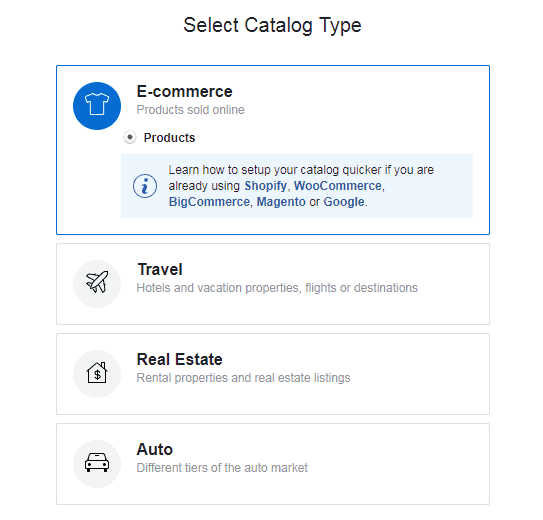
The next step is to select the catalog type. That depends on the kind of business you are advertising but let us assume it is an online store for clothes. After selecting the catalog type, which is ‘E-commerce,’ you have to name it, and the option to add your products will automatically pop up.
When uploading your product catalog, you have two options: ‘Upload Once’ or ‘Set a schedule.’ Your choice is dependent on whether or not you already have some form of automated product feed or not. If you do not have one, you can upload your products manually. Choose the ‘Upload Once’ option, and upload your feed file, which you already created with a spreadsheet application or a template.
After filling out the important details like the name of your feed, click the ‘Upload’ button at the bottom. Once you do that, your feed will start uploading, and it will take some minutes. Note that whatever problems arising from your feed upload will be displayed on the next page with a diagnosis on the subsequent steps to fix the problem.
Setting up tracking of dynamic remarketing parameters on the site
To track the dynamic parameters on your site, you need to install the Facebook Pixel on your website, and you can do this using the Google Tag Manager (GTM). When you want to track visitor activity on your website, The Facebook Pixel is just right for the job.
It is an analytics tool. The Pixel helps you track, measure and increase the effectiveness of your advertising campaigns. The Facebook Pixel utilizes Facebook cookies, making it possible for Facebook to match your website visitors to their respective Facebook user accounts.
Before you can install a Facebook Pixel, you need to have two things:
- A website of your own
- Full access and permission to update your website’s code
In the event that you do not have permission to update your website’s code, you are advised to ask your administrator to grant you permission or help do the installation in your stead.
You can either create a Facebook Pixel or set up the one you already have. To create a Facebook Pixel, follow the instructions below.
Creating a Facebook Pixel
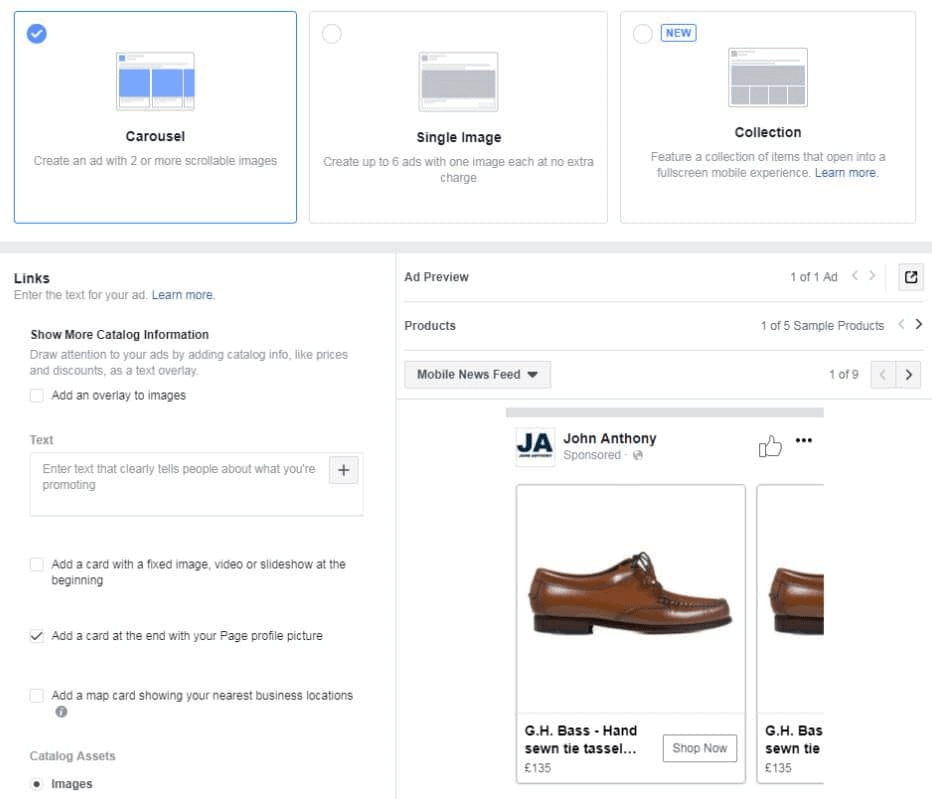
The first step in creating a Facebook Pixel is to go to ‘Facebook Events Manager.’ Tap on ‘Data Sources.’ Next, you pick ‘Web’ and click on ‘Get Started.’ Choose ‘Facebook Pixel’ and click on ‘Connect.’ Once you’ve read how the Pixel functions, you can click on ‘Continue.’
After doing all of the above, you can then proceed to name your Pixel. You can name it whatever you want to. The final step here is to enter your website URL to check your website for easy setup options and click ‘Continue.’
Google Tag Manager: What is it, and what does it do?
Google Tag Manager is a free tool that allows you to manage and deploy marketing tags(snippets of code and tracking pixels) on your website(or mobile app) without having to modify the code.
Unfortunately, it is just not that simple. It requires some technical knowledge to better understand how to set up tags, variables and triggers.
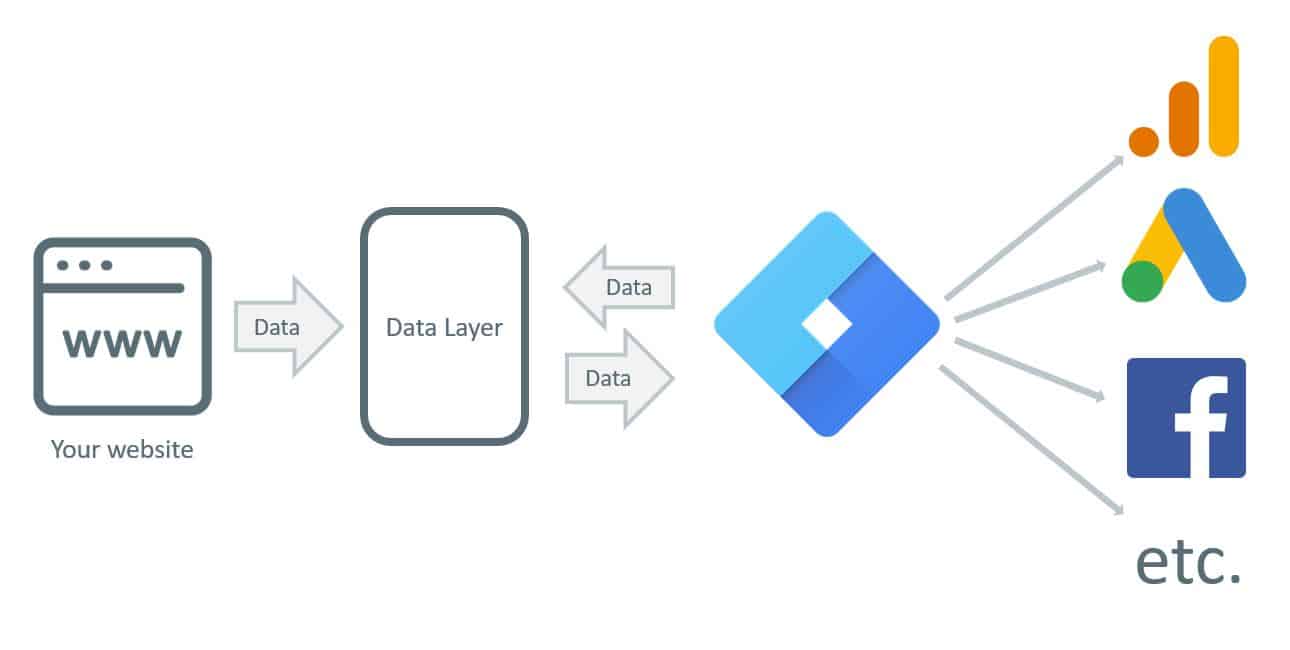
Diagram of work GTM
The Process of Adding the Pixel to Your Google Tag Manager Account
Before starting this process, you must log into log into your GTM account, and in a separate tab, you can log into your Facebook Ads Manager. Using Google Tag Manager to add the Pixel to your site manually gives you more control.
After logging into Facebook, open your account inside Ads Manager and click on Pixels under ‘Measure and Report.’ The option to create a new Pixel or set up the one you already have will show up.
Facebook gives you three options for adding the Pixel to your website:
- Add code using a Partner integration
- Manually add pixel code to the website
- Email instructions to a developer
Since you are using Google Tag Manager, you can proceed to select the second option, which allows you to add the pixel to your website manually. What appears next is the Pixel base code, and it needs to be added to all the pages on your website.
Click on the Pixel Code to copy it. After which, you head to the previously opened Google Tag Manager tab. You are expected to create a new tag, and you may choose to name it what you want to, preferably, ‘Facebook Pixel.’
Select Tag Configuration and pick ‘Custom HTML’ as the tag type. Next, you paste the Pixel code into the new tag. After this, click on ‘Advanced Settings’ and change the Tag firing options to ‘Once per page.’
The next course of action is to add a trigger. Select ‘All Pages’ to fire the tag on all the pages of your website. Now you can save the tag. To ensure all these steps have been properly executed, you can click on ‘Preview’ to preview the tag.
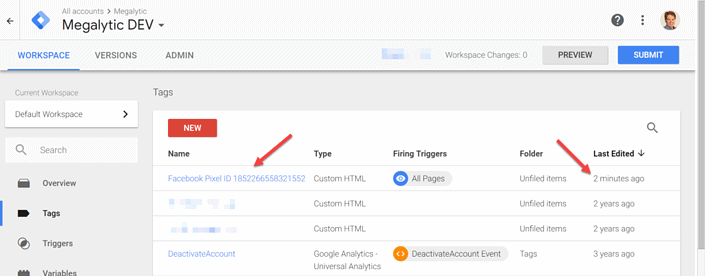
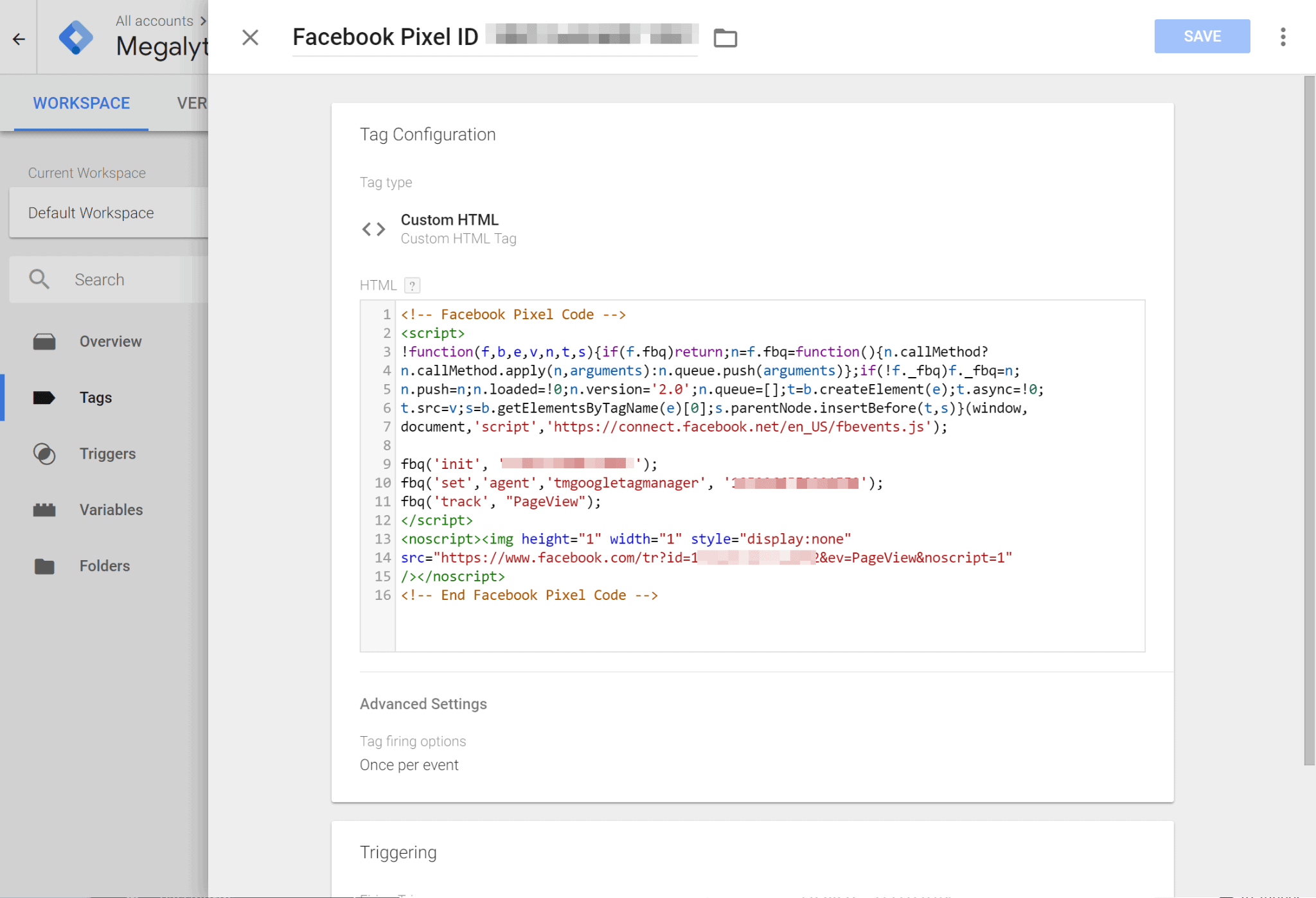
Then you can head to your website and reload the page if it is already open. You should see the Tag Manager Tab right at the bottom. Also, under ‘Tags Fired on This Page,’ you should see that the Facebook Pixel has been fired.
Finally, you can head back to Google Tag Manager and click on ‘Submit’ to publish the changes to your website.
Finishing up Tag Configuration
To do this, you have to go back to the Facebook tab. Turn on the Automatic Advanced Matching. That function is to automatically try to match data people enter on your website to their Facebook account. The final step is to the base code of the Pixel.
Setting Up Events
After you have successfully added the Pixel to your GTM account, you can then set up the events that are relevant to your business. The whole point of setting up events is to track specific actions taking place on your website. You could use it to track people viewing particular content, adding items to their carts, going through the checkout and more.
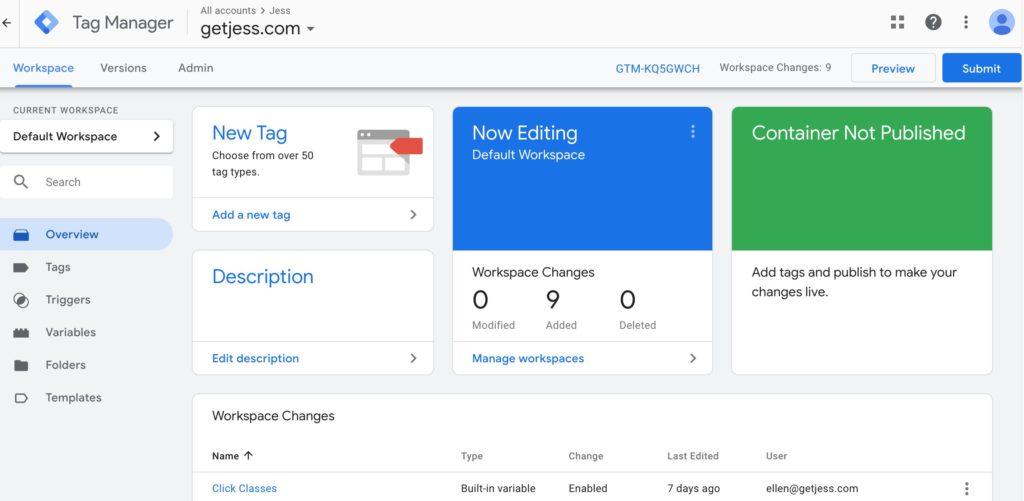
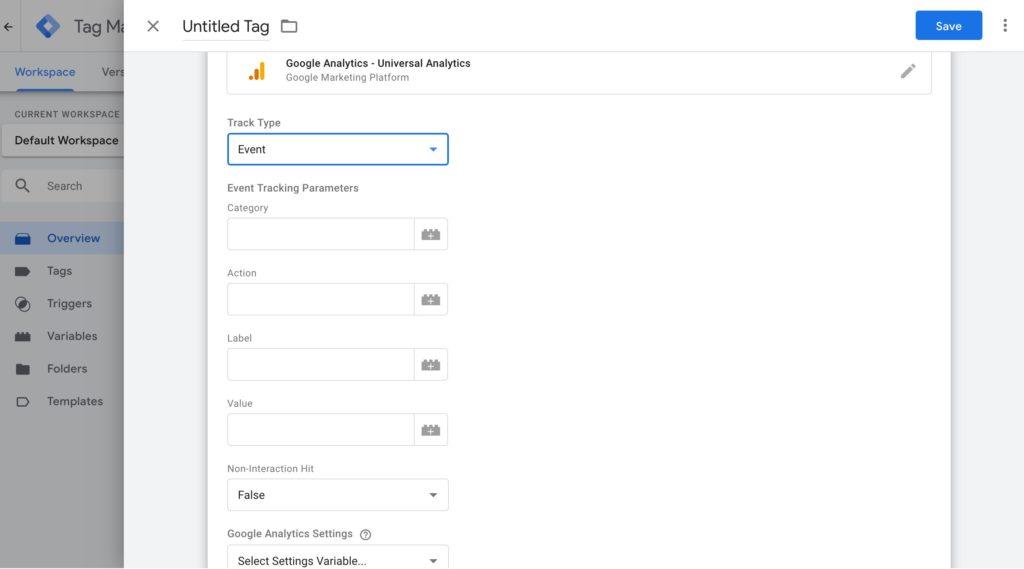
The following are standard events have been predefined by Facebook, and you may choose to add them to your Google Tag Manager:
- Add Payment Info: When a visitor to your site adds their payment information during a checkout process.
- Add to Cart: When a product or an item is added to a shopping cart or basket.
- Add to Wishlist: When a product on your site is added to a wishlist.
- Complete Registration: The completion of a registration form by a customer. For instance, when they sign up for an email subscription.
- Contact: When a person contacts your business through a phone call, SMS, chat, email and so on.
- Customize Product: The customization of a product through any configuration tool or application your business has. e.g., when a person selects the color of an item, they want to purchase.
- Donate: A donation made to your organization.
- Find Location: When a person seeks out the location of your physical store through your website with an intention to visit.
- View Content: When a web page that is important to you is visited. For example, a product page. This event will tell you if someone visits a specific URL only, not what they do or see on the page.
- Initiate Checkout: When a customer starts the checkout process
- before completing it.
- Lead: When a customer submits information with the awareness that your business may contact them at a later date. Signing up for a trial is a good example.
- Purchase: When the checkout process is completed as an indication that a purchase has been made. For example, landing on the ‘Thank You’ or ‘Confirmation’ page.
- Schedule: When a client books an appointment with an intention to visit one of your physical stores.
- Search: When a search is carried out on your website.
- Start Trial: When a visitor to your site opts to start a free trial.
- Submit Application: When a person submits an application for a product, service or program your organization is offering.
- Subscribe: When a customer opts for a paid subscription for a product or service you offer.
To view the corresponding standard event codes of these website actions, you can check here.
Preparation of advertising campaigns and creation of ads
The next course of action now is to prepare an advertising campaign or campaigns and create ads. What you spend on advertising depends on your budget and the scale of your business.
To create your dynamic remarketing campaign, go to Ads Manager and create a new campaign. You should fix your campaign objective to ‘Catalog sales,’ where you would be asked to select your catalog from a drop-down list.
Do you remember the catalog we created in the first stage of this process? That is precisely the one you’re going to choose. Click ‘Continue’.
You will be able to configure your Ad Set options on the next page. Using the pixel you already created, you will be able to select which users can see an ad. To specify further targeting, you could click on ‘Show advanced options and select what you want.
You can configure your ads on the next screen, and the recommended format is ‘Carousel.’ It scrolls through a list of products the user previously viewed. In your image preview, you will see options to add or remove or change the attributes of products displayed on the ad.
When you are done with the process outlined above, you can click on ‘confirm’ at the bottom of the page. At this point, your campaign is complete, and you can review your ad.
Your ads have to offer relevance, and timing is everything. The frequency with which your ads pop up must be reasonable. You would not want to risk annoying a potential customer with too many ads.
An Example
When you customize your ‘Purchase’ events using the parameter for value, you can easily identify those who purchased high-end products on your site. That could help you tailor your ads to suit their expensive tastes by showing them your most luxurious products.
Typically, it is best to offer products relevant to the people you are trying to remarket your products to. Even if they do not intend to make a purchase right away, it keeps your business at the forefront of their minds. So that when they are ready, your business is the first one they think of.