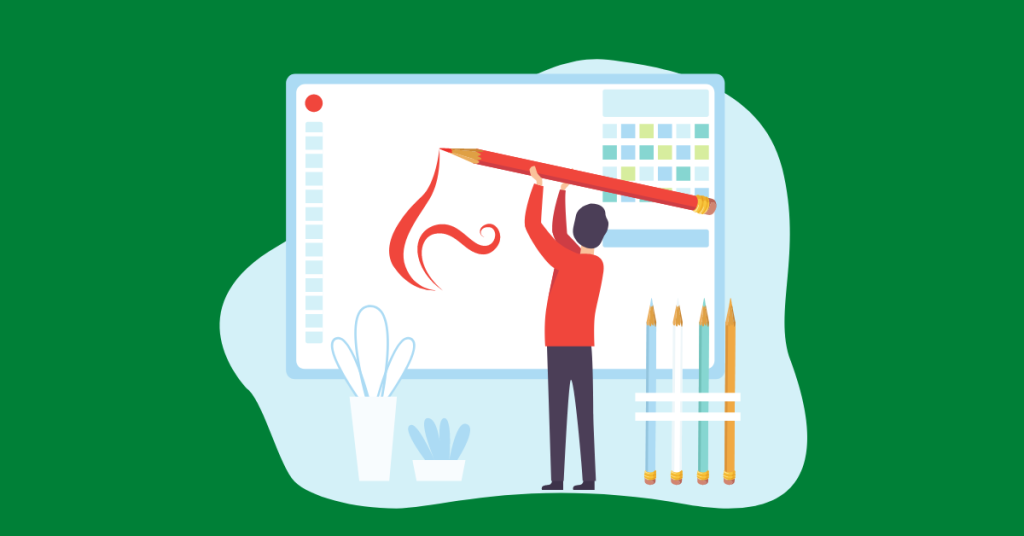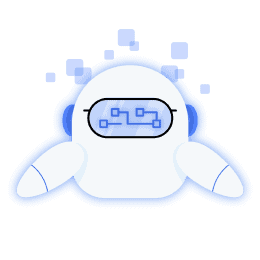You might not realize it, but social media image editors are pretty hard to come by. Many of the most popular online image editors don’t allow you to save the final product. Even if they do, they usually ask you to sign up or make an account before using their service. This can make it difficult to create social media images.
If you’re looking to save time by doing all your image editing on one site (or if you just like saving money), check out our list of the top 6 free online image editors. They will let you save your work, whether it’s for Facebook, Twitter, or even Pinterest!
Canva
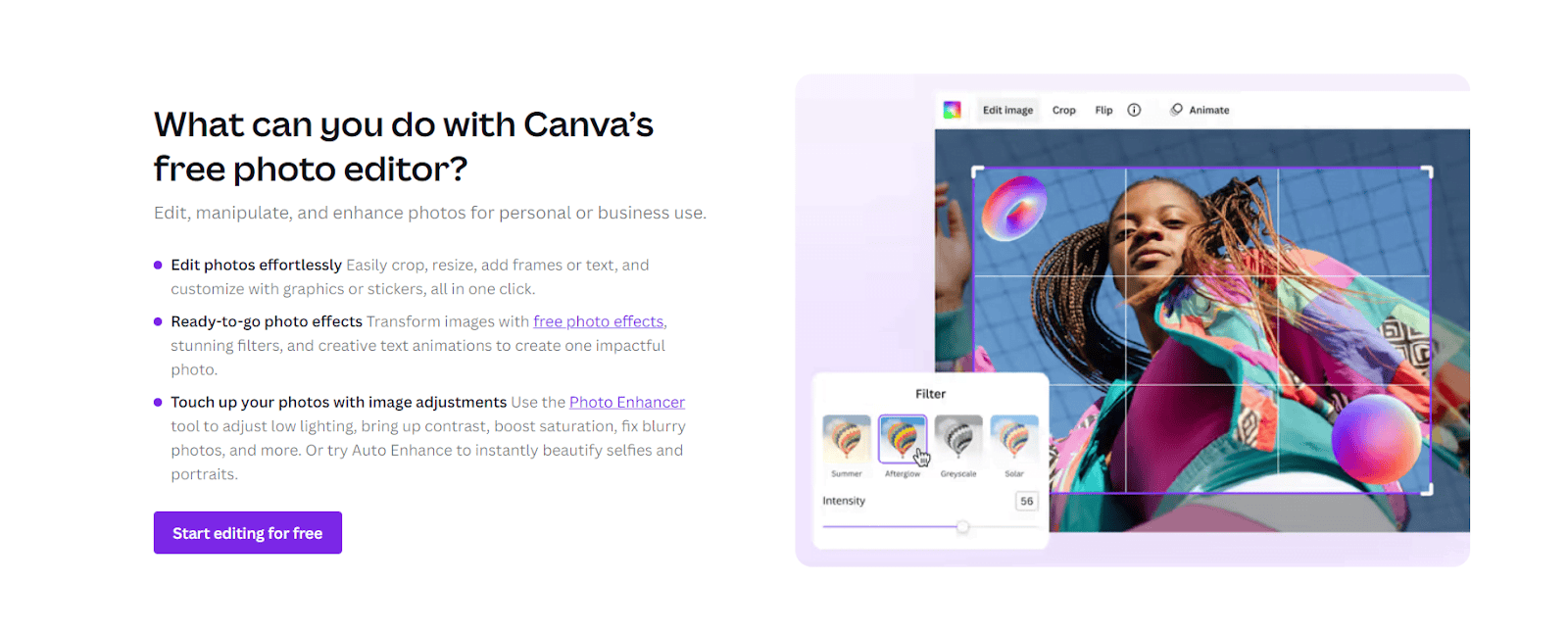
Free and Premium versions (Starting from $12.95 per month)| Compatibility: Android, iOS, Mac OS & Windows | User Proficiency: Beginners to Pros | Type: Online Photo Editor
Canva is a powerful but straightforward design application. There are hundreds of templates and graphics for you to choose from. Although sophisticated software offers professional-grade features, Canva doesn’t require experienced users!
With its easy-to-use interface, drag-and-drop editor, and a vast range of templates, you can use it to enhance the aesthetics of your social media pages. A few focal features of this software are:
- Edit Photos: Even though it has a paid version, there are countless templates in the free version too. This will allow you to easily add stickers or speech bubbles to convey your messages. You can also apply textures and filters to enhance the images.
- Drag and Drop Editor: Once you have finalized a template to work on, the drag and drop editor makes it easier to add your desired resources. You must click on Uploads and then Upload Media in the left sidebar. Add any product or brand images and drop them into the editor.
- Filters: Make your images look like professional shots with just a few clicks by adding unique filters. Blur backgrounds, sharpen focus, and more.
If you are entirely new to photo editing, Canva is the best app to start this journey. You can figure out the images and templates you like best and use them to suit your image requirements. However, if you already use image editors like Photoshop and GIMP, you should consider more sophisticated applications.
Like Google Docs, Canva allows you to share and collaborate with friends and coworkers. If you wish for a second pair of eyes to check your design, you can easily share them by adding your fellows’ email addresses in the Share toolbar. Click Download when the design is complete to save your post for posting on social media.
Canva also has a pro version. This contains more catchy designs and excellent features like automatic resizing. There is also a social media scheduler and a tool to upload your company logo, colors, and font to suit your design.
Ribbet
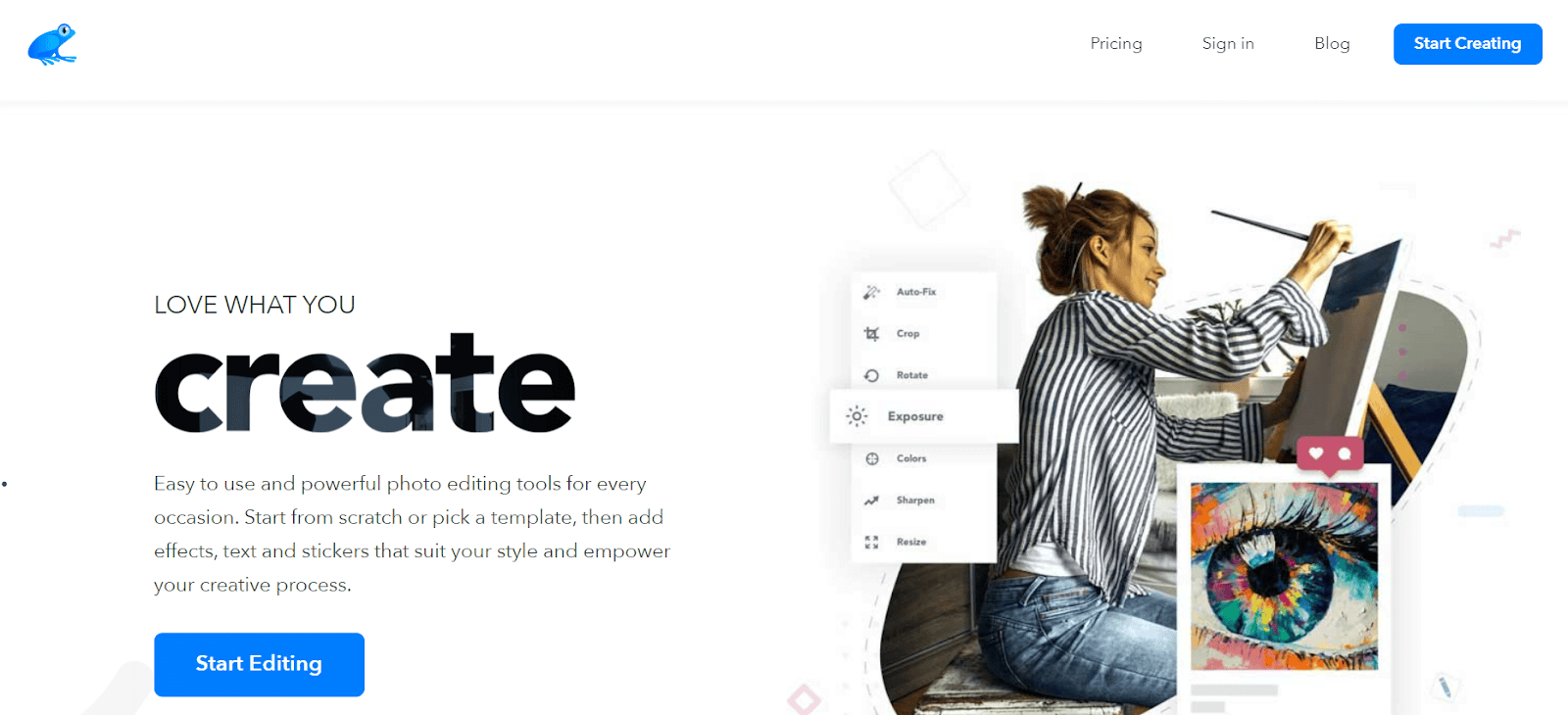
Price: Free + Premium Version (Premium starting at $6.99/monthly) | Compatibility: Mac OS & Windows | User Proficiency: Beginner |Type: Web/Online Editor
Ribbet is a simple online photo editor and an excellent choice for novices looking to enhance portraits for social media. The best features of the software are:
- Easy to use: Ribbet has a standard layout; users will understand it right away.
- Editing on the go: Ribbet is an online editor that you can access anywhere from a browser. Moreover, it has a mobile version for iOS and Android that comes in handy when editing images while traveling.
- Practical features: Although it doesn’t have a lot of features like premium photo editing applications, the ones it does have are useful for touching up images for social media.
Upload an image from your computer, create one from scratch, or import one from cloud storage or social media to get started.
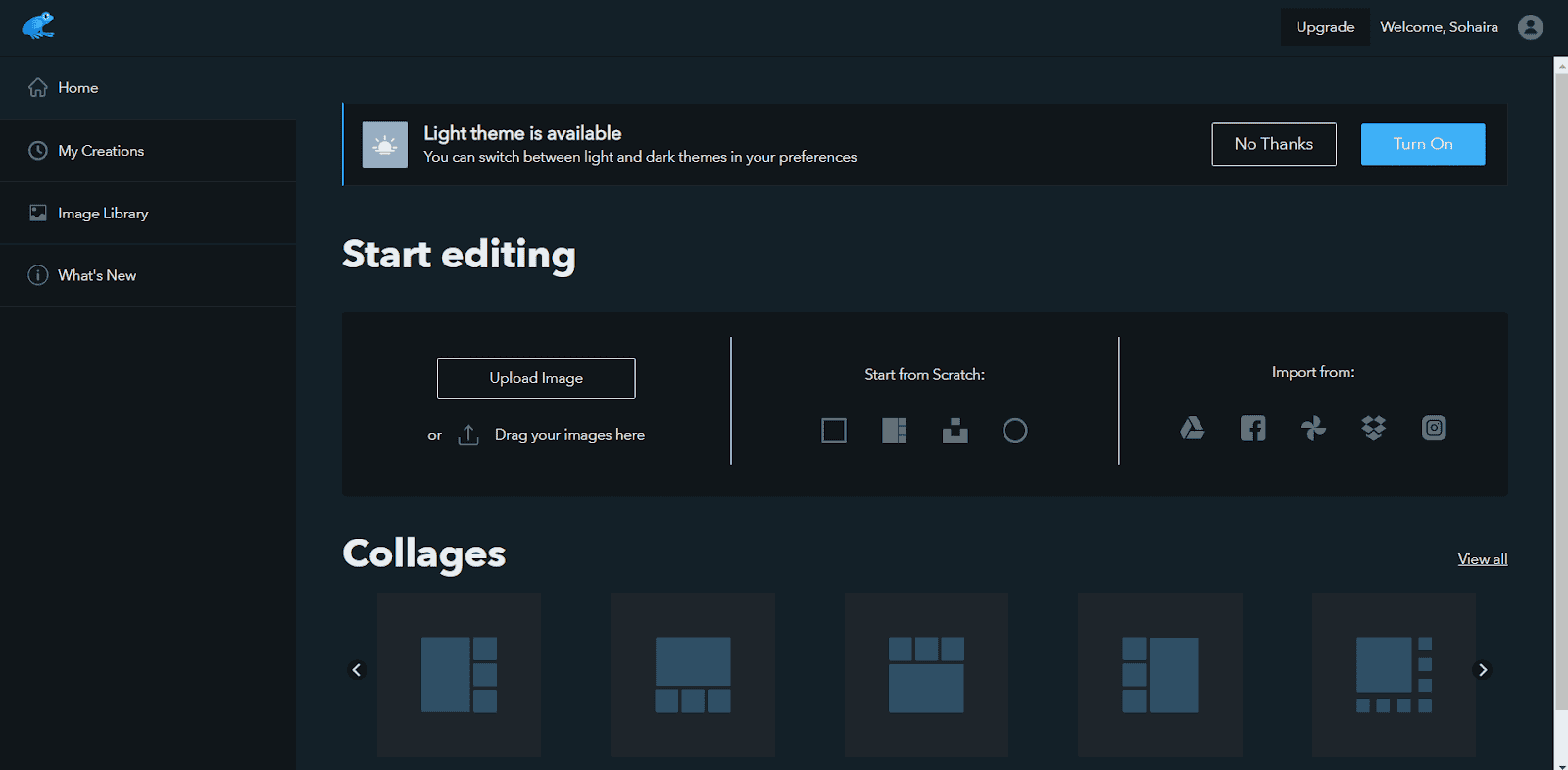
(Ribbet)
Ribbet has an impressive collection of stock photos that you can use to create an engaging social media post. Most design or graphic editors don’t have stock photos, and users rely on dedicated stock photo websites to source their images.
This is why Ribbet is an excellent option for beginners. While they can learn all about stock images for social media from handy guides, Ribbet makes it easy for them by providing the resources conveniently.
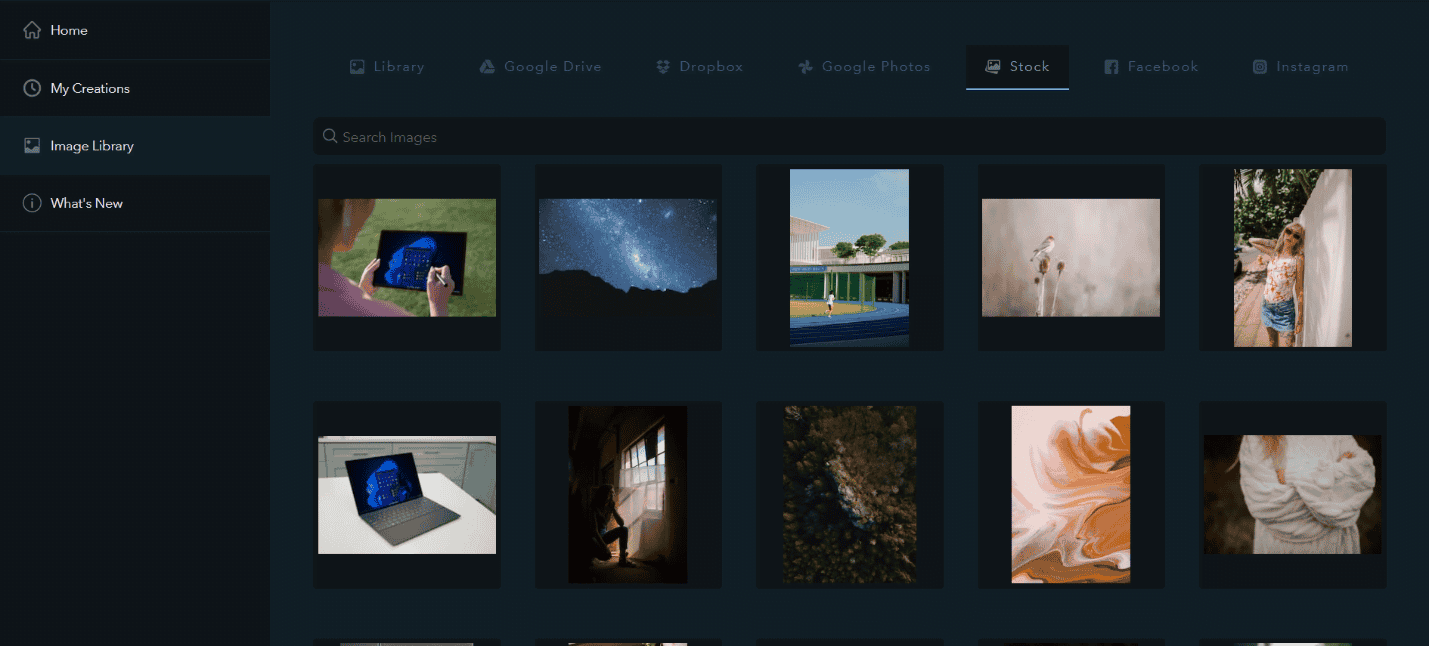
(Ribbet)
Once you have chosen an image, the next step is to use the well-categorized editor to “enhance” the image. The most popular features are its touch-up features, such as removing shine, adding tan, removing blemishes, and adding blush or lip color, etc.
These features are subtle enough to give you reasonably professional-looking photos. However, Ribbet cannot be compared to professional software like Lightroom or Coral draw; it offers limited functionality.
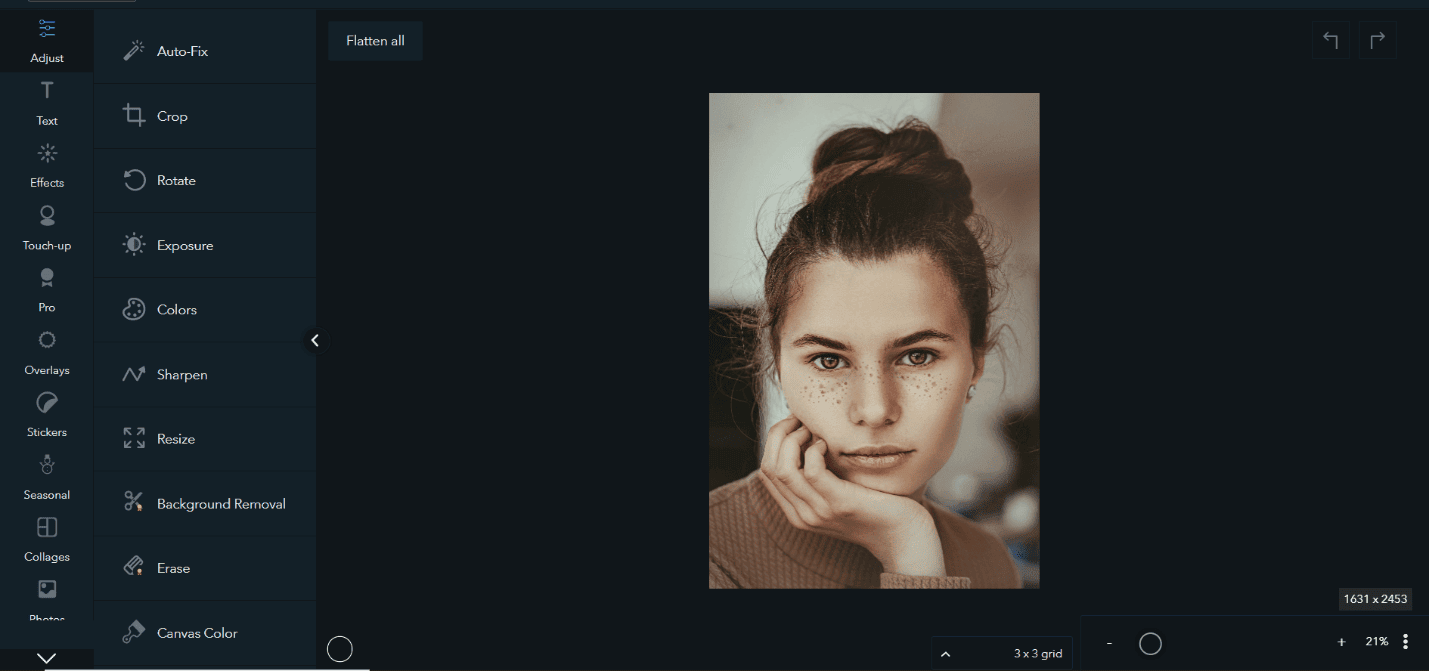
(Ribbet)
The main drawback is that most features are only accessible in the premium version. Overall, Ribbet is a great choice for beginners; they can use Ribbet to familiarize themselves with Photo editing before moving on to more sophisticated editors.
Adobe Express
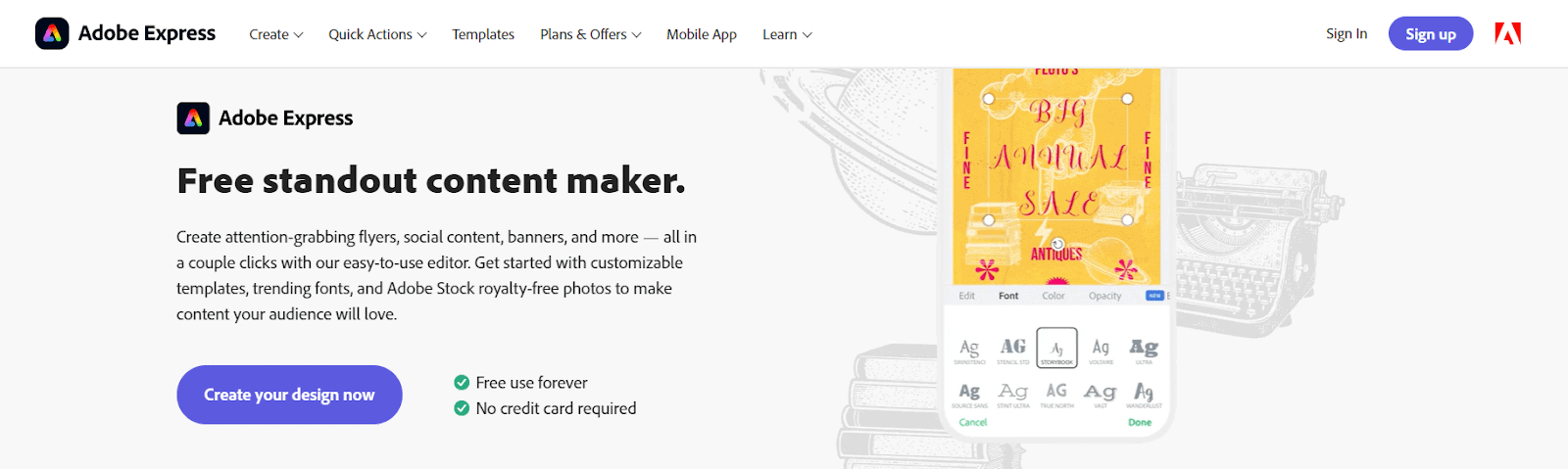
Free and Premium ($9.99/month) | Compatibility: Android, iPad OS, Mac OS & Windows | User Proficiency: Professional |Type: Desktop Editor
Adobe is a renowned name in graphic design. Their app Adobe Express is designed for making social media and web graphics.
- A clean UI: Adobe Express user interface is much like Photoshop’s; it is modern and customizable. Beginners who have never used Photoshop can easily navigate this application to create compelling graphics with a wide range of templates.
- Feature-rich toolbar: Affinity has many useful features, like retouching, overlay, scaling, and the digital drawing tool. In addition, it continuously adds more free feature packs.
- Advanced editing options: The application offers advanced layer options, color toning, blend modes, and other features extracted from well-known Adobe programs. You can check them by selecting the design element and checking the right sidebar.
Like other premium photo editing software, Adobe Express allows users to create and edit a variety of images in multiple sizes. Therefore, you can easily manipulate an image to suit your social media needs.
The elements users find most impressive about Adobe Express are:
- Images retain their resolution even when you reduce the size, unlike Photoshop. You can make an image small and big again without losing quality or detail.
- Creating libraries that are accessible through all Adobe applications. You can also extract photos from Lightroom and brand elements from Illustrator.
- It has an easy-to-use text feature; users can easily use the versatile gradient tool and complex text alignments.
There is not much to dislike about Adobe Express; it is affordable, has premium features, and is an easy-to-use user interface. The only drawback is that beginners may need some time to learn about the advanced features, but it is excellent for professionals.
Pablo by Buffer
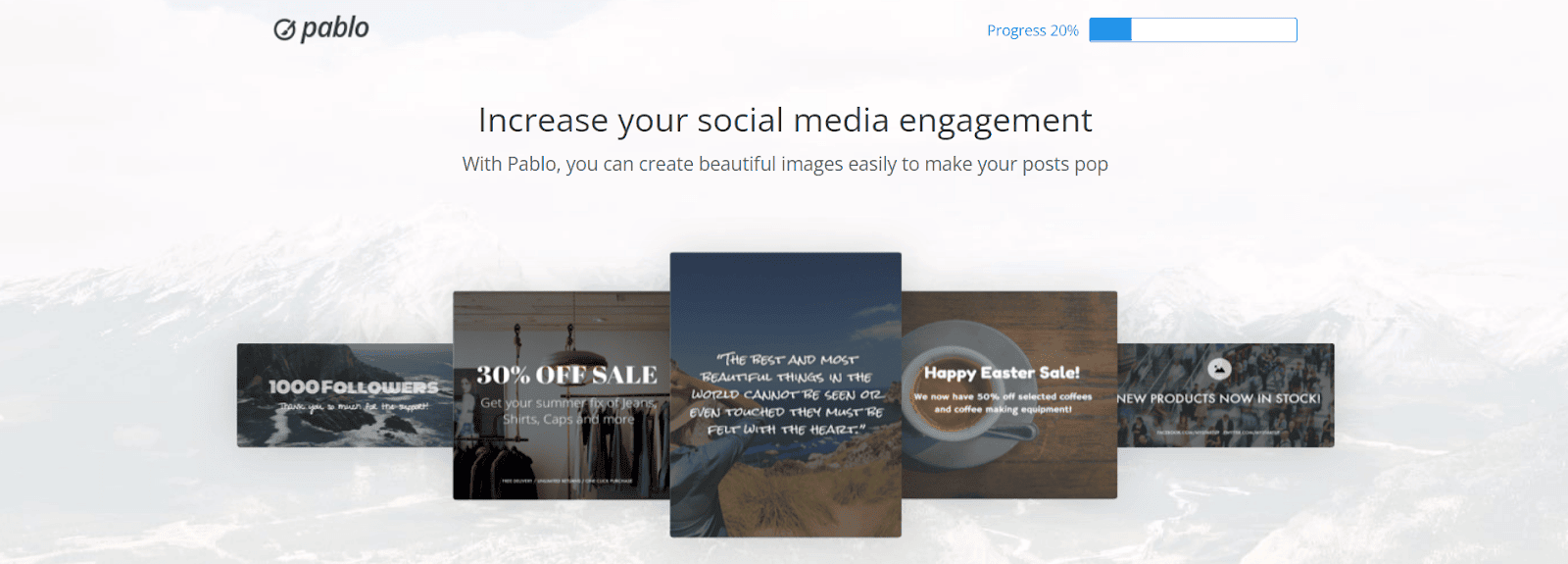
Free | Compatibility: Mac OS & Windows | User Proficiency: Professional |Type: Desktop Photo Editor
Pablo by Buffer is another helpful desktop photo editor for professionals. It is a minimalist tool for placing the text over the images. The team of Buffer – a social media scheduler – has designed this application and directed their attention toward the focal pain points of social media users.
Pablo is popular because:
- Simple, minimalistic & intuitive User Interface
- High-quality adjustments: You can choose the shape and size of the canvas.
- Choose a Default Template: Add text, logo, or other graphics to the template.
- Supports multiple social media apps: It allows the users to post their posters and images directly to Twitter, Facebook, Pinterest, or Instagram (or queue it up with Buffer).
That being said, there are a few things to keep in mind before buying this app. First off, this app is only available for use on the web. If you have a laptop or are comfortable working on your smart device, you can continue to install and use this app.
This app makes it simple to create basic but good-looking social media graphics. Although it isn’t a feature-rich application like most paid programs, it enables users to deliver their messages aesthetically pleasantly.
Pixlr Editor
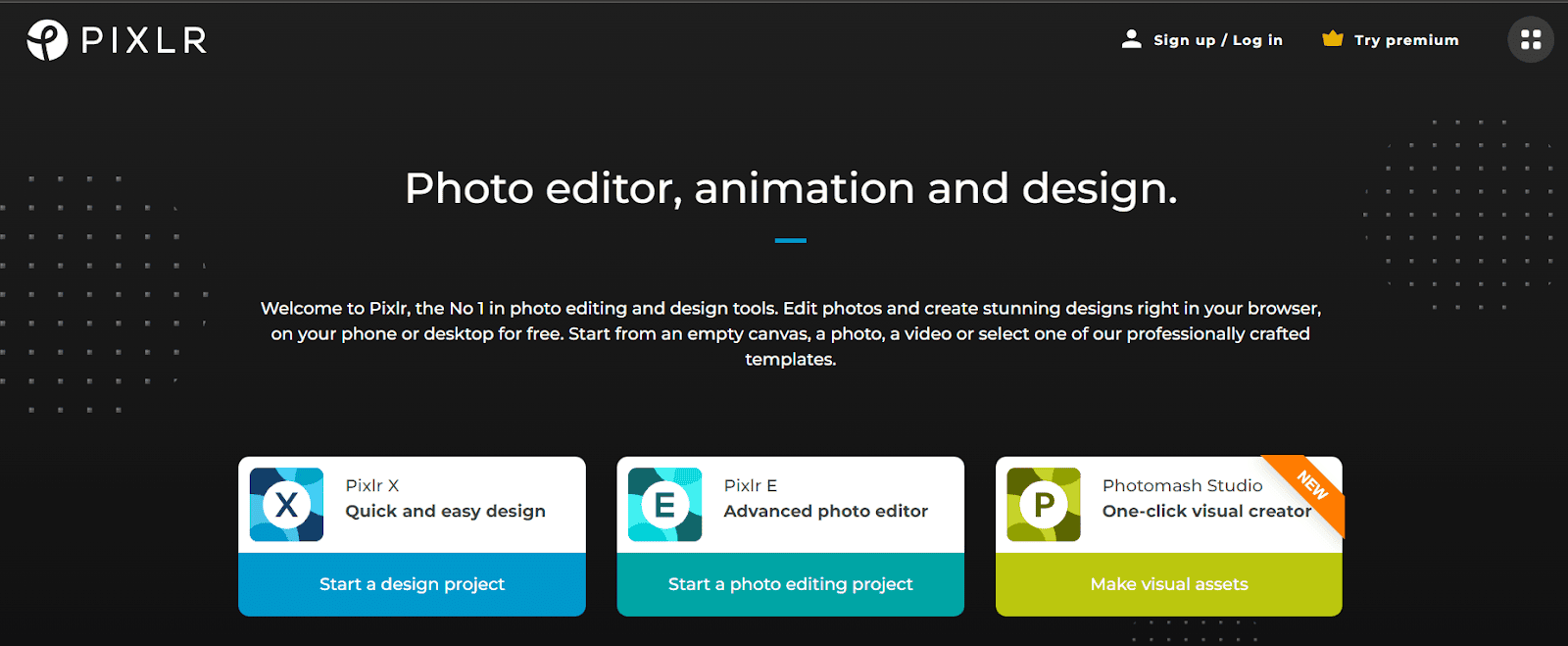
Price: Free & Premium Versions (starting from $4.90) | Compatibility: Mac OS & Windows | User Proficiency: Beginner to Professional |Type: Online Photo Editor
Pixlr Editor is a web-based image editor that can edit photos, create collages, and design layouts. It offers many of the same features as other paid options, such as Photoshop, but without the hefty price tag.
The USPs of this software are:
- A wide array of photo editing features: When it comes to photo editing, Pixlr has all of the tools you’ll need, including brightness/contrast adjustment, color correction, cropping tools, and filters.
- Customization options: Pixlr Editor’s free version offers a variety of customization options that are at par with more expensive editors.
- Two Editors even in the Free Version: Pixlr Editor offers two editors even in the free version: Pixlr X (easy-to-use editor for beginners) and Pixlr E (powerful image editor for professionals).
Pixlr X, as expected, has basic editing tools and a simpler interface. Users can start editing by choosing to create a new image or uploading an existing one from their computer, cloud, or URL. Once the image has been loaded, users can choose the layout, add text & elements, retouch the image, adjust color and brightness, etc., to enhance the image.
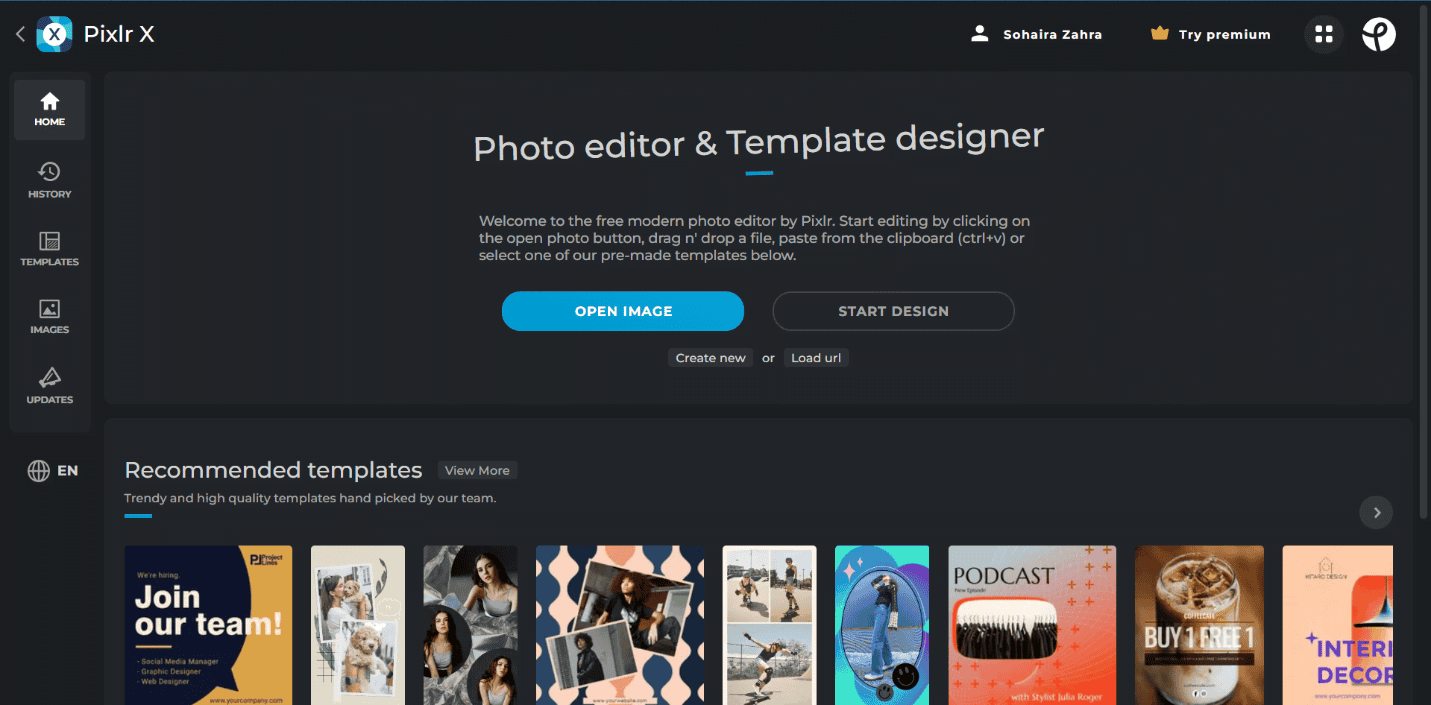
(Pixlr X)
While Pixlr E is used in the same way, the difference lies in the complexity of the editing tools. In addition, Pixlr users, X and E, have access to millions of stock photos, AI tools, overlays, and augmented objects.
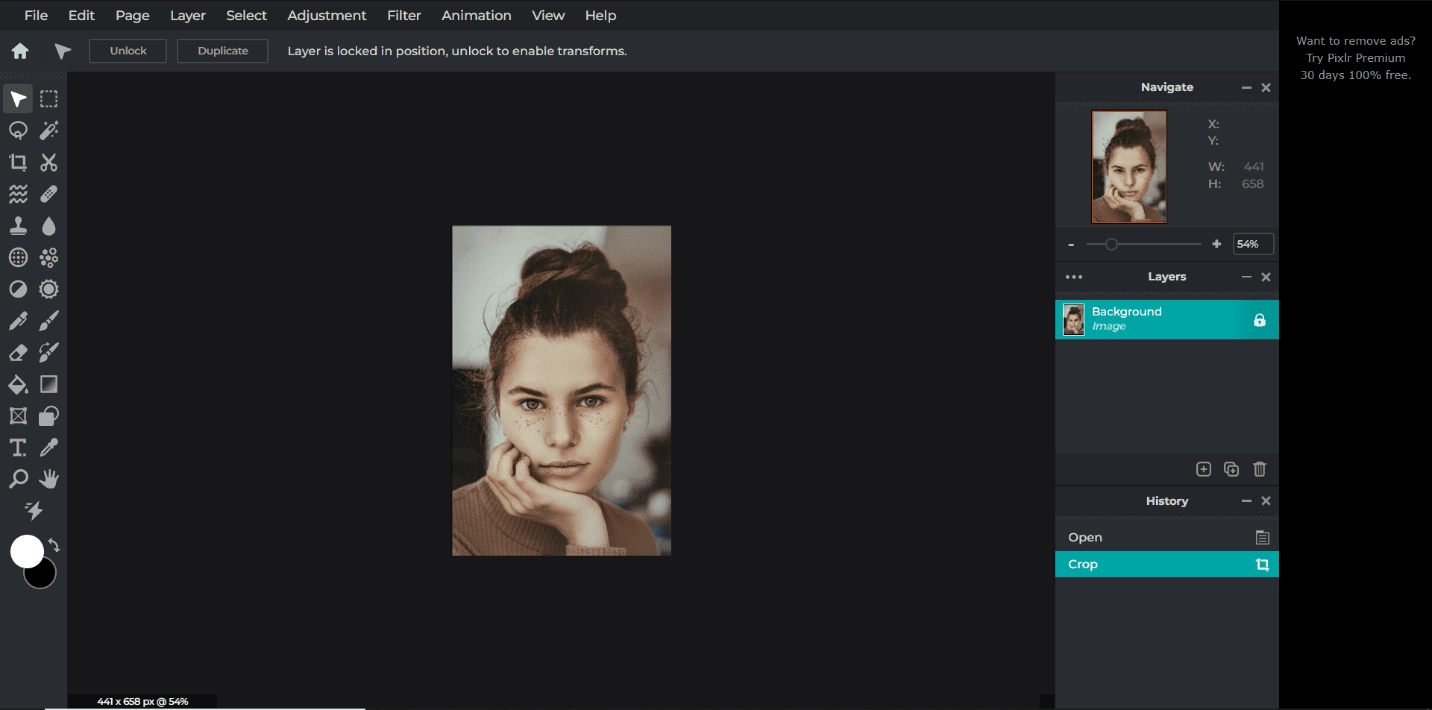
(Pixlr E)
Pixlr is an incredible option for beginners. On the other hand, although its professional version is quite good, Affinity or Luminar are better products for professionals.
VSCO Cam

Price: Free + Premium (Starting from $19.99/year) | Compatibility: iOS & Android | User Proficiency: Beginner to Intermediate |Type: Mobile Image Editor
Available on iOS and Android, VSCO Cam is one of the most popular mobile image editors. Let’s look at its money-making features:
- Interface: Attractive and aesthetically pleasing interface.
- Range of tools: It has a range of photo editing tools, including filters, exposure adjustment, and lens correction. Moreover, it includes a variety of looks to choose from to make your images pop. There are plenty of amazing presets already included with the app, or you can upload your own.
- Camera feature: The app also includes an impressive camera feature with full manual controls, which is great for those looking to take their photography game up a notch.
To use the application, create an account and sign in. Once you’ve done that, you’ll be prompted to subscribe to the premium version, which includes more layouts and elements. One big disadvantage is that most layouts are only accessible via the premium version.
Once you access the editor, you’ll see the five navigation buttons at the bottom of your screen. These are Feed, Discover, Studio, Profile, and Membership. Users can browse the Feed and discover sections to find images; however, they are less plentiful than other stock sites.
You can also add a photo to edit by either opening one from your camera roll or taking a new photo. On iPhone, there is also an option to take a video and convert it to a gif.
Tap the Studio Button to capture photos and edit them on the go. The app camera offers automatic and manual ISO, White balance, exposure, and focus settings. However, the settings may differ in Android and iOS.
VSCO Cam is a good option for editing images while on the go. However, you can only access the good features in the premium version. Luckily, the subscription is quite affordable.
Using Image Editors for Social Media
Is it okay to edit and enhance your images on social media? Absolutely! However, there are a few things to remember while you edit.
Firstly, choose your brand’s style and stick to it. Whether static or dynamic, all the images you edit must give a unified and cohesive presentation of your brand. Mismatched images cause confusion and hurt your brand’s identity and bottom line.
Secondly, stay moderate with the edits. You don’t have to remove all the imperfections and airbrush the models into opaque-faced barbie dolls; people empathize with real people and beauty. Therefore, edit intelligently.
Next, size is of absolute importance in social media photo editing. Learning how to crop screenshot on mac can be a useful skill for creating and editing images for social media, as it allows you to quickly capture and refine specific parts of your screen. So, choose the size of your image according to the platform; more often than not, users choose the incorrect size, which affects the quality of the image.
Finally, choose a photo editing software that meets the requirements of your business. Take advantage of the free trial to use the tool and see which one works best for you.