If you have been automating social media updates long enough, you are probably well aware that you can use RSS feeds to help populate posts for your social media accounts.
It’s just one social media automation approach that I have been using for years with great success.
But here’s the deal:
You’re doing it wrong.
I’m not saying this to be mean, but rather to let you know there’s a better way to do it.
Seriously.
And when I show you how to get more out of this approach, you’ll be wondering why you didn’t think of it sooner.
In today’s post, you’ll learn:
- What’s an RSS feed
- Why RSS feeds are vital to your social media success
- The mistake everyone makes when using RSS feeds for social media updates
- Supercharge your social media accounts with this brilliant approach
- How to find the RSS feed for any website
- Easily create social media updates by leveraging RSS feeds
As you can see, there’s quite a bit to cover – so let’s get started.
What’s an RSS Feed?
Before we get going, let’s first cover what an RSS feed is.
RSS is an acronym for “Really Simple Syndication” or also referred to as “Rich Site Summary.”
An RSS feed is data presented in a standard web format (XML) which is compatible with a variety of programs and interfaces. It will look something like this:
Not sure what all that means? No problem, you don’t need to for the purpose of this blog post.
But lucky for you, if you drop the RSS feed into a feed reader it will parse the XML data into a readable format making it easy to read.
RSS feeds are commonly used to automatically syndicate data, for example blog posts. As seen in the image above, RSS feeds can be very useful in distributing your content automatically.
Why RSS Feeds are Vital to Your Social Media Success
For years, it’s been a common social media automation practice to use RSS feeds to automatically add content to your social media accounts. If you aren’t familiar with the process, here is how it works:
- You add a RSS feed URL to one of the many social media tools that post content from feeds
- Tell the tool which social media accounts to post the update to
- Wait for a new item to be added to the feed to post to your social account
That’s pretty much it.
Your social media accounts will automatically post a new update whenever there is a new item in the RSS feed.
By using this approach, you can easily add new social media updates automatically to your social profiles.
And when you are using a variety of feeds from multiple sources, your social media accounts are actively sharing content from other sources than you. Let’s face it, you won’t get too far on social media if you are only pushing your own agenda. By sharing stuff from other people, you diversify your social content.
But there’s a significant flaw in this approach.
The Mistake Everyone Makes When Using RSS Feeds for Social Media Updates
If you have used RSS feeds to add content to your social media profiles, you are aware that they only work when new content has been published and ultimately added to the feed.
So if you are using your own RSS feed to push updates to your social media profiles, you’ll get one update out of it.
Then you’ll scramble to publish your next post and repeat the same archaic process.
And if you are not publishing all the time, then using RSS feeds for social media content doesn’t do you much good since there won’t be anything new in your feed to publish on social media.
So who says you can only post something once on social media?
It’s definitely not me, and I believe you can even more out of not only your RSS feed but the feeds of others by using them again and again.
So stop looking at RSS feeds as a one-and-done social media update and start looking at them as an evergreen utopia of never-ending content for your social media profiles.
I mean, you use your social media images more than one time? Right?
Well don’t you think it’s time to have the ability to recycle content from RSS feeds?
Supercharge Your Social Media Accounts With This Brilliant Approach
Wouldn’t it be great if you could add content from RSS feeds again and again to your social media profiles?
Not a one-and-done approach offered by all other social media tools.
Rather a way to endlessly re-use data from a RSS feed to automatically post to your accounts.
Think of it as recycling RSS content.
And it’s entirely possible using the combination of Buffer & Bulkly.
[yellowbox]Want to recycle content from RSS feeds to post on social media automatically? Click here to try Bulkly for FREE. [/yellowbox]
For those not familiar with Buffer, it’s a social media scheduling tool. Bulkly provides a few creative ways to automate the adding of content to your Buffer queue.
Once such feature is Bulkly’s “RSS Upload” feature.
This feature allows you to add a number of RSS feeds into your Bulkly account. And when you enable certain settings in Bulkly, you can utilize these feeds in ways you never thought possible.
So let’s take a look at how you can use Bulkly to get more out of your RSS feeds on social media.
Once you have created your Bulkly account, head to your dashboard and click on the “RSS Automation” button.
You will then see an overlay that has two options:
- Upload RSS Feeds
- Add RSS Feeds Online
The “Upload RSS Feeds” option will let you upload a CSV file with the list of RSS URLs you would like to use. You can download a template file from the link below the button in the RSS Automation overview page.
Here’s what the CSV file looks like once you have added some data to it.
You will see several columns:
Column A – This column is for you to name a group to assign the feed URL to. All feeds with the same group name will be grouped together when uploaded to Bulkly
Column B – The RSS feed URL goes here
Column C – Optional hashtags to be applied to the social media update created from this feed on Facebook
Column D – Enter the optional hashtag to be used on Google+
Column E – If you want to use a hashtag on LinkedIn, enter it here
Column F – This column is for an optional hashtag to be used on Twitter
Be sure to save your CSV file and then upload it to Bulkly by clicking the “Upload RSS Feeds” button and selecting your file.
[yellowbox]Want to recycle content from RSS feeds to post on social media automatically? Click here to try Bulkly for FREE. [/yellowbox]
Should you want to bypass the use of Microsoft Excel to create a CSV, you can use the online interface of Bulkly to create your list of RSS URLs. Just click on the “Add RSS Feeds Online” button and manually add your RSS URL data.
When you are ready, click the “Save” button.
You’ll then be taken to your “Pending” tab to double check your data. From here you can edit or add hashtags or delete any feeds you don’t want to use.
Once you are ready, the last step you will need to do is select your settings for your group. Your options are:
- Repeat Posts – Selecting this will tell Bulkly to send updates to your Buffer account again and again
- Shuffle Posts – Enabling this option will have Bulkly randomly select an item from the feed to send to Buffer
- Schedule – Here you will select how many times hourly/daily/weekly/monthly to send to Buffer
The key here is to enable the “Repeat” and “Shuffle” options in that this will not only continuously add content to your Buffer account, but also randomly pick content from your feed URLs (not just the most recent).
Then select which social media accounts in Buffer should get this group of updates.
Just be sure to click the “Activate” option to activate the group on Bulkly.
You might have noticed in my hashtag section for Twitter, I actually used the “via @username” to essentially tag the website/author each time Bulkly posts something from their RSS feed on Twitter. This works really well in that the author/website will see you actively sharing their content.
It’s a good way to get on the radar of some major influencers with ease.
[yellowbox]Want to recycle content from RSS feeds to post on social media automatically? Click here to try Bulkly for FREE. [/yellowbox]
How to Find the RSS Feed for Any Website
So at this point you might be wondering, “This approach sounds great and all, but how can I find the RSS feeds of my favorite websites?”
You have a few options.
The first is to visit the website and peruse the page for an RSS link. Some sites it’s easy to find:
While at other times, it might be a text link tucked away in the footer.
Or when all else fails, you can sift through the source code on the page to find it.
However, if you aren’t into guess work or wasting your time skimming pages and source code there’s an easy way to find the RSS feed of a site.
It’s done using this Chrome Extension called “RSS Subscription Extension.”
Once installed, just click the icon for the extension and then copy the URL of the feed shown in the window.
Then you can paste the RSS URL into your CSV file or Bulkly’s “Create it Online” interface.
In a matter of minutes you can create a nice library of RSS feeds to source content for your social media accounts.
Easily Create Social Media Updates by Leveraging RSS Feeds
Say good-bye the days of RSS feeds only helping you out when something new gets posted to them and hello to a never-ending source of content for your social media updates.
Isn’t this a powerful, yet simple approach to maximize RSS feeds for your social media updates?
I’ve been using this approach for quite awhile now with great results.
It allows me to diversify the social content that gets posted to my profiles as well as helps build relationships with industry influencers.
And best of all it’s all done automatically once set up.
So tell me, is this approach something you plan on implementing in your overall social media strategy?
Let me know in the comments how you will be using this to your advantage.
[yellowbox]Want to recycle content from RSS feeds to post on social media automatically? Click here to try Bulkly for FREE. [/yellowbox]
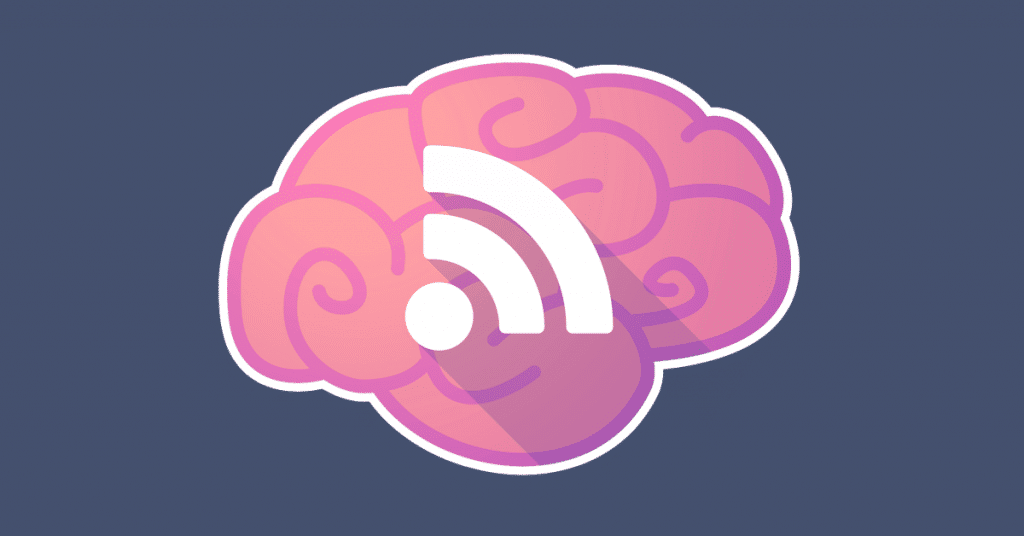
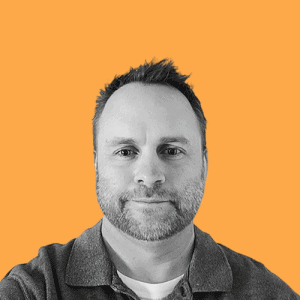
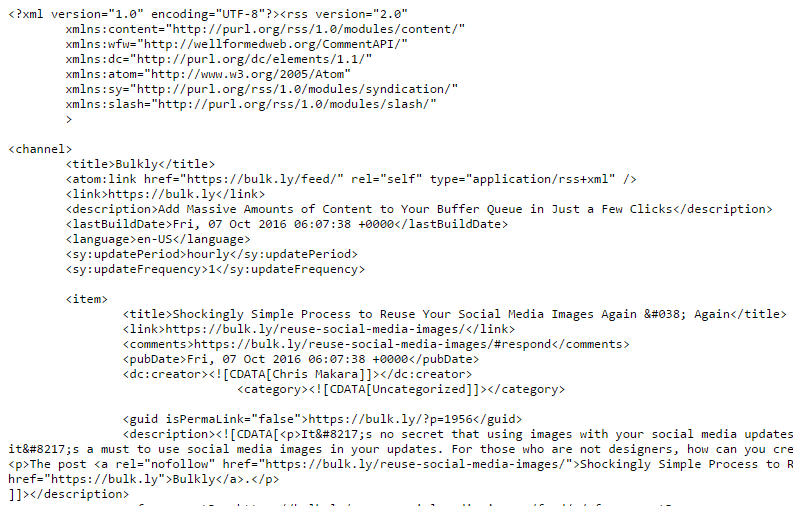
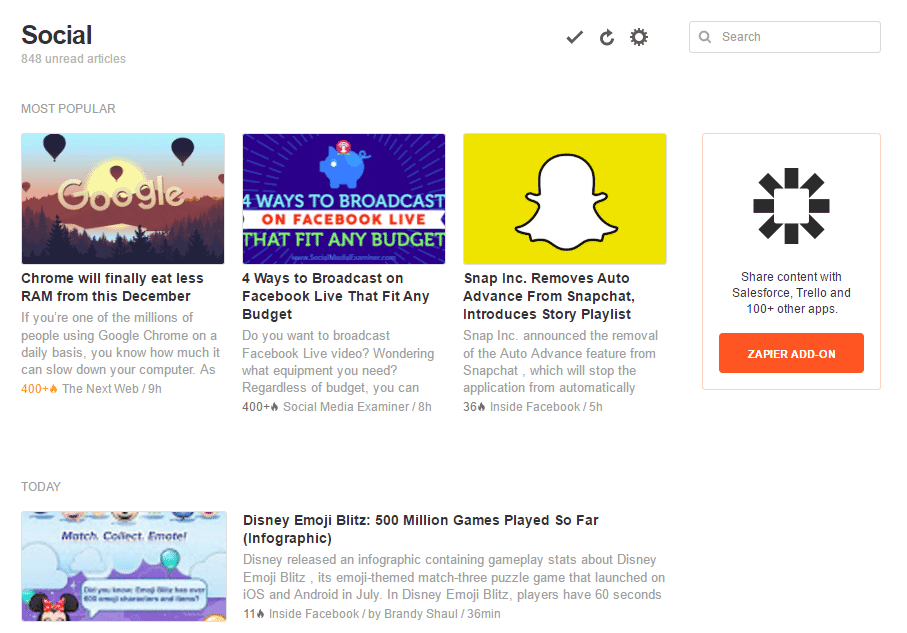
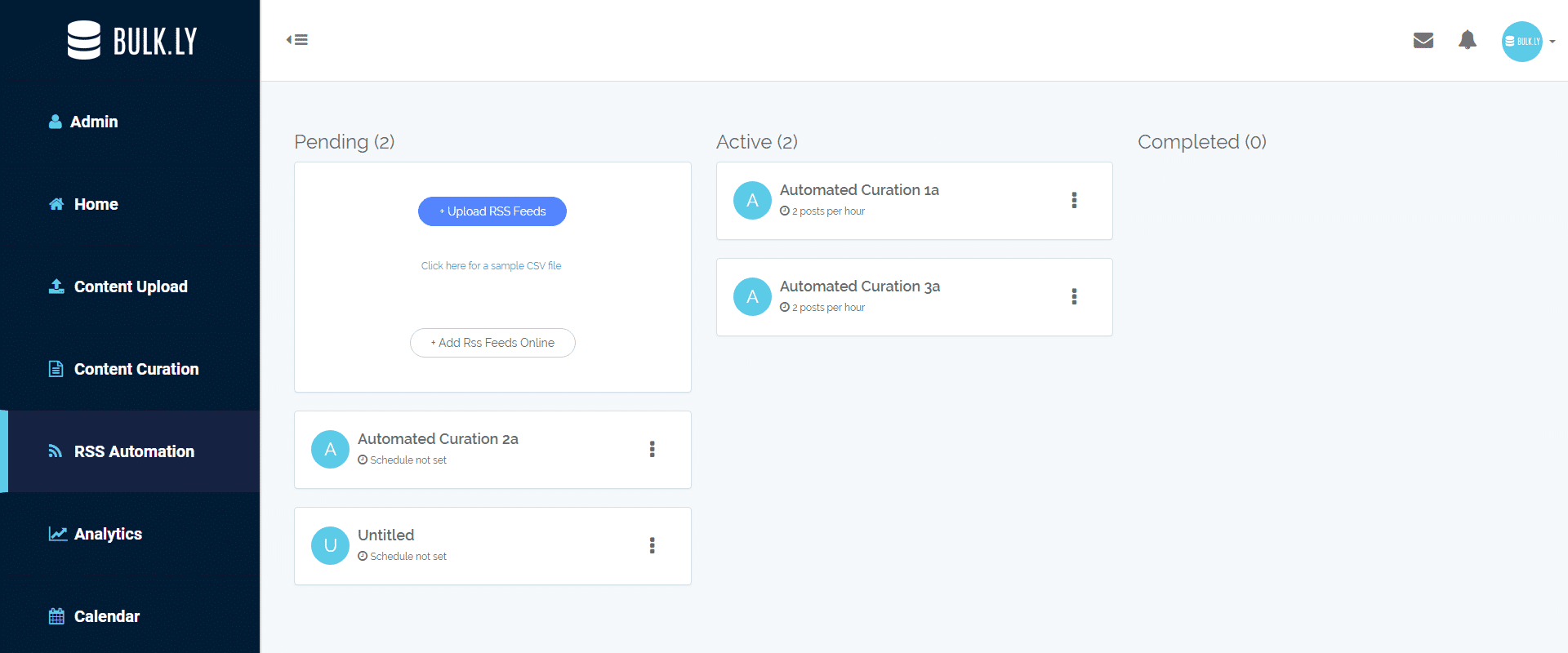
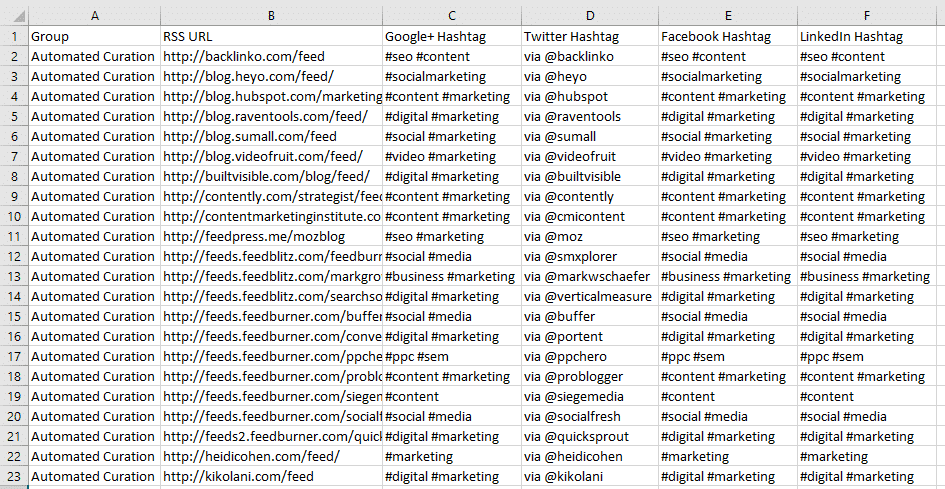
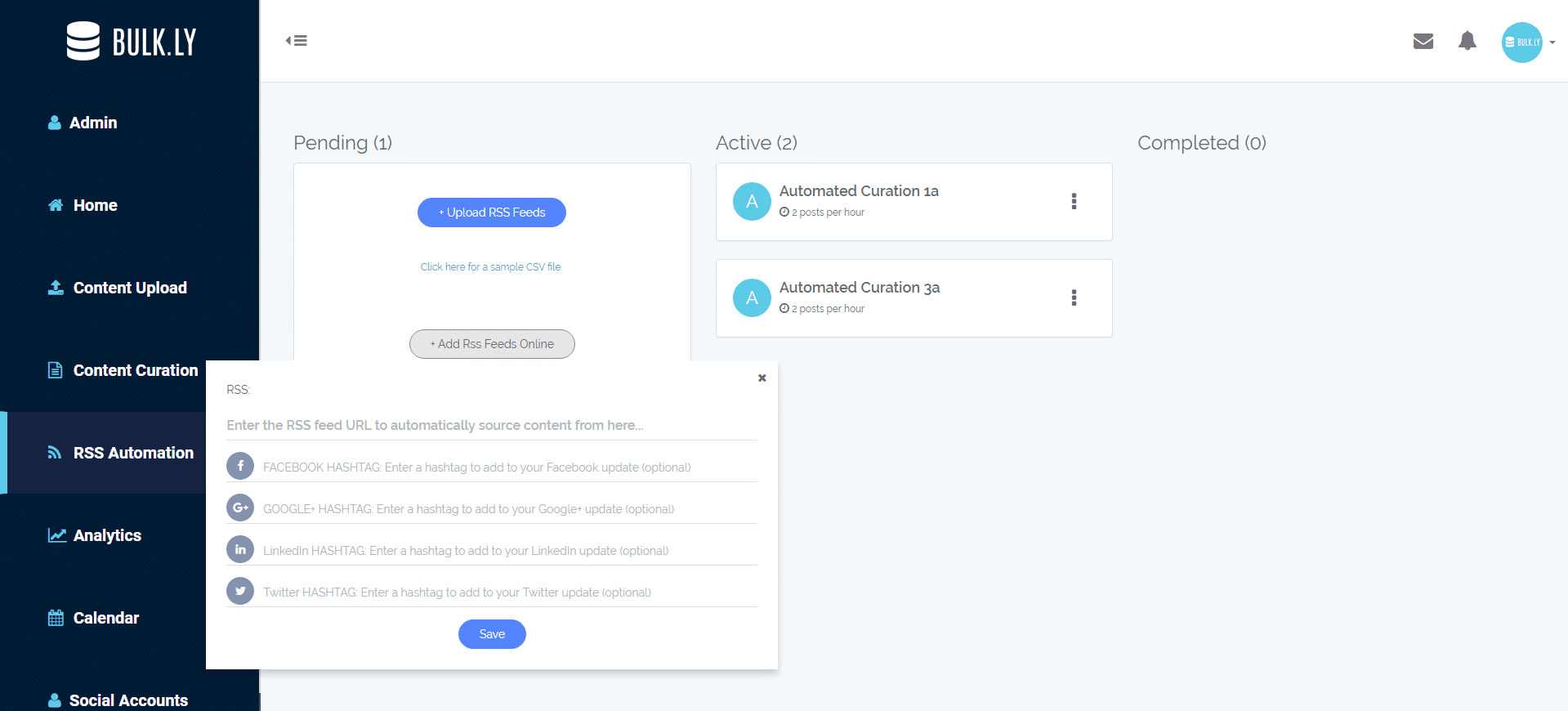
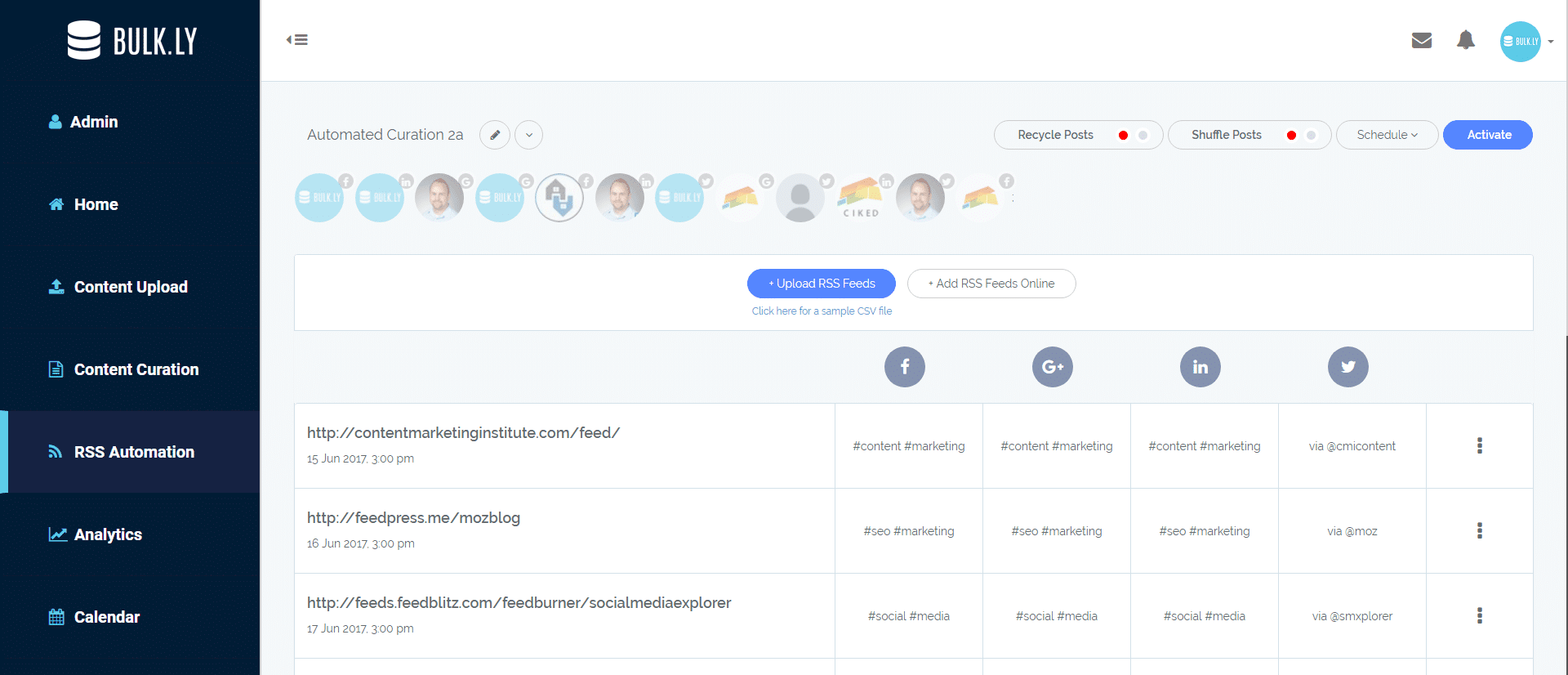

2 thoughts on “You’ve Never Used RSS Feeds for Social Media Updates Like This Before!”
Hi Chris, Thank you so much for writing this article. This information makes using bulk.ly/test a lot easier! I love the feature for tagging people and of course a lot of other features 😉
Good to hear Raul, there are TONS of ways you can use Bulkly! I hope to write up a few more ways 🙂
Comments are closed.