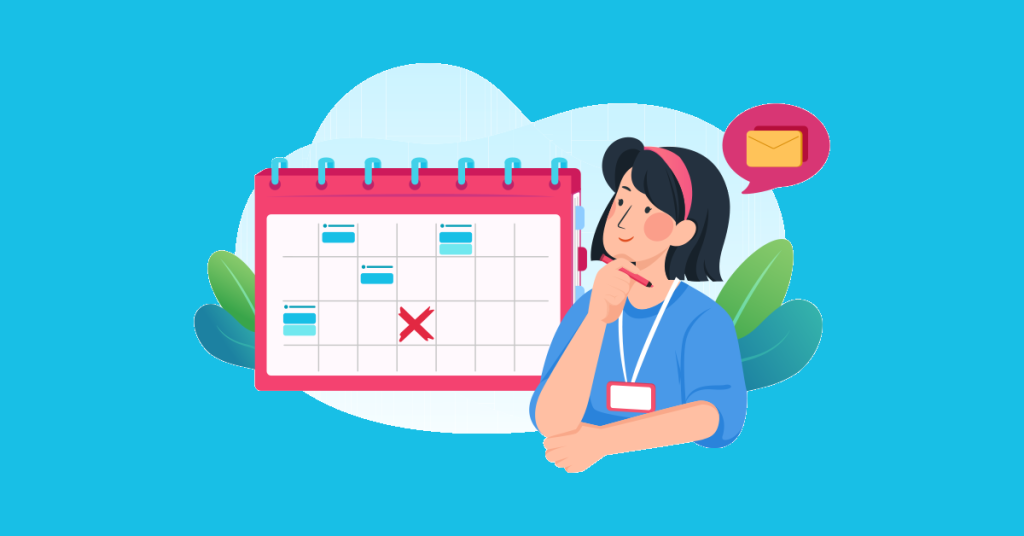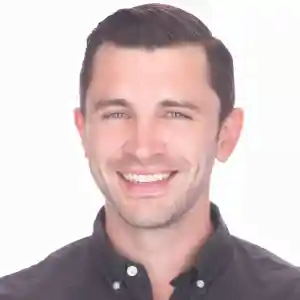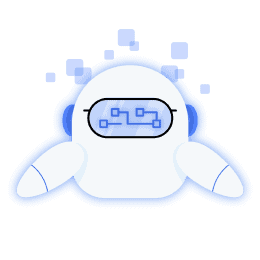Scheduling content for social media is a major time saver —and as you know, time is money.
When it comes to Twitter specifically, every tweet you share has a short lifespan except it goes viral. According to this report, the lifespan of a tweet is about 18 minutes or less. So, to get optimal results, it is recommended you tweet at least 15 to 30 times a day.
[playht_player width=”100%” height=”175″ voice=”Mark”]
With that frequency and the high level of competition for attention on the timeline, publishing manually, multiple times a day, will feel like an uphill battle.
The smartest way to stay on top of your game is to automate your process and leverage tools to efficiently share quality content.
Working with a tool to schedule tweets on Twitter will help you manage a robust social media calendar without sacrificing productivity.
You can queue up content for a week or a month in advance to keep your feed fresh while also generating leads and growing your community.
If you’re not sure how to schedule tweets on Twitter, don’t worry – it’s easy to do. In this guide, we’ll walk you through the benefits, steps and tools you need to start scheduling.
The Key Benefits of Scheduling Tweets
Scheduling tweets can be a helpful way to ensure that your content is seen by a wider audience. When you schedule tweets in advance, you can time your tweets to be sent when more people are online and more likely to see them.
This can help you increase your engagement and reach more people with your content. By scheduling your tweets, you’re able to:
Optimize your Time
Twitter is a powerful tool that can help you reach a wide audience with your message. But if you’re not careful, it can also be a huge time sink. One way to save time on Twitter is to schedule your tweets in advance.
Scheduling tweets can help you free up time to focus on other tasks.
If you know you have a busy week coming up, you can schedule tweets in advance so that you don’t have to worry about tweeting every day. This can help you save time and focus on other areas of your business.
For example, if you want to repurpose your blog posts as tweets, Bulkly can automatically do that for you in record time.
Increase your Productivity
Running an active social media page is very distracting. Every time you pause to compose a new tweet, you’ll be interrupting your work sessions.
Switching between tasks requires you to disengage for at least 10 minutes from one before you can reengage fully in the other and doing this frequently can prevent you from completing high-priority tasks.
When you schedule tweets on Twitter, you create a system for efficient and effective content creation which means you no longer have to take unnecessary breaks that affect your productivity.
Grow your Audience
When you tweet on a schedule, you are more likely to build a following because people will know when to expect your tweets and will be more likely to follow you.
You can also increase click-throughs by tweeting at the right time and including compelling visuals which will get more people to click on your links.
With every tweet you publish, you have the opportunity to gain meaningful brand awareness and visibility, start conversations and drive traffic to your site.
Share Better Content Consistently
Consistency is the key to succeeding on social media and is often listed as one of the top three ways to increase your followers on Twitter. If you’re not active and consistent, you don’t stand a chance.
Scheduling tweets can help you maintain consistency and produce better content faster. Your profile will look active at all times and your followers won’t easily forget you.
By scheduling ahead, you also avoid creating content in a rush. You can properly review your content to ensure everything you share is relevant and adds value.
If you’re looking for a way to boost your engagement and reach more people with your tweets, consider scheduling them in advance. Scheduling tweets may take a bit more time upfront, but it will pay off in the long run.
How to schedule tweets on Twitter with effective tools
There are different ways to schedule tweets on Twitter. You can use Twitter’s native scheduling feature or third-party tools like Bulkly. Both methods have their pros and cons, so it’s worth taking the time to figure out which one works best for you.
In this section, we’ll walk you through the steps of scheduling a tweet using both Bulkly and Twitter’s native scheduling feature. We’ll also share five other recommended tools you can use especially if you’re just getting started on Twitter.
Method one: Schedule Tweets Using Twitter Web
Step 1: Go to twitter.com on your desktop and log in
Step 2: Click on “Tweet”. It’s a big blue button at the bottom left of your screen.
Step 3: Type in the tweet you want to schedule for later. Add a link or attach your preferred media.

Step 4: Select the calendar icon that shows “Schedule” when you hover.
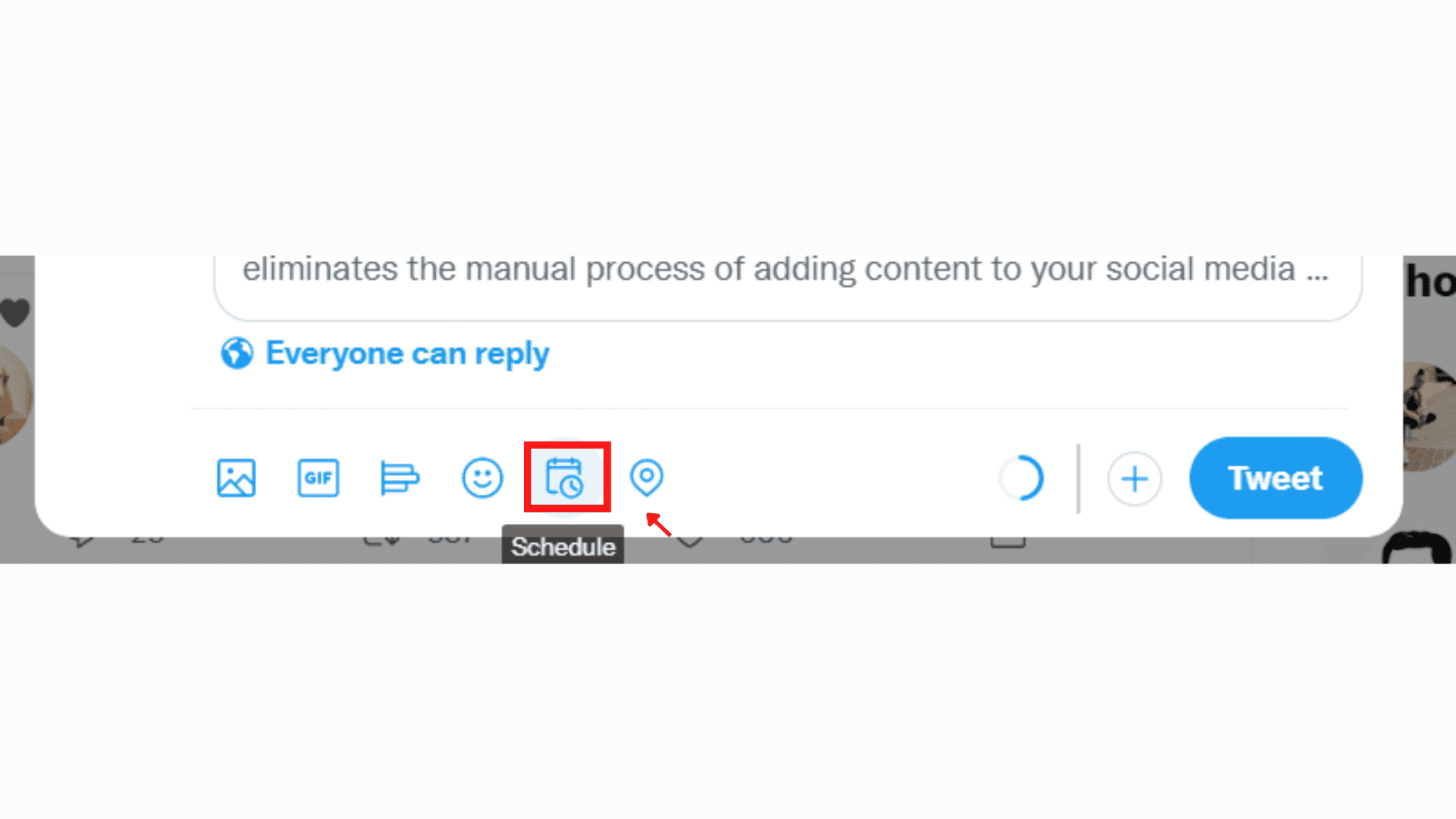
Step 5: Choose your date and time.
Step 6: Click on “Confirm”.
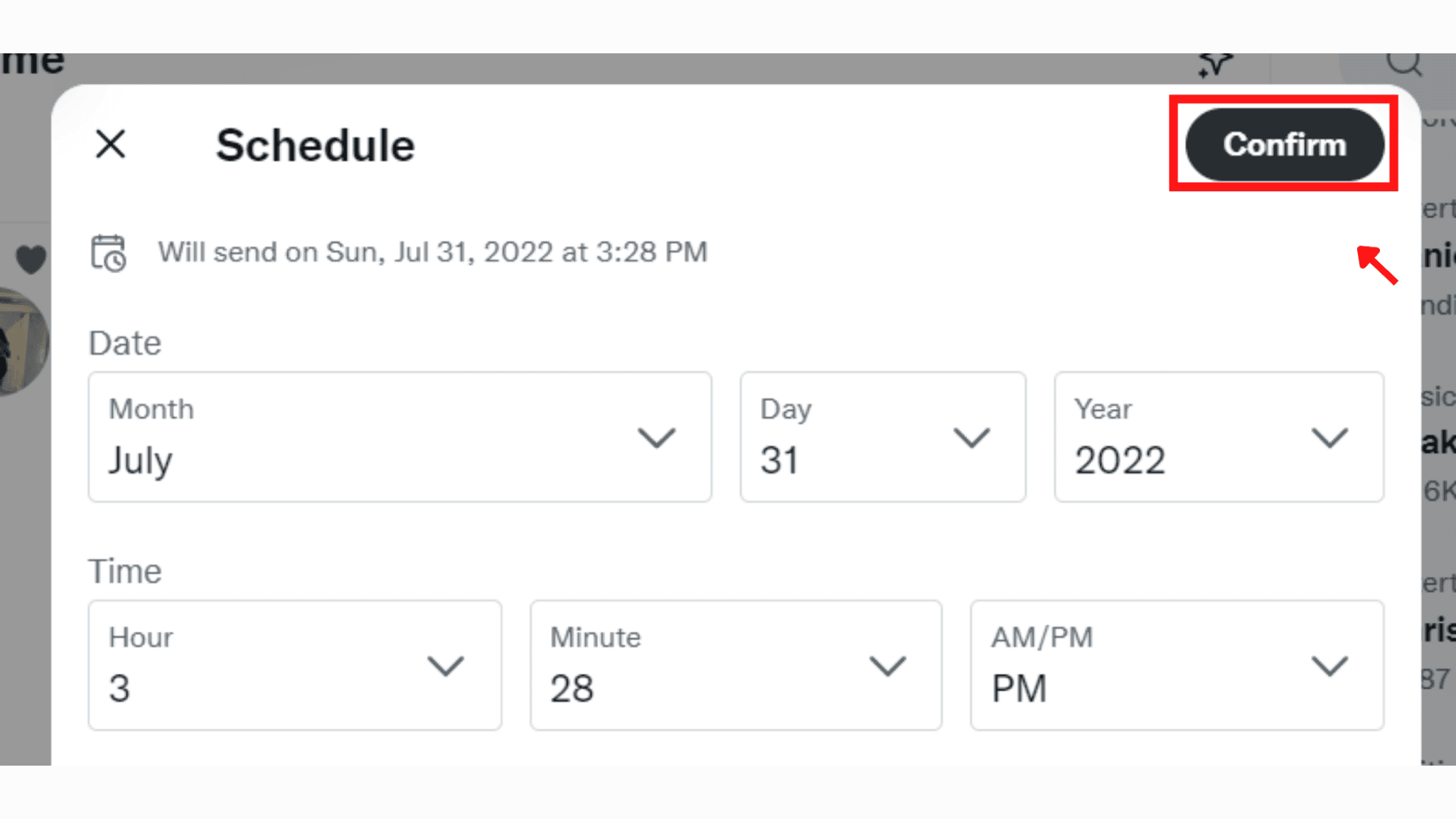
Step 7: Tap “Schedule”
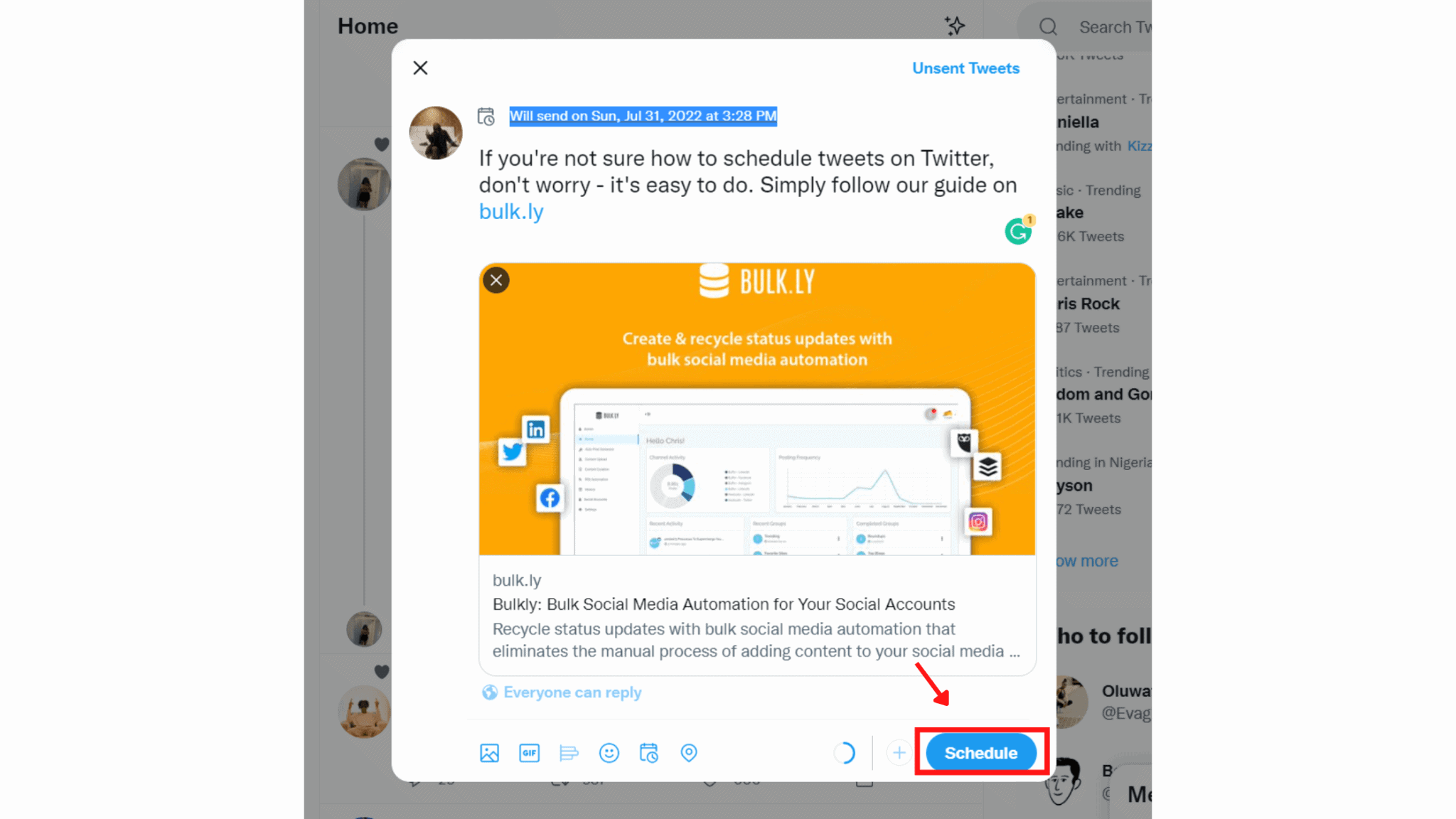
That’s all! Your tweet will now be posted on your selected date.
If you need to find all your scheduled tweets,
- Click on the big blue “Tweet” button.
- Select “Unsent Tweets”
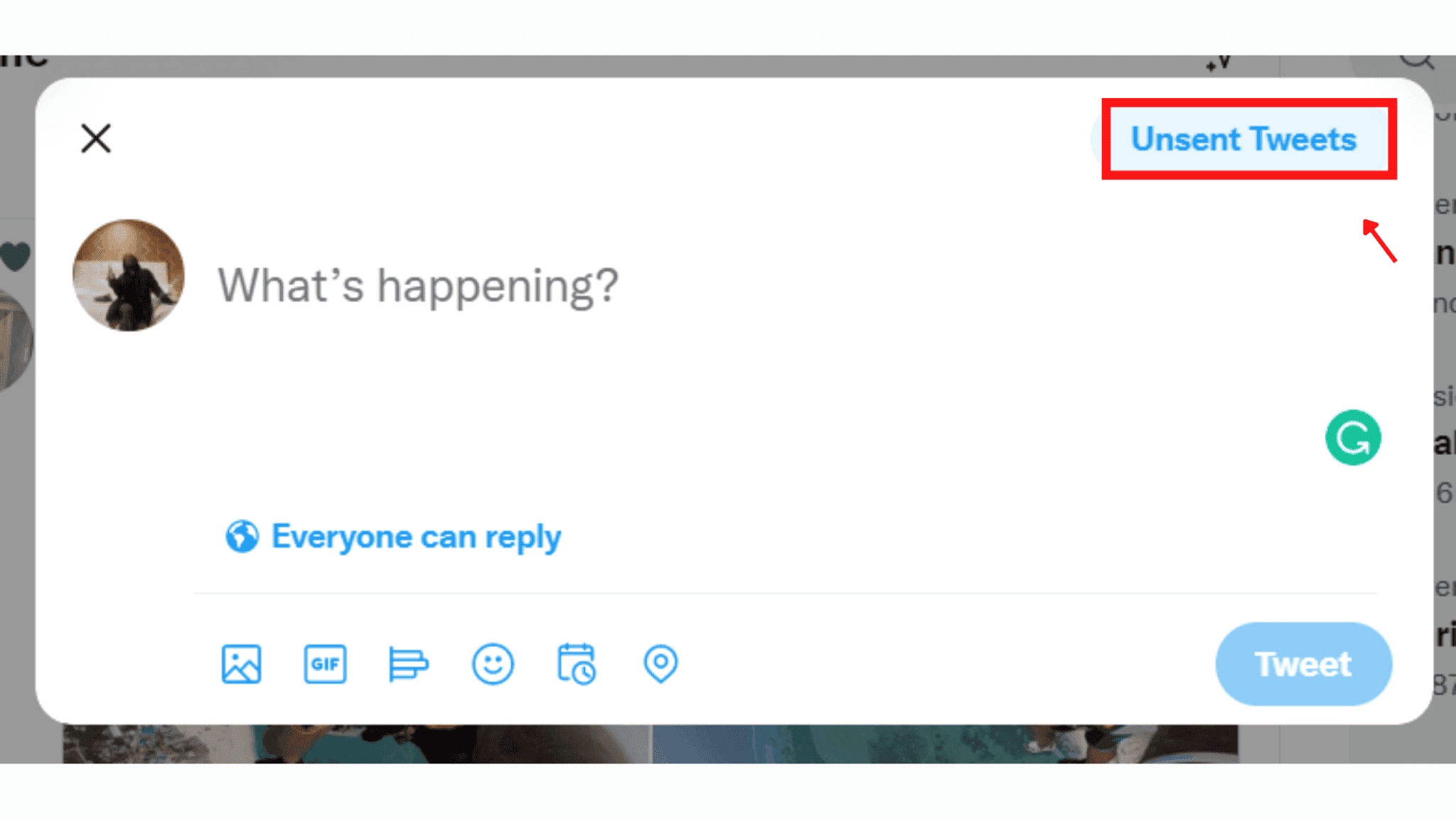
- Select the “Scheduled” tab and you’ll see all your scheduled tweets. You can also edit and delete each tweet if you need to.
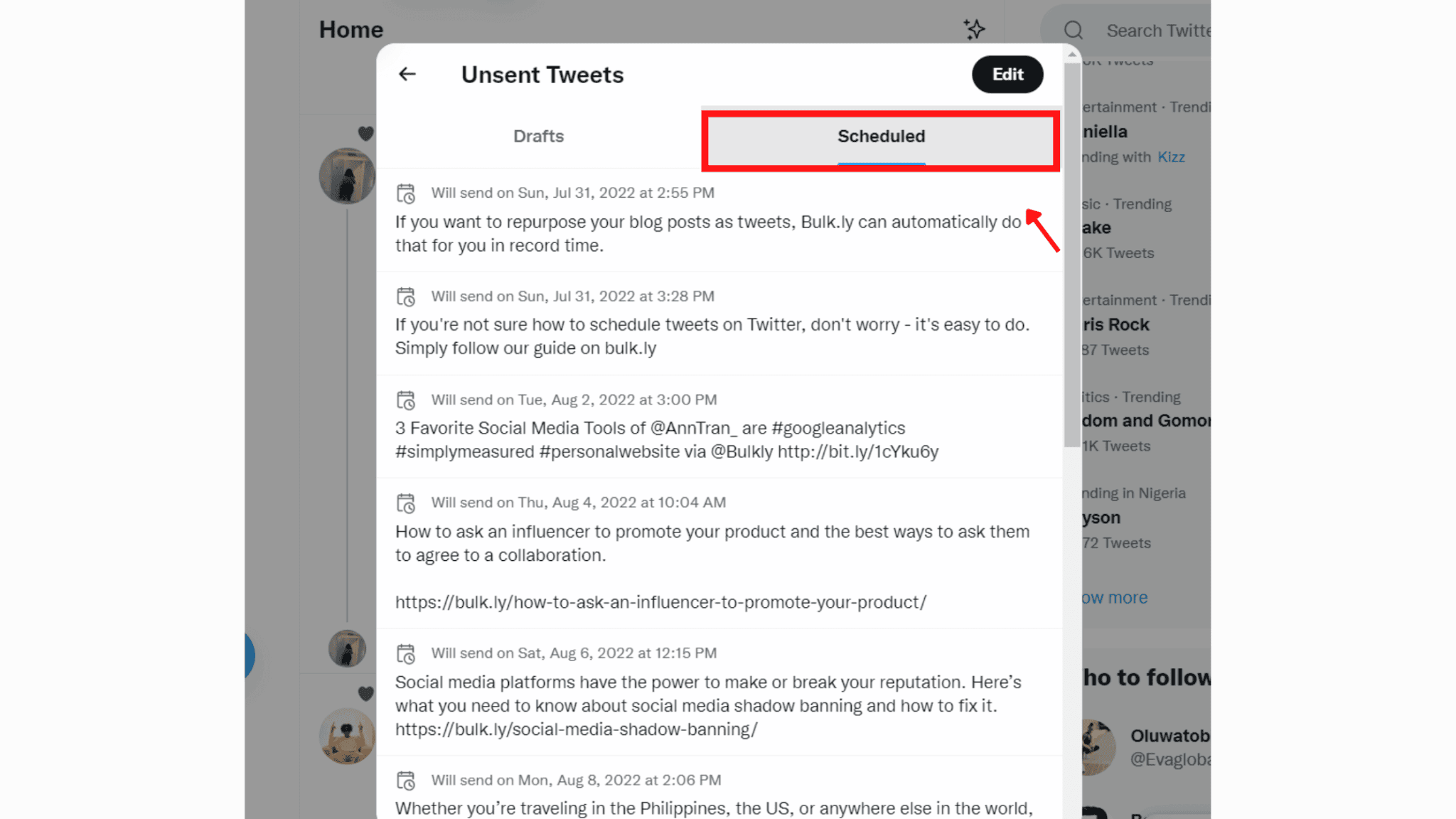
One downside of scheduling tweets with Twitter web is that it gets very laborious when you’re planning content for a whole week or up to a month. By the time you have scheduled your first 15 tweets to 30 tweets, it’ll start to feel like manual labour.
You also have to figure out the best tweeting schedule, time and frequency which is a feature that some of our recommended scheduling tools offer.
Method Two: Schedule Tweets Using Bulkly
Bulkly is a great tool for reusing or repurposing content especially if you run a blog. There are three primary options for scheduling tweets on Bulkly and we’ll walk you through each one.
If you want to follow along, make sure you’ve signed up or logged into your Bulkly account.
First Option:Automatically generate and schedule tweets from a URL
You can automatically generate a long list of tweets from a single URL by clicking the “Auto Post Generator” on the left sidebar.
Step 1: Copy and paste your blog post URL
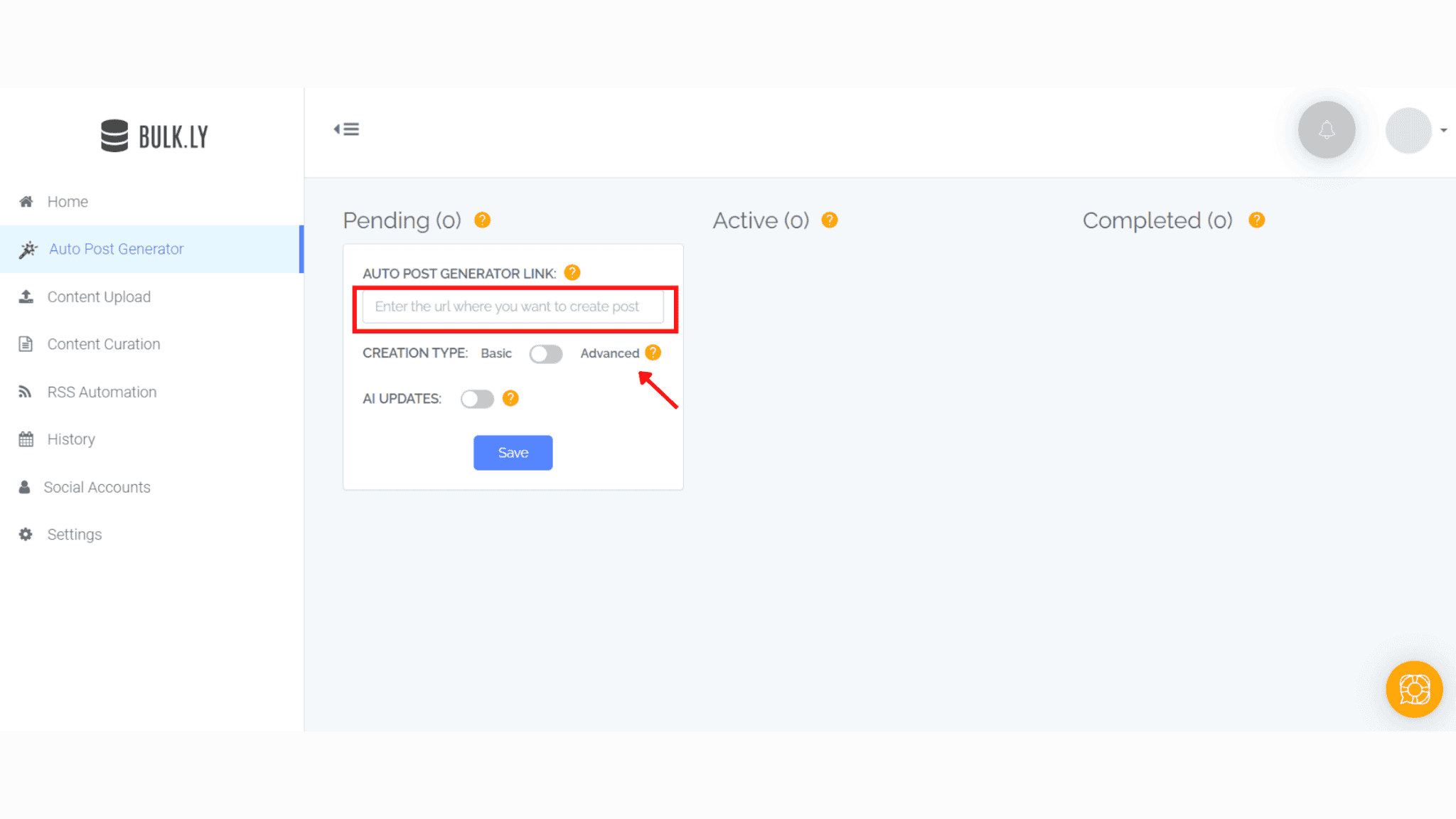
Step 2: Choose a creation type. Select “Basic” if you would like Bulkly to create just a few Twitter updates, or select “Advanced” if you want Bulkly to create as many updates as it can.
Step 3: Enable AI updates to have Bulkly automatically create AI-generated updates. Be sure to select how many AI updates you would like created.
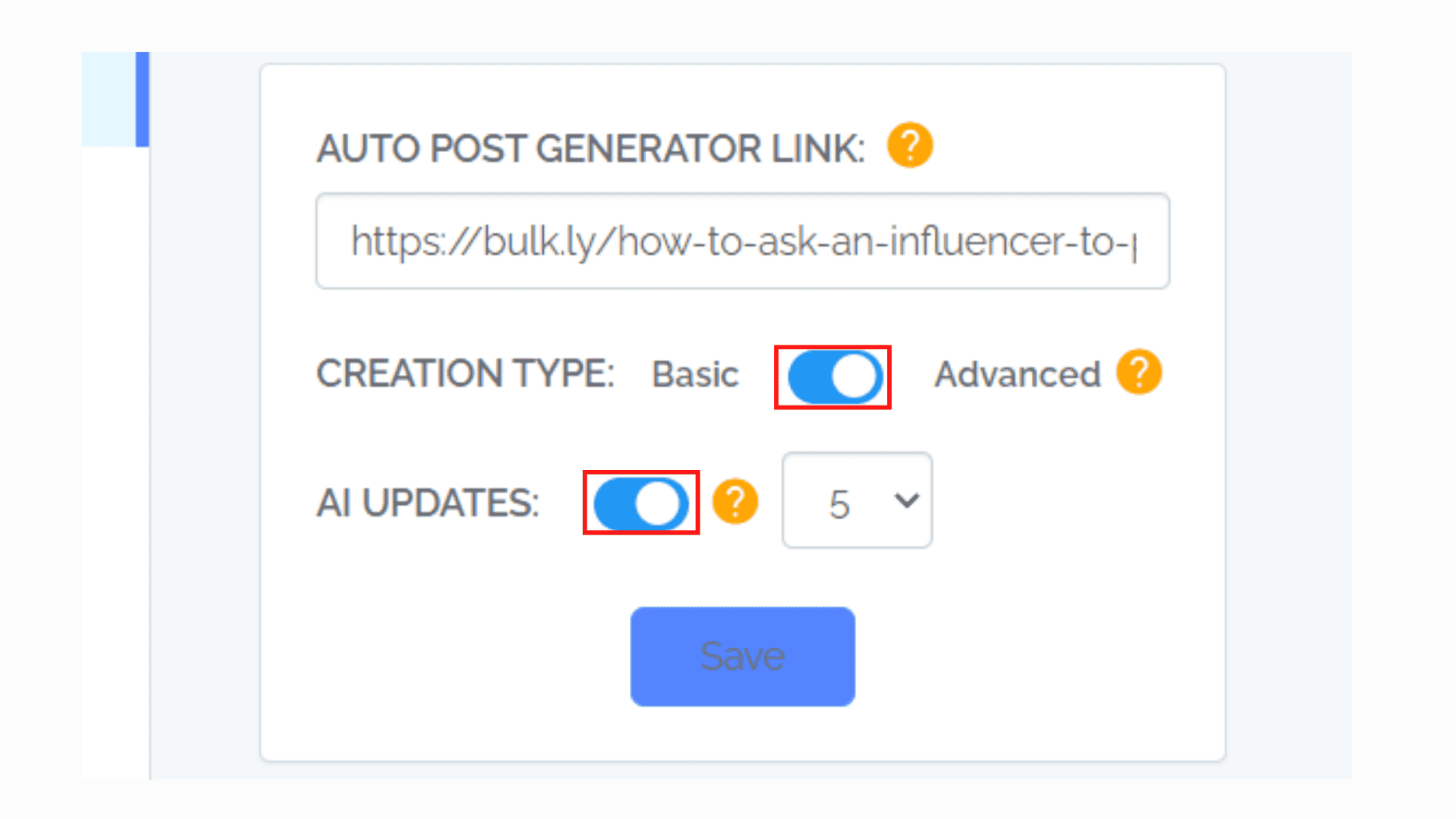
Step 4: Click “Save”. Bulk.ly will now generate a list of updates for you. Each update will include text and images imported from your blog post.
Step 5: Click the three vertical dots on the right-hand side to make edits to the text or to delete an update you don’t like.
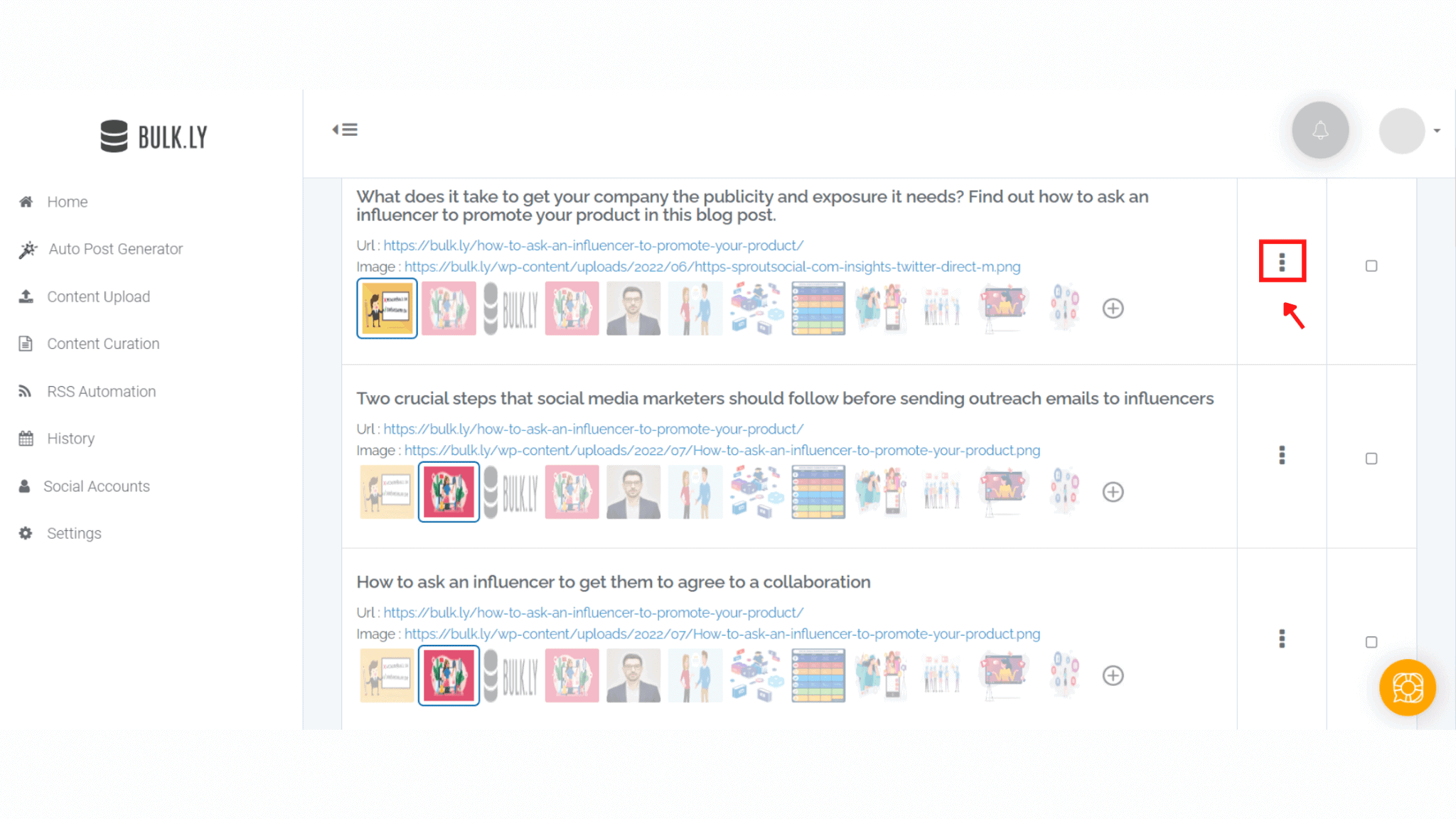
Step 6: Select an image from the auto-generated gallery or choose a file from your desktop, then click “save”.
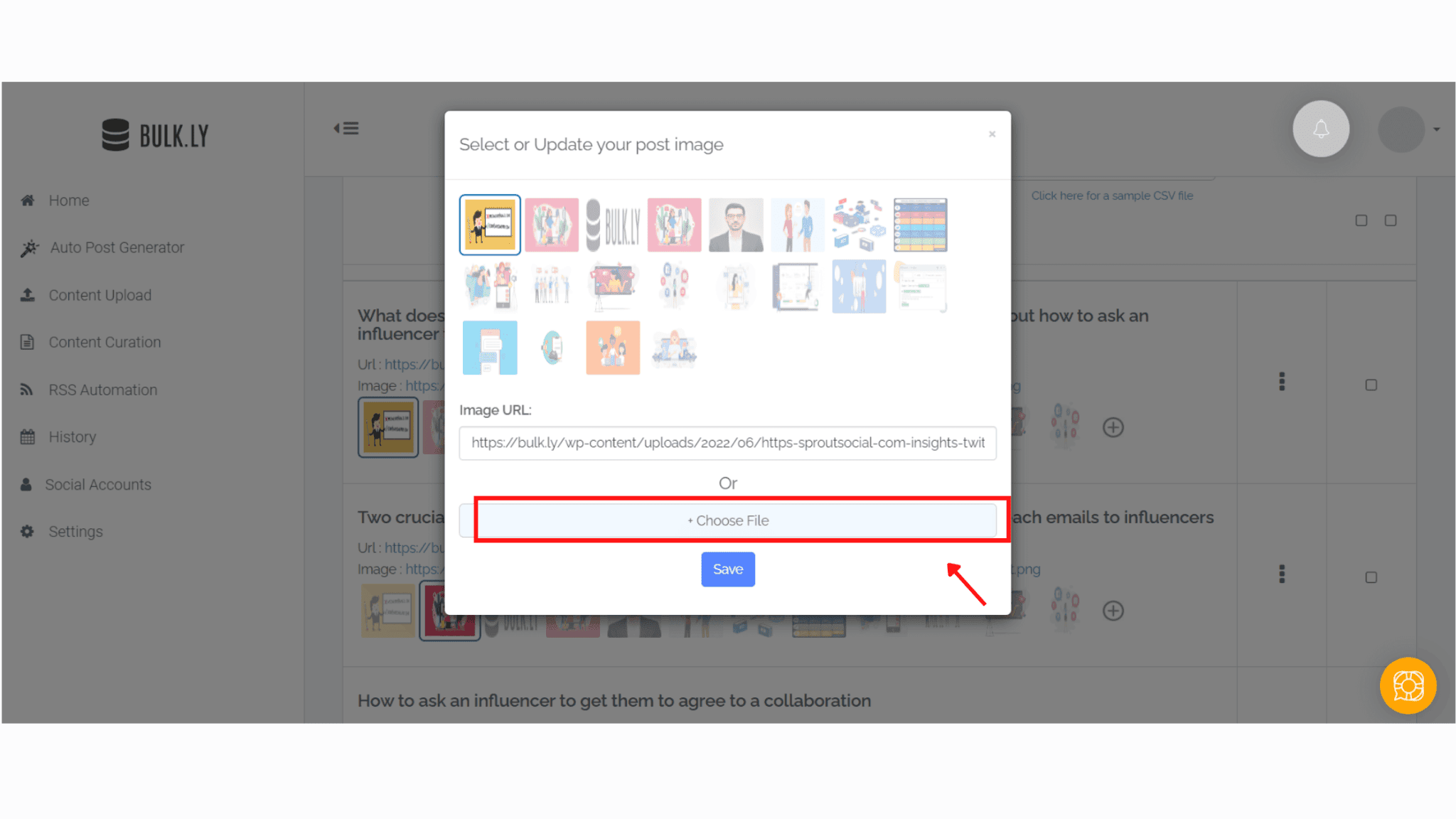
To complete the scheduling process, simply select your posting options.
Step 7: Select “Recycle Posts” to enable recycling and set delays to send the same post again.
Step 8: Select “Shuffle Post” to randomize the order of your posts or send different updates to different social media accounts.
Step 9: Select “Schedule” to choose how often your updates are posted and set a start date or duration. You can also schedule using the “Best time to post” tab or by creating your own custom schedule. Click “Save”.
Step 10: Choose the Twitter profile you want to publish your updates to, then click “Activate” to schedule your automated Twitter posts.
Your Twitter account will be automatically updated with your selected list of posts for as long as you want. If you have any questions on how scheduling tweets work for this option, you’ll find answers in our help guide.
Second Option: Bulk upload hundreds of Twitter updates at once
Step 1: Click “Content Upload”.
Step 2: Download the sample CSV file and add your own updates to it.
Step 3: Save the CSV file to your desktop (if you’re using Google Sheets).
Step 4: Upload it to Bulk.ly by clicking on the “+Upload Content CSV” button, then hit “Submit”.
At this point, you’re ready to start scheduling. Follow step 5 to step 10 from the first option to complete the scheduling process.
Third Option:Curate content using multiple RSS URLs
Step 1: Click “Content Curation“ on the left sidebar.
Step 2: Download the sample CSV file and add your own updates to it. Alternatively, you can select “+Add Rss Feeds Online”
Step 3: Upload the CSV file to Bulk.ly by clicking on the “+Upload RSS” button or paste the Rss Url, then hit “Save”. Bulkly will create a group of content based on items it finds within your Rss feed.
Step 4: Go through the list of updates and make changes where necessary. To do this, click the three vertical dots on the right-hand side of your selected update.
At this point, you’re ready to start scheduling. Follow step 5 to step 10 from the first option to complete the scheduling process.
Here’s a full video tutorial to guide you if you need extra help.
5 Additional Tools for Scheduling Tweets
Schedule tweets with TweetDeck
TweetDeck is a social media management tool owned by Twitter. It is free to use and you can easily schedule tweets for each of the accounts you manage.
Simply sign into your account, click on ‘tweet’ and select the account you want to tweet from.
Compose your tweet and add images, video or a link. Click ‘schedule tweet’ and choose the time and date you want your tweet posted. You can view and edit your scheduled tweets by adding a scheduled column.
Schedule tweets with Buffer
Buffer is a tool that helps you schedule tweets on Twitter without breaking the bank. It offers a free option for both individuals and businesses.
After signing up, go to your dashboard and select your Twitter profile. Compose your tweet and add images, a GIF or video. Click on ‘Add to queue’ and select schedule post. Your tweet will now be posted on the scheduled date.
Schedule tweets with Later
With Later, you can schedule your tweets on both desktop and mobile. You can also leverage the free 14-day trial to explore how the platform works.
After connecting your Twitter profile, add images and videos to your media library. Drag and drop an image or video to your calendar then select a date and time. Write your tweet and click save. That’s all!
Schedule tweets with Hootsuite
Hootsuite is one of the social media scheduling tools that offer up to a 30-day free trial. To schedule a tweet, log into your account, click on the ‘Compose’ icon and select ‘Post’.
Choose the Twitter profile you want to publish to. Write your tweet and click the ‘Schedule for later’ button. Set your date and time then click on ‘Schedule’. Your tweet will be published on your set date and time.
Schedule tweets with Sprout
You can use Sprout to schedule tweets weeks or months ahead. Go to your publishing dashboard, choose a Twitter profile and compose your tweet. Select a specific date and time from the ‘When to post’ drop-down menu.
Find the best time to post by selecting ‘Use optimal times’. Click ‘Schedule’ and you’re done.
Things to Consider Before you Schedule Tweets
Twitter is a great way to keep your followers updated on what’s going on with your company or product. If you are thinking about scheduling tweets in advance, there are a few things you should keep in mind before you do.
First, think about your audience. It’s important to understand who you are trying to reach with your tweets. Write down a few target demographics and consider what kinds of things they would be interested in.
Next, take a look at your schedule. When will you have time to tweet? If you’re too busy to tweet regularly, you can always use a tool like Hootsuite to schedule your tweets in advance.
Finally, consider your goals and the metrics that matter. What do you hope to achieve with your tweets? Are you trying to build brand awareness, generate leads, or drive sales? Once you’ve considered all of these factors, you’ll be ready to start tweeting like a pro.
FAQs on how to schedule tweets
How do I schedule a tweet on my mobile phone?
Scheduling a tweet on your mobile phone is a great way to save time and work on the go. First, you’ll need to download a third-party scheduling app. You can choose from one of our recommended tools like Later.
Once you’ve downloaded the app, sign in with your Twitter account and start creating your tweet.
How do I schedule a tweet thread?
Twitter threads are a great way to share longer thoughts or stories with your followers. Unfortunately, a lot of tools don’t yet support scheduling Twitter threads.
However, with a tool like Hootsuite, you can use a plugin called Tweetsmap to compose and schedule your thread. You can also use a service like OneUp.
Do you have to pay for scheduled Tweets?
If you use Twitter’s native scheduler or TweetDeck, you don’t have to pay for scheduled Tweets. However, if you want more robust features, you may want to consider using social media management tools which often cost a small fee every month.
Social media pricing varies depending on the platform you use or the professional you hire. Ensure you do your research before making a choice.
Save time and automagically schedule your tweets with Bulkly
Evergreen content should be repurposed and reused. With Bulkly, you can easily create dozens of social media updates for your blog.
Scheduling tweets allows you to take a break from Twitter while still staying active on the platform. It also allows you to plan and regulate the content you share so that your tweets are more focused and valuable to your audience.
But of course, scheduling tweets shouldn’t replace spontaneous and timely interactions. Show your audience and customers you value their opinions by responding fast when you get replies to your tweets. This also helps encourage conversations and shows you’re listening.
If you need any assistance with scheduling tweets on Bulkly, reach out to our team and we’ll be happy to help.