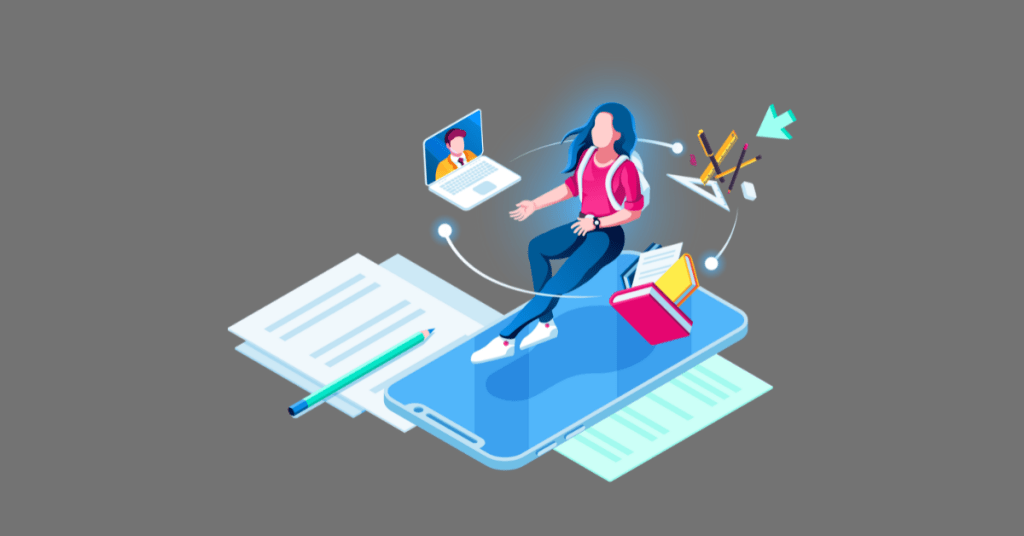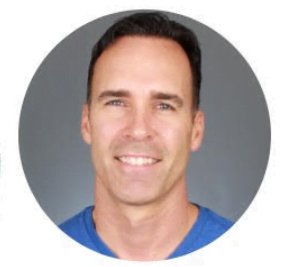Facebook Pages are a great way for businesses to connect with their customers and create a community around their brand. With over 2 billion active users on Facebook, there’s a good chance your target audience is already using the platform.
Creating a Facebook page is free and only takes a few minutes. Once you’ve created your page, you can start sharing content, interacting with your customers, and running ads. In this blog post, we’ll give you a step-by-step guide on how to create a Facebook page for your business.
Facebook Business Pages: What Are They?
Your Facebook Business Page is essentially your company’s or organization’s “real estate” on Facebook. Just as you would use a website to represent your business online, your Facebook Business Page is the perfect place to do the same.
Your Facebook Page not only lets you show off your business or organization to people who might be interested in it, but it also gives you a way to talk to those people directly. By creating and maintaining a dynamic Facebook Page, you can connect with more customers and keep them informed about your business or organization.
It’s important to keep your Facebook Page up-to-date with fresh content if you want to keep your audience engaged. This means making new posts, sharing articles and pictures that are relevant, and talking to your fans. There are some static elements, like your contact information and cover image, but to manage your Page correctly, it should be consistently updated with content.
Creating a Facebook Page for your business is easy, but there are many steps to go through before you can start posting content. To make sure that everything goes smoothly, let’s go through this simple guide on how best to set up and optimize a Facebook Page for your business.
How to Create a Facebook Business Page?
In order to create a Facebook business page, you first need to create a personal Facebook profile. This is the best way to do it if you don’t want to use Business Manager or Business Suite. You can always move the page over to Business Manager later if your needs change. Then, follow these simple steps:
Create a Business Page
To create a Facebook business page, you first need to log in to your personal Facebook profile.
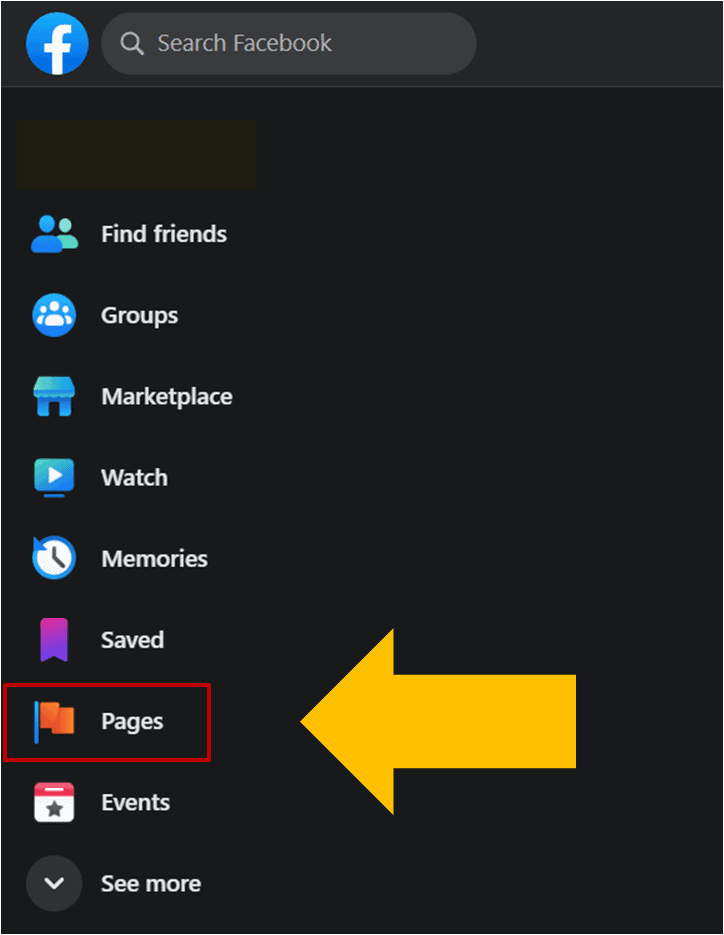
- Go to www.facebook.com and sign in with your personal account information.
- Click on “Pages” in the left-hand menu, and then click on “Create a Page” in the top-right corner of the screen.
- Fill out the required information your business name, up to three categories, and a description of your business, and click on “Create Page.”
Place Your Images
Then, for your new Facebook Business Page, upload a profile and cover photo.
If you’re not familiar with these terms, your profile photo is the image that appears on your page next to your business name. It should be 170 x 170 pixels in size.
Your cover photo, which should be 1640 x 856 pixels, is the image that spans the top of your page.
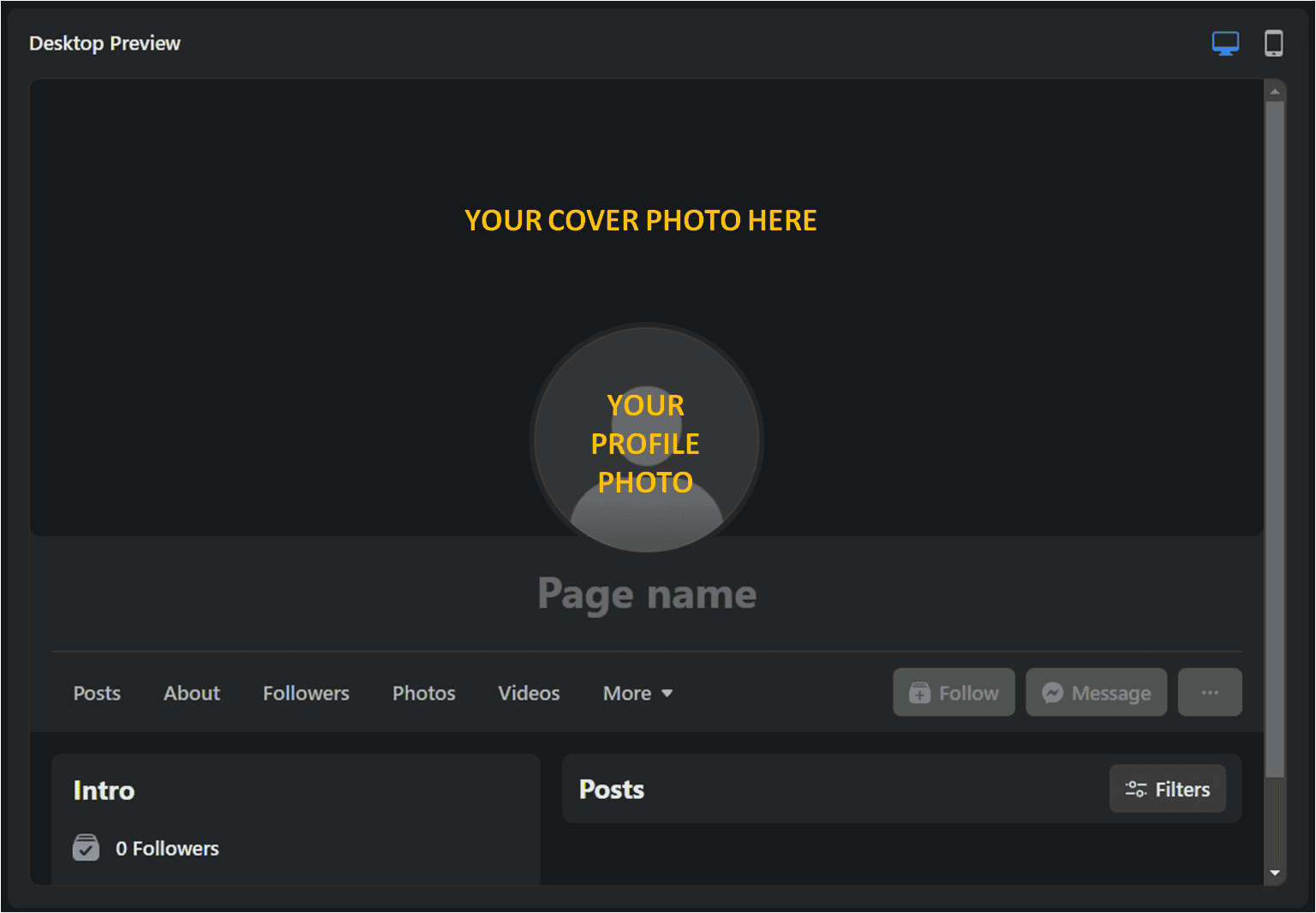
For their profile photo, most businesses use a logo or another recognizable image. Your cover photo should represent your company’s purpose and/or theme. For example, a photograph of a product you sell, an employee at work, or a satisfied customer
These images should appear on the right side of the Page Creator. When you’re finished editing your profile and cover photos, click “Save.”
Set Your Page Info.
You’ve set up your Facebook Business Page and posted a few photos. It’s now time to enter your company’s information. Customers can quickly find your business’s address, website, contact information, hours of operation, and so on.
The simplest method is to click the gray “Manage” button at the top of your Page. Then, on the following screen, scroll down to the “Set Your Page Up for Success” menu. Simply expand the “Provide Info and Preferences” section to add details.
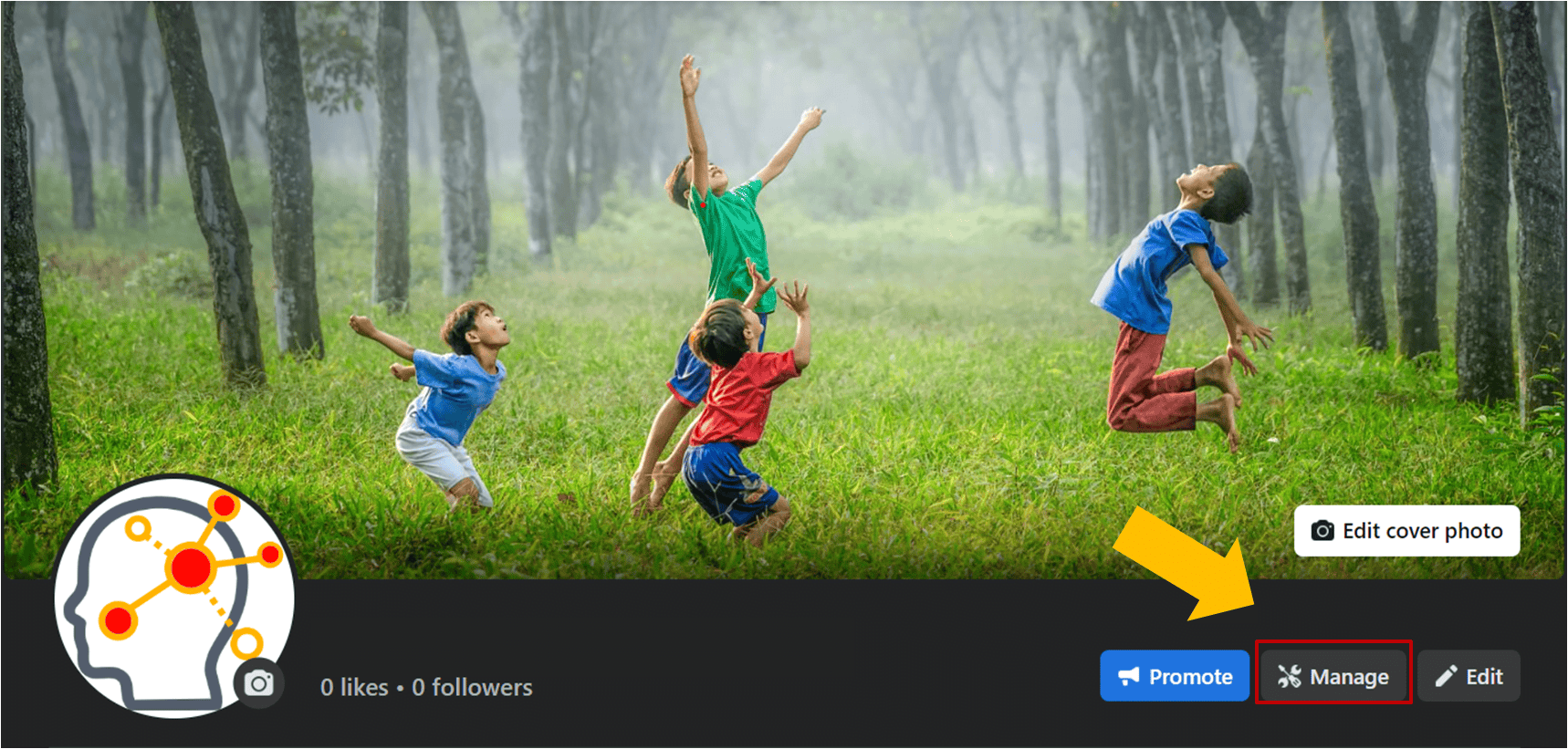
Go to the main menu and select “About.” This will take you to your page info, where visitors can learn more about your company.
Click the “Edit Pencil Icon” in the top right corner to update this information.
There are numerous fields to be updated here. Here’s what you should concentrate on
Location: If you are a local business, enter your address so that visitors can find you.
Hours: Store hours should be entered by brick-and-mortar businesses because some customers may refer to their page to see when they can visit.
Price range: You don’t have to fill this out, but if you do, it may help you find the right customers.
More information: Add your website, phone number, and email address so that people can get in touch with you outside of Facebook. This data will also aid in driving Facebook traffic to your website and products.
Additional information: Under “About,” place the description you added in step one. Under “Additional Information,” you can add extra details, and under “Impressum,” you can include a mission or vision statement.
Go Through Your Page Settings
Owners of Pages on Facebook have a lot of configuration options. For example, you can decide if you want your content to be public or private, if you want people to be able to comment on and interact with your posts, and if you want to use profanity filters to get rid of offensive words.
We recommend that you go through your Page settings and make the necessary changes. Just keep in mind that it won’t help you much if your Facebook Business Page prevents people from viewing and commenting on your posts. Don’t impose limits that are excessively rigid.
To change your page settings, click your account icon in the top right corner of your screen. From the drop-down menu, select “Settings and Privacy,” followed by “Settings.”
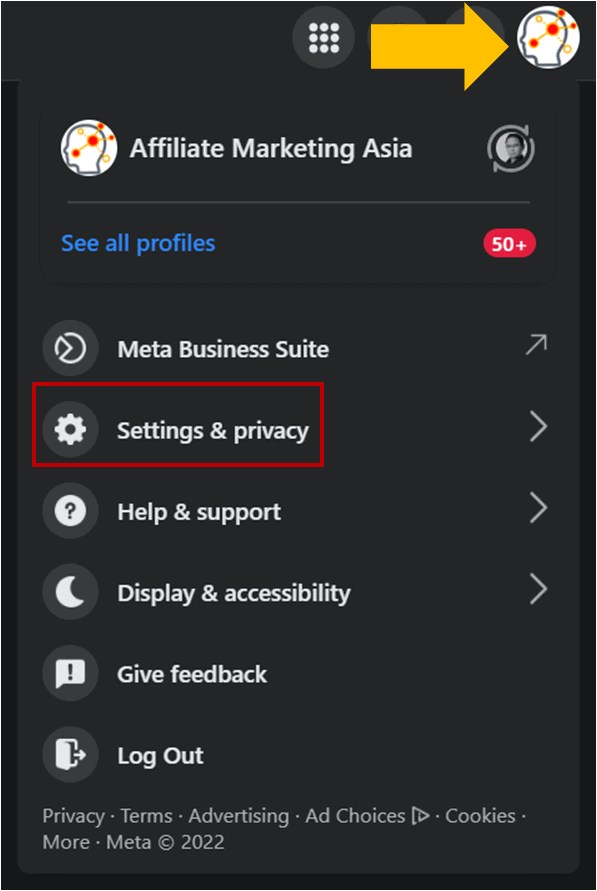
The menu on the left will change to show more specific categories, and the interface on the right will look like it has an endless number of options. Check out these options and learn what they could change or add to your page. We’ll only be unpacking a few key settings.
What Should You Put on Your Facebook Business Page?
Congratulations! Your Facebook business page is operational at this time. It’s time to get to work now. and by work, I mean routinely posting on your page.
You should not have a static website on your Facebook page. Your page needs to regularly receive material updates in order to be properly managed.
Before you start inviting people to join your growing community, you should also have a lot of published work. Use a variety of stuff while posting to your page, such as images, videos, GIFs, memes, shared user content, or graphs.
You can pin a post to the top of your feed if it is particularly noteworthy or engaging. To do this, click the tiny grey arrow in the upper-right corner of the post and select “Pin to Top” to temporarily move it to the top.
This feature can also be used to let people know about new products, company anniversaries, and other important events for your brand.
When your page has enough substance, start thoughtfully asking users to like it.
Measure Your Facebook Business Page
Your Facebook Page should require less effort over time. How? by noticing what kinds of content your audience likes and finds interesting.
The left-hand menu’s “Professional Dashboard” can be used to monitor the development and activity of your business page. You can keep an eye on how people are interacting with your Page and content from here, which will help you decide what content to prioritize posting in the future (and what content you can do away with).
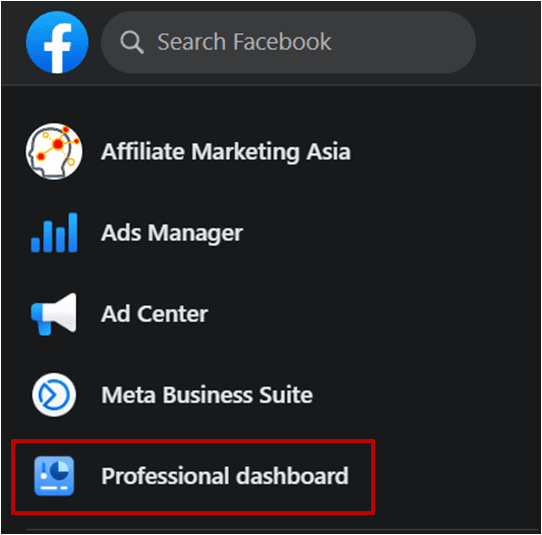
To make sure you’re using Facebook for effective marketing, you also need to track your efforts. You should see the following under Insights:
Overview: This page displays a seven-day historical picture of your stats, including Page Likes, Post Reach, and Total Engagement.
Followers: This page provides details about your followers, including their current number and historical trends.
Likes: This page displays the total number of new and lost fans for you. You can compare paid and organic growth if you’re using paid marketing strategies.
Reach: This tab displays the daily reach of your Page in terms of total users. If you find peaks on a specific day, try cross-referencing what you posted on that day to see if you can duplicate that reach.
Visits: This tab shows the Facebook pages that your viewers are visiting. Visits to Facebook Timelines, your information tab, reviews, and other pages can be compared.
You may view detailed activity surrounding different types of Page content on other tabs like Posts, Events, and Stories.
Keeping track of all these social media metrics may seem tedious at first, but by creating a workflow document, you can easily delegate this task to your staff or VA. It frees up much of your time to focus on much more important tasks, like growing your business.
How to Get the Most Out of Your Facebook Business Page
The essentials have been covered. Let’s now discuss techniques you can employ to boost your Facebook Business Page and make it a significant tool for your business. These Facebook tools will help you make even more interesting content, whether you are marketing an HVAC system, a plumbing business, a law office, or a restaurant.
Facebook Stories
Most likely, you’ve already seen Facebook Stories. They are a method of showing your viewers a video that is not part of your Facebook Business Page. They can be a terrific location to share supplementary content for items on your Facebook business page because you get some space on people’s news feeds in return. Facebook Stories should try to make people feel something, and humor is a common way to do this.
Facebook Messenger
You can offer customer support and give your consumers a way to ask simple questions with Facebook Messenger. You can also activate auto answers, making it function in some ways like a Facebook business manager. If you choose to use Facebook Messenger, you should probably hire a full-time employee or a social media marketing company to handle it for you.
Facebook Ads
A Facebook ad campaign can be a great way to attract particular clients to your Facebook Business Page. You can pay to ensure that your Facebook Ad appears in their news feed after narrowing down the demographics and backgrounds you want to visit your page.
Pin a Post
Facebook gives Page owners the option to pin a post to the top of their Pages so that it is visible to all visitors. Even when you publish new material, the pinned article will remain below your cover image and will assist promote special announcements, limited-time offers, etc. You should anticipate that a post you pin will receive a lot of activity (likes, comments, and views), so make sure it promotes your company.
To pin a post, choose it by clicking the three dots in the top right corner. Then, from the pop-up menu, choose “Pin Post.” The top of your Page will now display this post until you unpin it.
Link to Other Pages
Be social because Facebook is a social network. Follow pages that are similar to yours. Like and comment on their posts. Create an online community for your company.
For instance, a bankruptcy legal company might connect with the Page of a nearby accountant. A plumbing business may connect on Facebook with other home service providers, including HVAC, electrical dispatching, and gardening experts.
To connect with other Facebook Pages, all you need to do is visit their Page and click the blue “Follow” icon. Once you do, their posts will start to appear on your news feed.
Wrapping – How to use Facebook Pages for Business
Facebook Pages are a great way for businesses to connect with their customers and create a community around their brand. With over 2 billion active users on Facebook, there’s a good chance your target audience is already using the platform.
Creating a Facebook page is free and only takes a few minutes. Once you’ve created your page, you can start sharing content, interacting with your customers, and running ads.
By following these simple steps, you can set up a high-performing Facebook page for your business in no time!
And, once everything is in place, don’t forget to keep an eye on things by regularly monitoring your insights; this will help you understand what’s working well and what needs improvement so you can continue fine-tuning your strategy over time.