Let’s face it, keeping track of everything while running a business is a difficult task. If you’re punctual and competent, you might even pull it off. But most people find it hard to remember and get things done on time while running a business.
Posting regularly on social media is one such task that entrepreneurs and marketers have trouble accomplishing.
We’ve been there at least once. We had the image, caption, and hashtags ready but we got so occupied with work that we forgot to publish the post.
Wouldn’t it be great if you could take some time out every week, plan and schedule Facebook posts for that week and have them posted automatically? Have you ever thought how to schedule posts on Facebook business page?
You’re in luck! As there are ways to make this happen effortlessly. You can either:
- Schedule posts using Facebook’s internal post scheduling feature.
Or
- Use a third-party application or service to accomplish the same task.
But what gains can you make by scheduling Facebook posts?
How Scheduling Posts Benefits Your Business?
Covering grounds for the human forgetful tendency isn’t the only benefit here. Marketing Automation is powerful and is one of the strong digital marketing trends in the post-covid-19 era. The other benefits of scheduling Facebook posts are:
Saves A Considerable Amount Of Time
If you’re an entrepreneur, you have to take out time, prepare the post and then publish it on Facebook. This may not seem troublesome but if you want to post at a specific time, it will disrupt your workflow.
With scheduling, you can plan Facebook business schedule posts for the entire week or the month. The posts will be published at the required times and you will be able to continue working.
Allows You To Be More Creative
When you’re not hurrying to create a post that has to be published today itself, you get more time to think. You can use this additional time to come up with more creative and effective content ideas.
You can hop onto trends, try different strategies to make viral content, be up to date with the latest memes you can use for marketing. The creative possibilities are endless if you utilize the freed-up time properly.
An Active Social Media Account
It is necessary to post regularly if you want to make the most out of social media marketing. Many social media platforms reward active users with more reach. This means your marketing content will organically reach more people.
This additional exposure can be had for no extra cost. All you need is good content and tactically scheduling posts on Facebook. If you get things right, your posts might even go viral across the internet.
Improves Social Media Engagement
Regularly interacting and engaging in exchanges with your audience is another prerequisite for successful social media marketing. A business that regularly engages with its audience is perceived as being more appealing.
Consider the online world as a big party, if you’re a good host people will love you. This in turn will attract more people to your party after they see how much fun the present guests are having.
I hope these benefits have convinced you to try post-scheduling. Let us move on to the part where I show you how to schedule posts on Facebook.
How To Schedule Posts On Facebook?
As discussed earlier there are two methods you can opt for scheduling FB posts. Let us consider each method:
The Native Way – Using Facebook’s post scheduling feature
You will need to create a business page for your brand or business. Once the page is set up with all the necessary information, you can proceed to schedule posts.
Step 1 – Log in to your Facebook account and navigate to your timeline. There you will find the Pages option on the left side. Click on Pages to access your Facebook Business Page.
Step 2 – You will find the Publishing Tool option in the left menu column, click on it. Once you do, you will find the Create Post option at the top. Click on it and create your post.
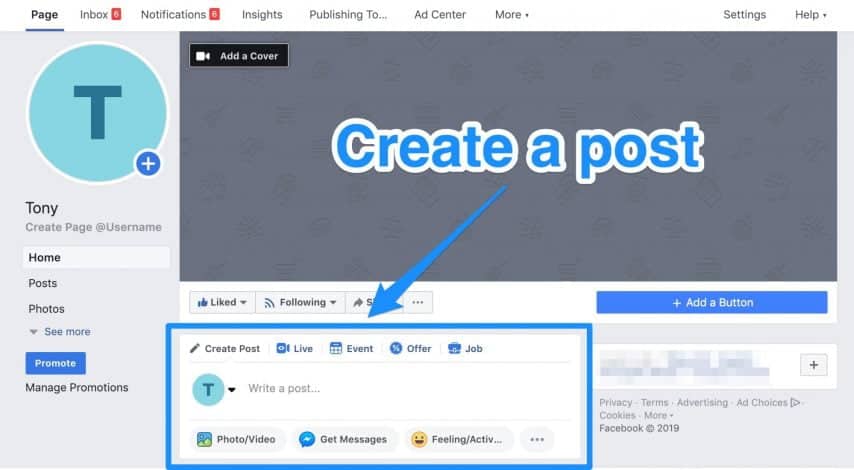
Image Courtesy – VII Digital
Step 3 – Once you’ve created the post, with everything you wish to see in it, you can use the Preview option to see how the post will be displayed across various devices.
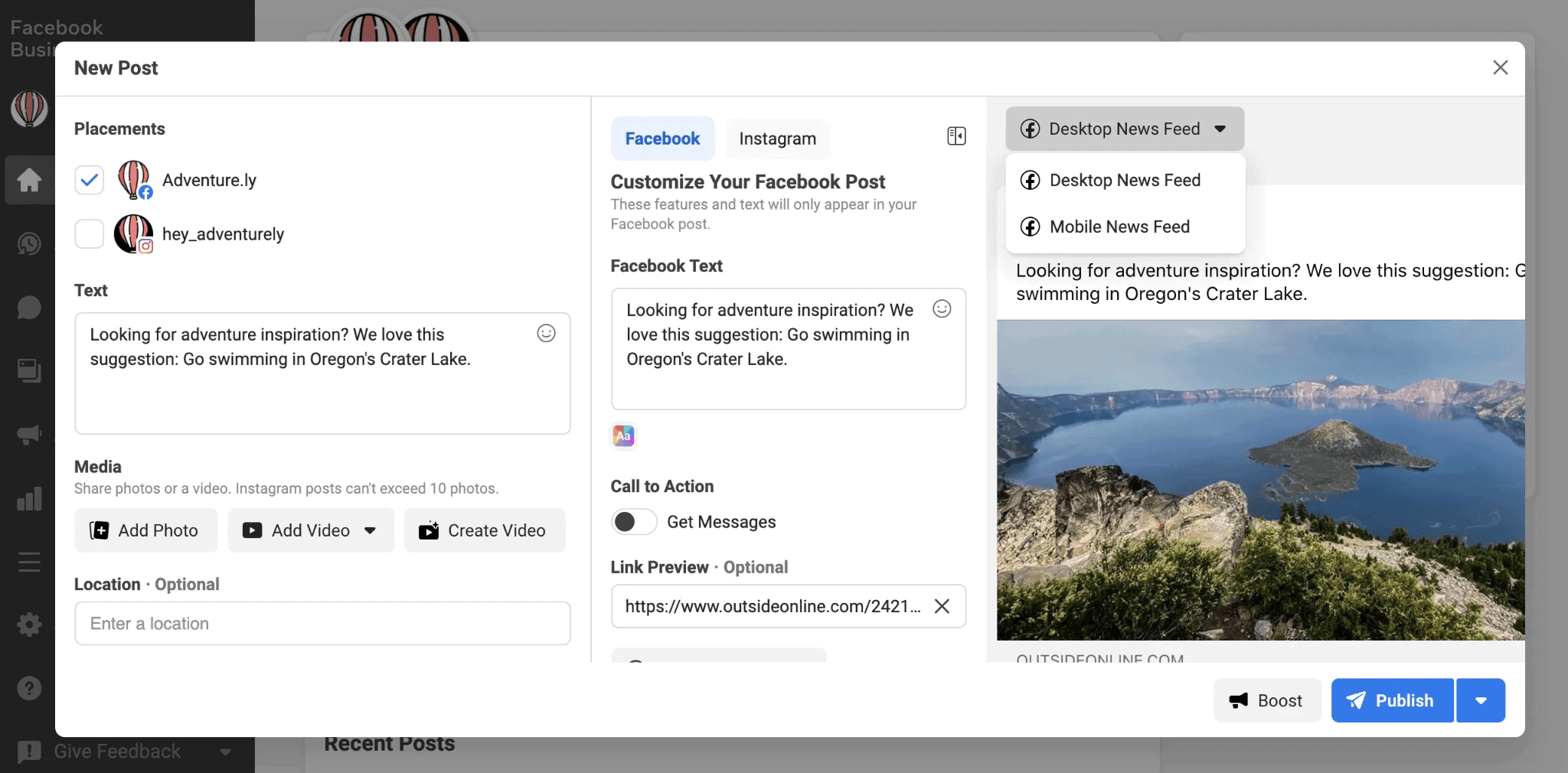
Image Courtesy – Hootsuite
Step 4 – Click on the downward arrow beside the Publish option to access the drop-down menu. There you will find the Schedule, Back Date, and Save Draft options. Click on Schedule.
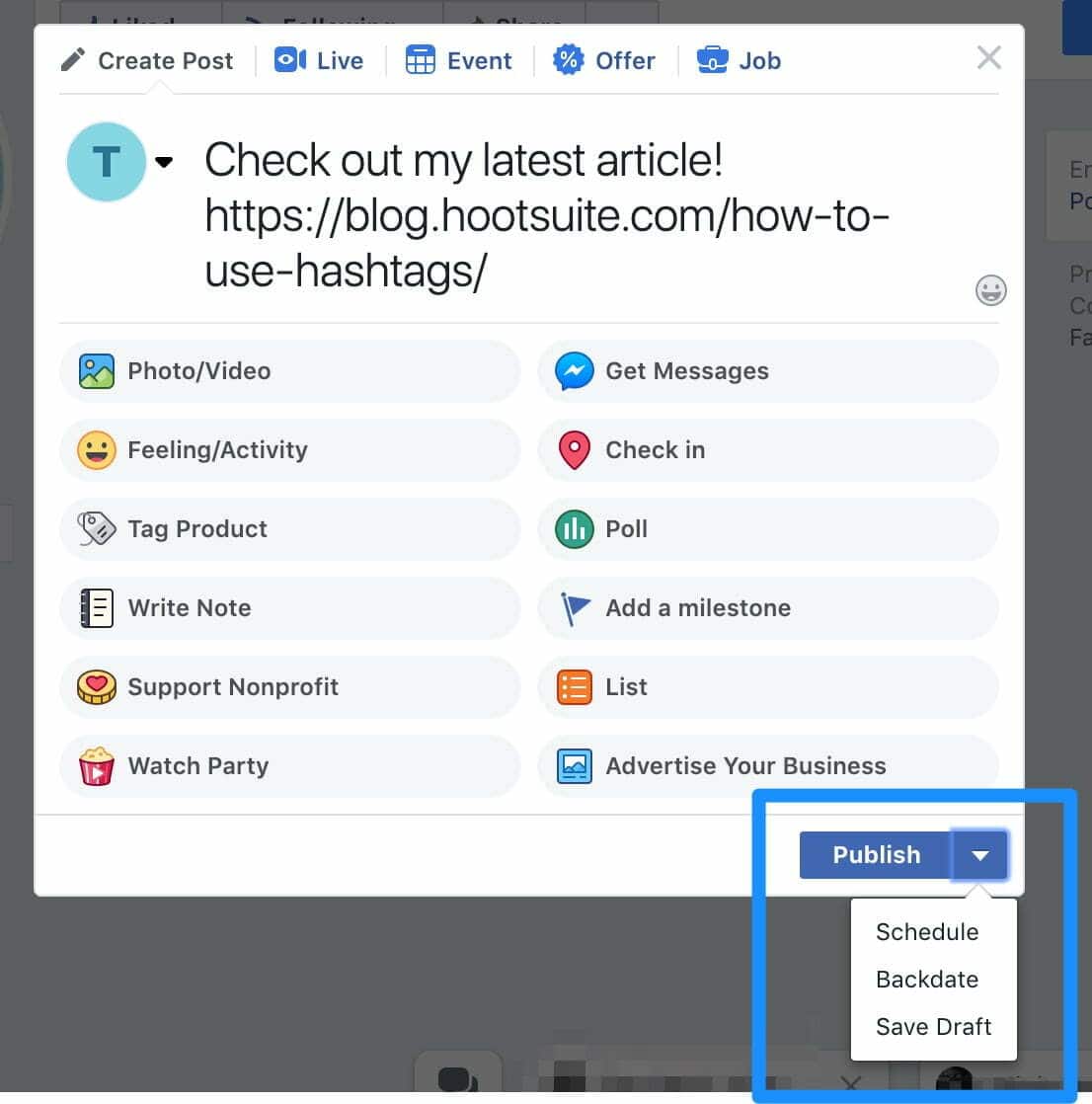
Image Courtesy – VII Digital
Step 5 – Once in the scheduling menu, select the time and date you want to have the post published. When you want to have the post published is entirely up to you.
However, studies have shown some times and days to be more effective than others to generate the most views.
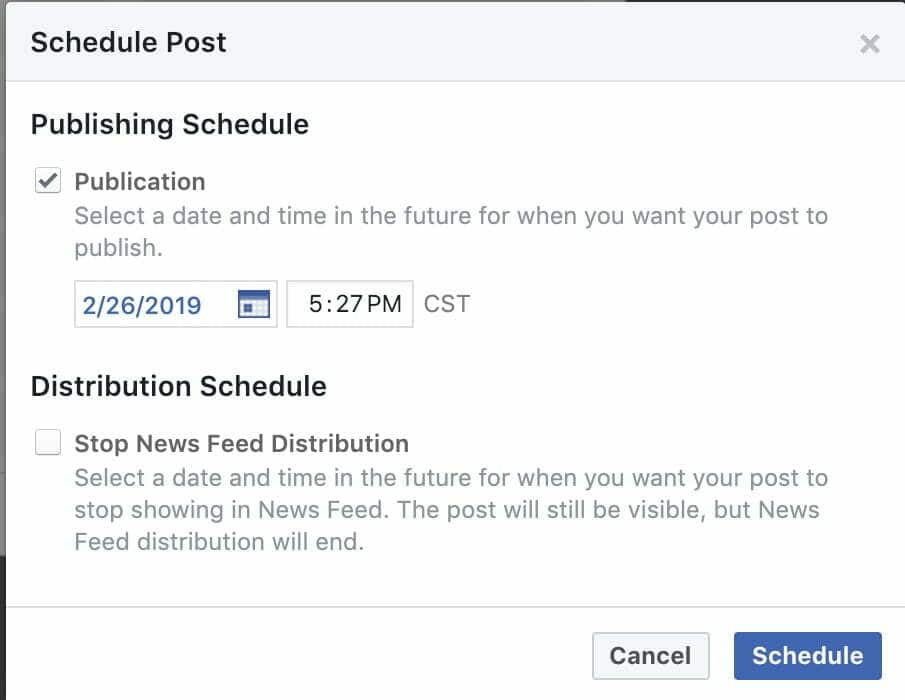
Image Courtesy – VII Digital
After you’ve selected the time and date, click on Schedule, and voila, your post has been successfully scheduled.
Here are additional things you should know before proceeding:
- The scheduled time and date are relative to your set time zone. In case you operate globally, you will have to set your time zone accordingly.
- You have an option to add a CTA in your post. The option is limited to adding a Message button to your post.
- You can add a feeling/activity to your scheduled post too. However, the feeling/activity and the CTA feature can not be used on the same post. You will have to select one.
- You have an option to post a photo or a link preview. These options, however, cannot be used together for the same post.
Now you know how to natively schedule posts for Facebook. What if you want to reschedule a post, delete a scheduled post, or edit a scheduled post?
Managing Scheduled Posts
Step 1 – Navigate to the Publishing Tool on your Facebook Business Page. You will find the Scheduled Posts option in the left menu column. Click on that option.
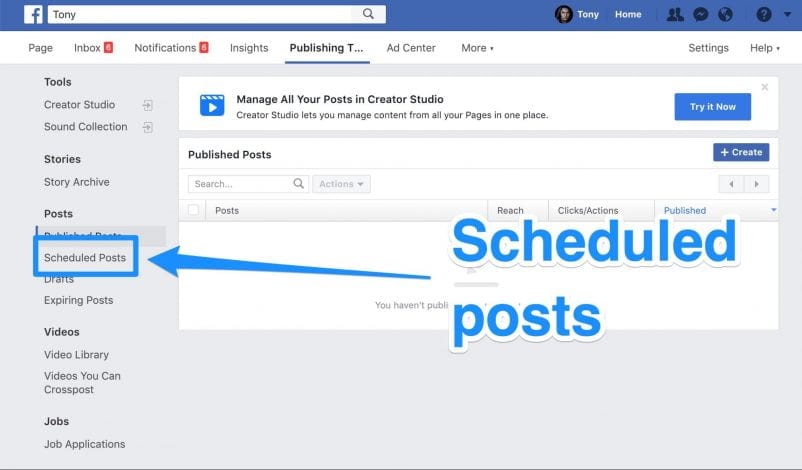
Image Courtesy – VII Digital
Step 2 – Click on the post you wish to reschedule, delete or edit from the list of scheduled posts. Once you click on the post, you’ll get a preview of the scheduled post.
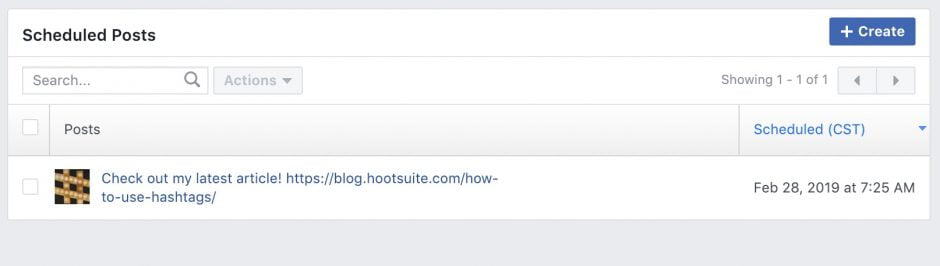
Image Courtesy – VII Digital
Step 3 – When the post is previewed, you will see the Edit option on the bottom right. If you click on the downward arrow beside it, you’ll be presented with additional options. These options are Publish, Reschedule, Remove Schedule, Backdate and Delete.
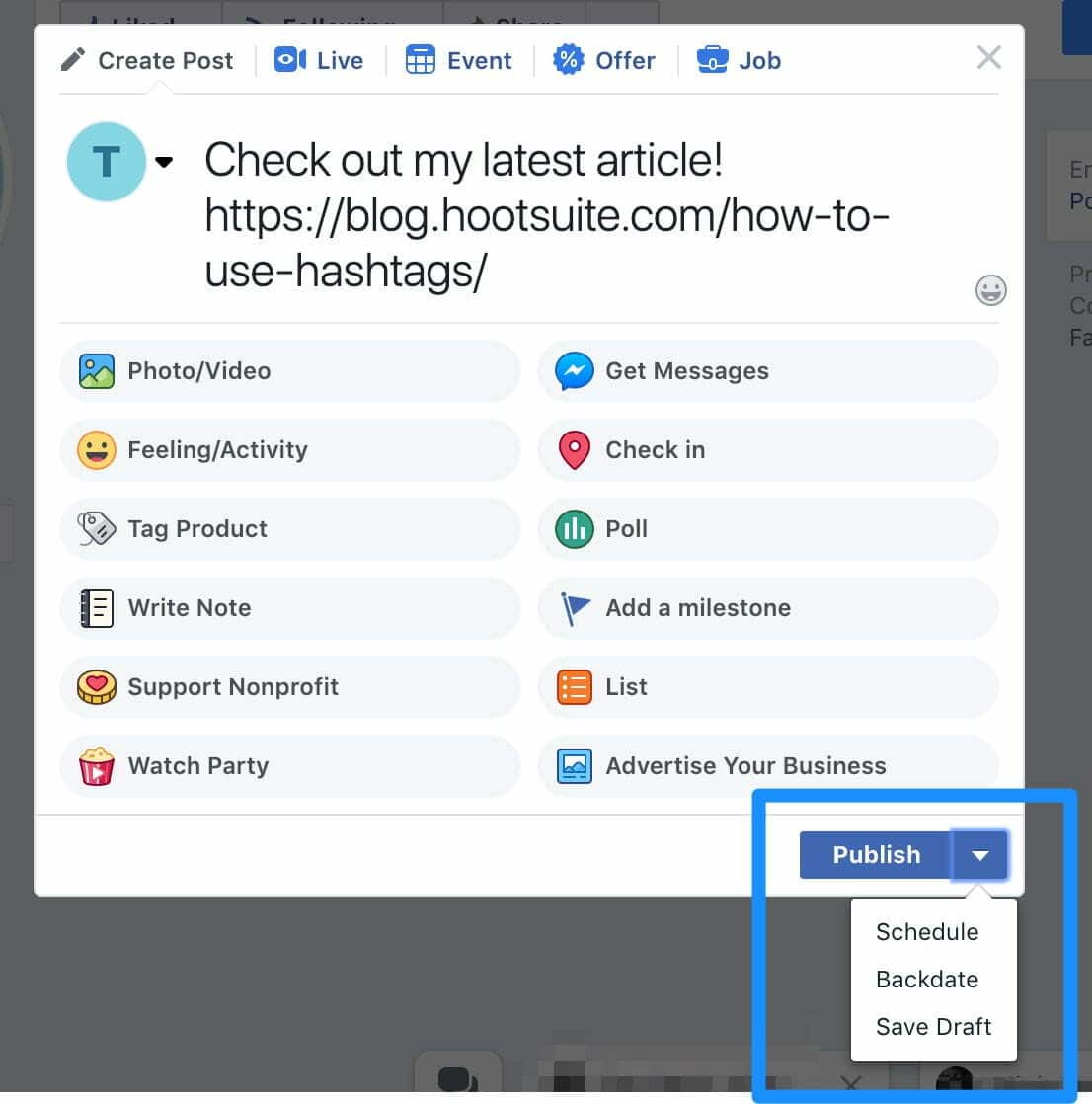
Image Courtesy – VII Digital
Using these available options, you can manage your scheduled posts properly. This could be a perfect answer on how to backdate Facebook post.
Now let us consider the other method of scheduling Facebook posts using third-party tools.
Third-Party Tools For Scheduling Facebook Posts
Hootsuite
Hootsuite is a renowned social media management tool that allows you to handle multiple social media accounts across different platforms at once. Let us see how you can schedule a Facebook post using Hootsuite.
First, you will have to connect your Facebook account to your Hootsuite account and grant all the necessary permissions. Then you can proceed to schedule posts.
Step 1 – Open the tool and you will have to navigate to the Content Creation option in the left side menu column and click on it. It will open a pop-up menu. You will find the Post option therein, click on that.
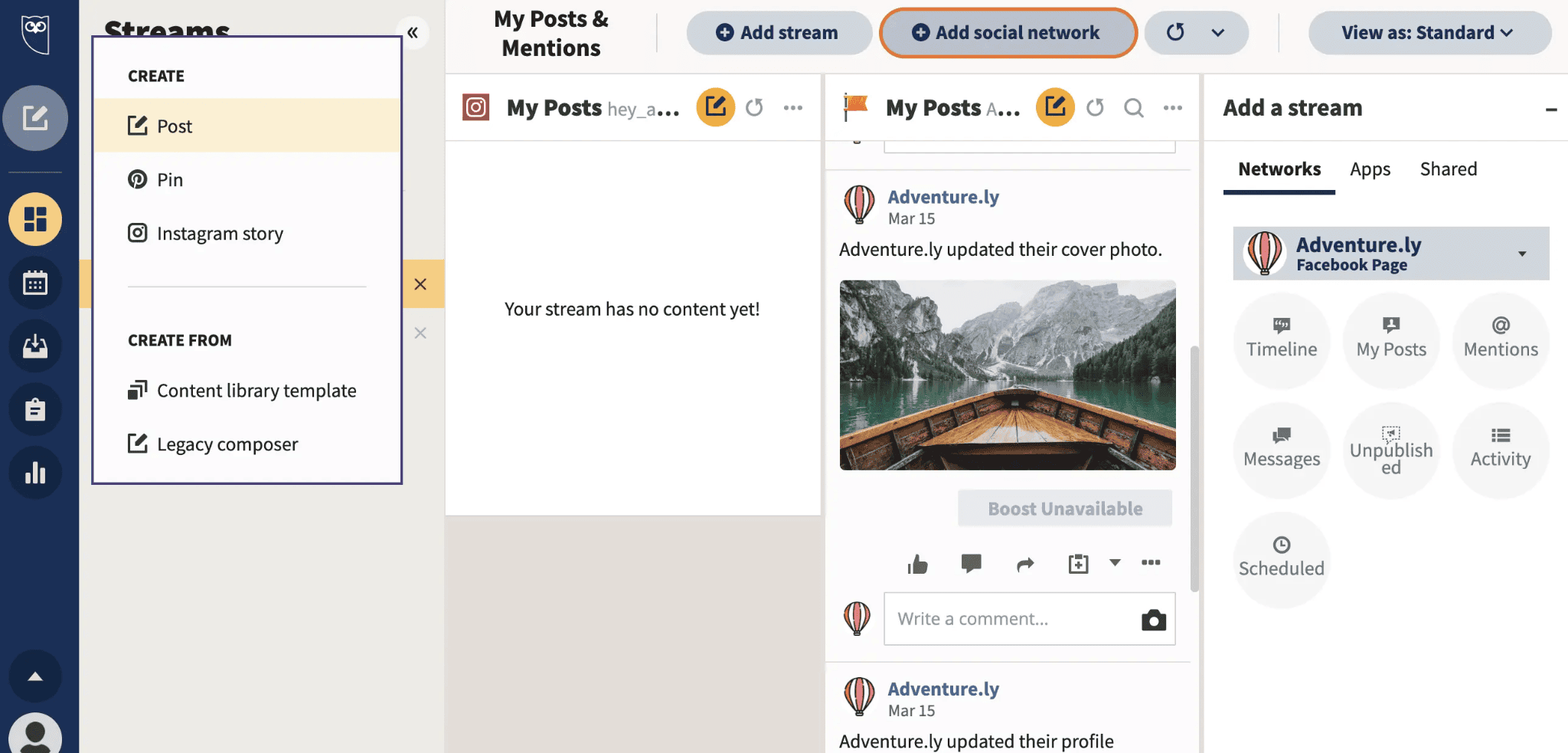
Image Courtesy – Hootsuite
Step 2 – Select the Facebook page you want to schedule the post for by checking the box next to the Facebook Page.
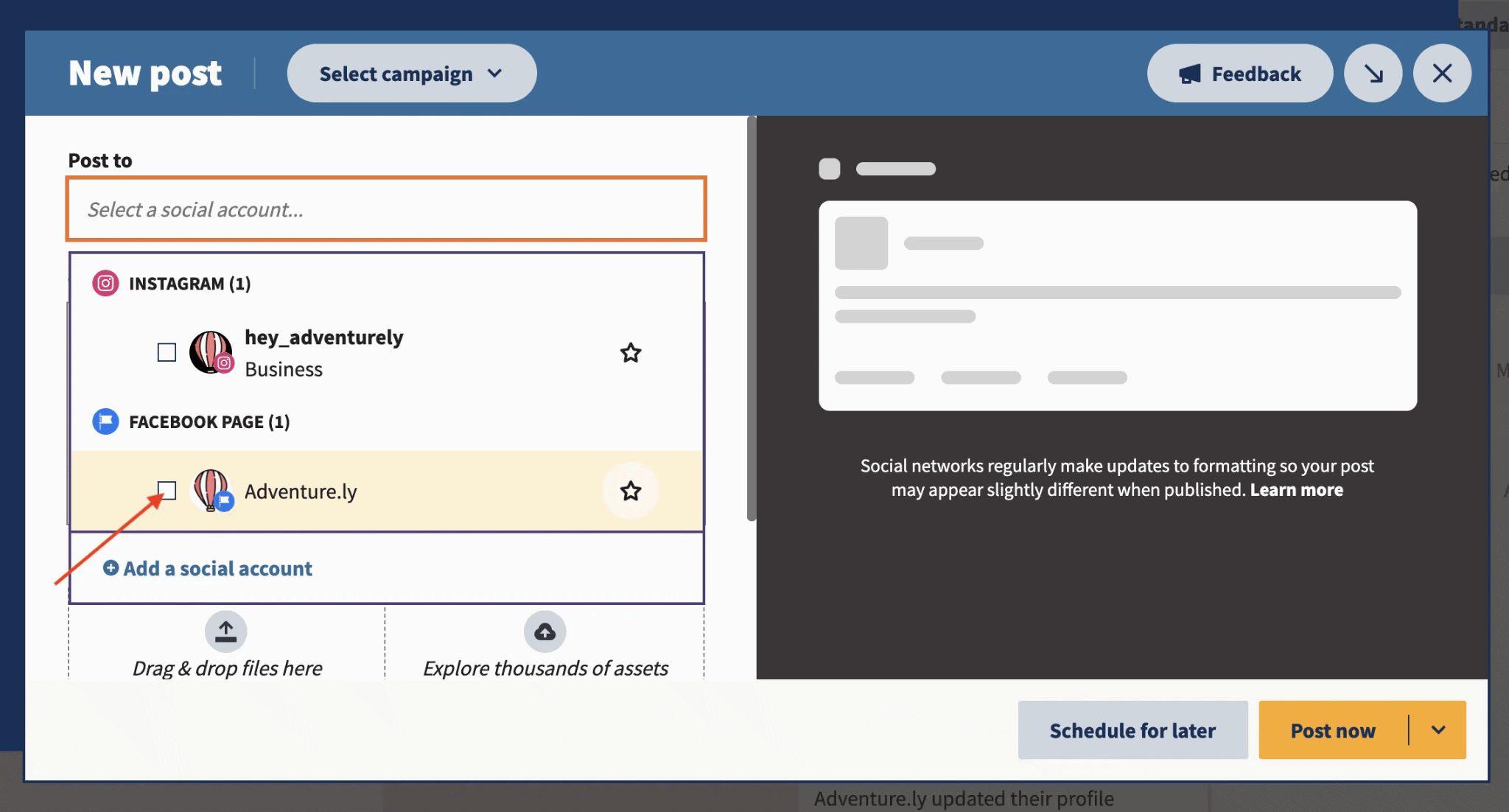
Image Courtesy – Hootsuite
Step 3 – Create the post that you wish to schedule. You can add an image or video, insert a link, text, tag other people or Facebook pages, etc.
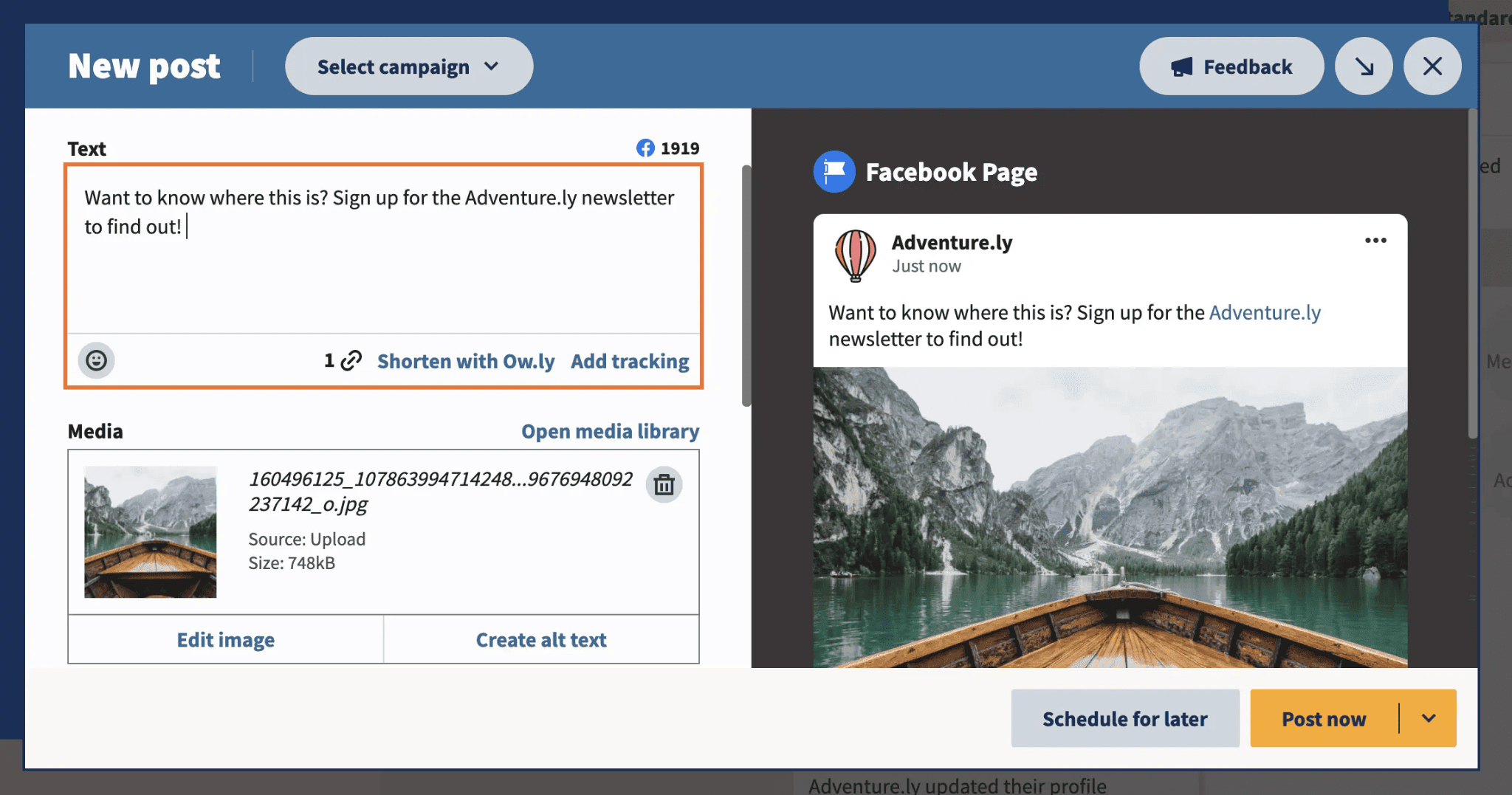
Image Courtesy – Hootsuite
Step 4 – Schedule a time and date to publish the post from the Schedule for the later option. You can also use the auto-schedule option available therein.
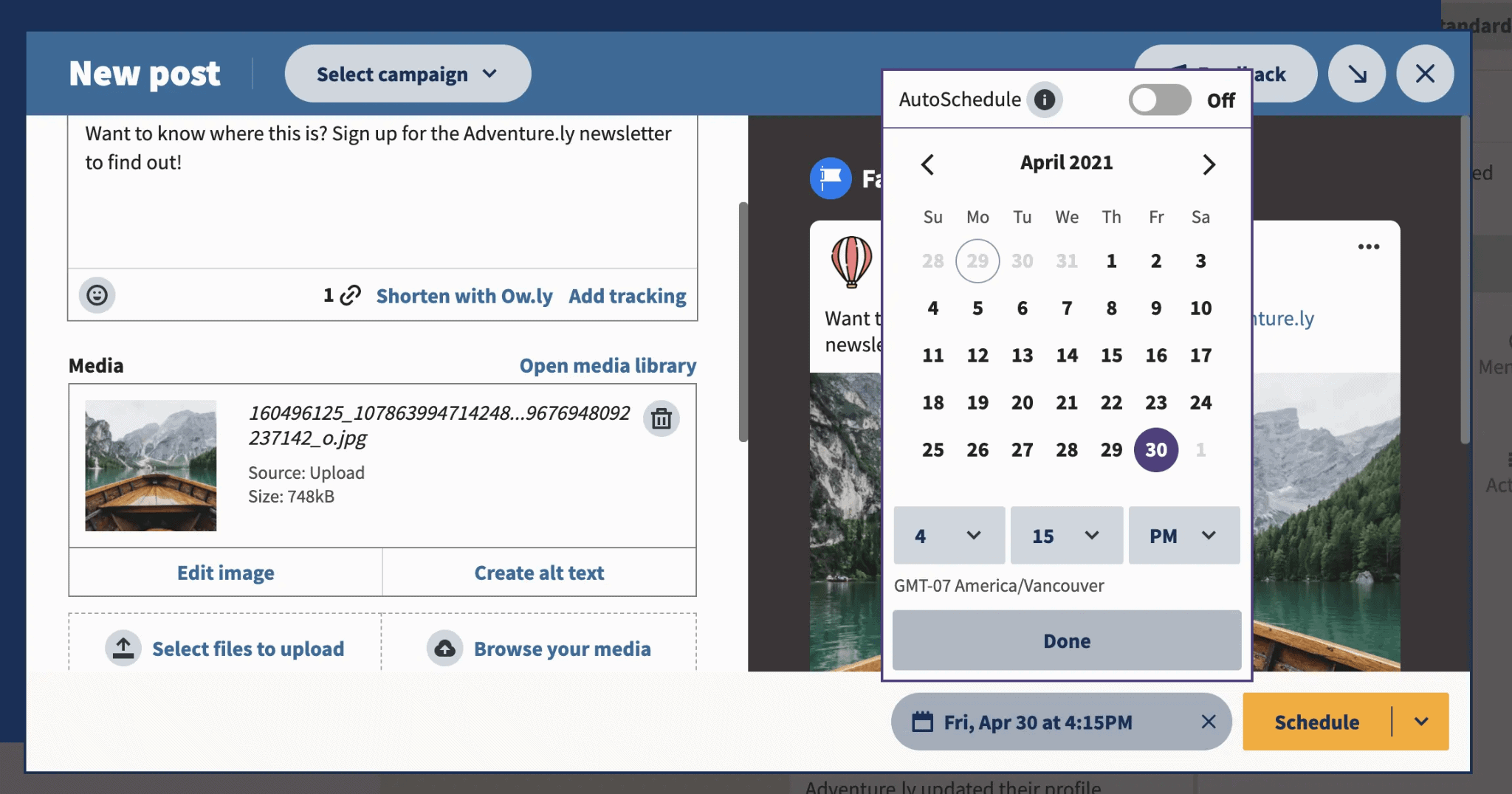
Image Courtesy – Hootsuite
Hootsuite also allows you to schedule Facebook posts in bulk using their Bulk Schedule tool. This makes managing your posts easier and frees up more time.
They offer a Limited Free Plan and their base plan starts at $45 per month.
Buffer
Buffer is another powerful social media management tool. They operate on a freemium model. They allow you to schedule 10 posts for free each month. You can upgrade to a paid plan if you need more scheduled posts.
They have a solid GUI which is easy to use. Proceed with creating an account with them. Connect your Facebook account and grant the necessary permissions. Follow these steps to schedule a post:
Step 1 – Sign into Buffer and check the dashboard. Your connected Facebook accounts will be displayed there.
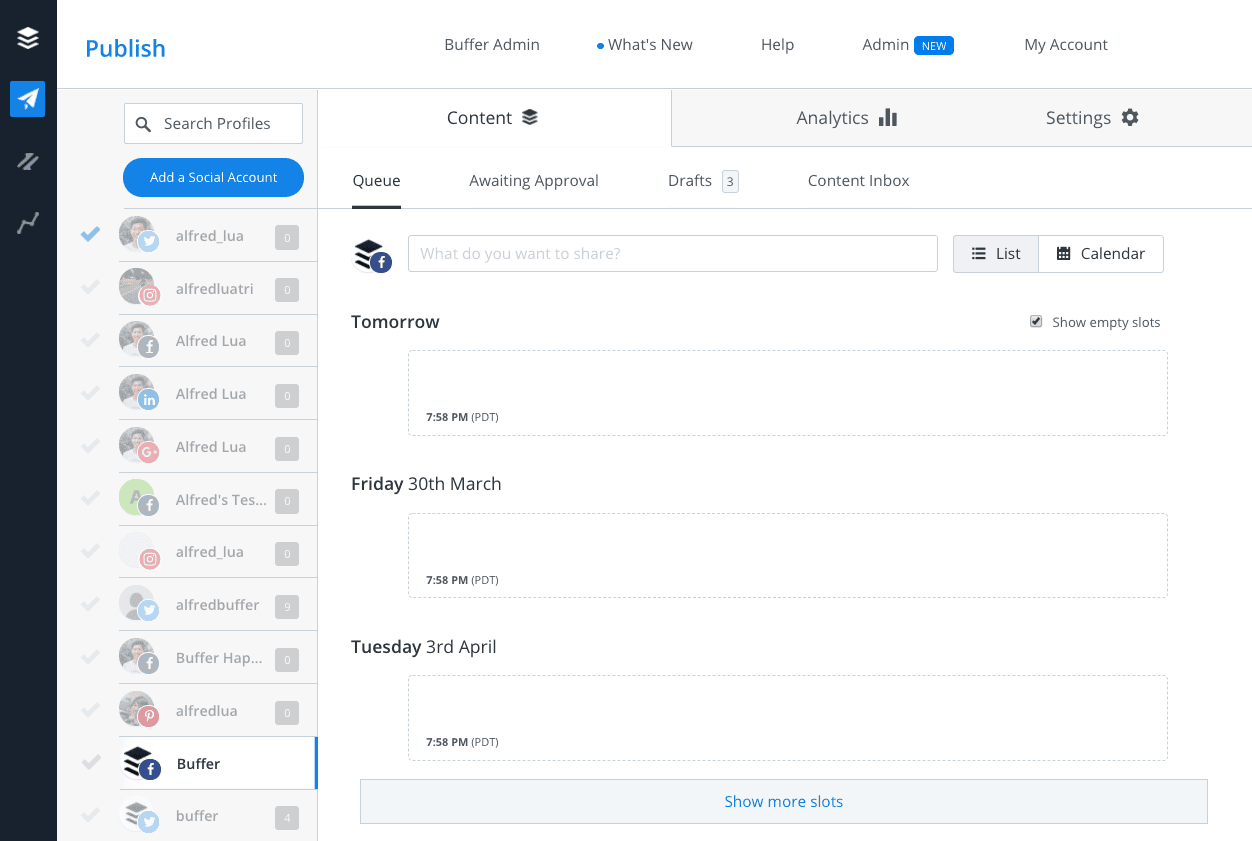
Step 2 – Select the Facebook accounts you want to schedule posts for. But how to schedule multiple posts on Facebook? You can select multiple Facebooks accounts if you have connected them to your buffer account.
Step 3 – You will then be able to craft the post. You can add images, links, videos, texts, and emojis to your posts. Make sure your content is good and you use the relevant hashtags.
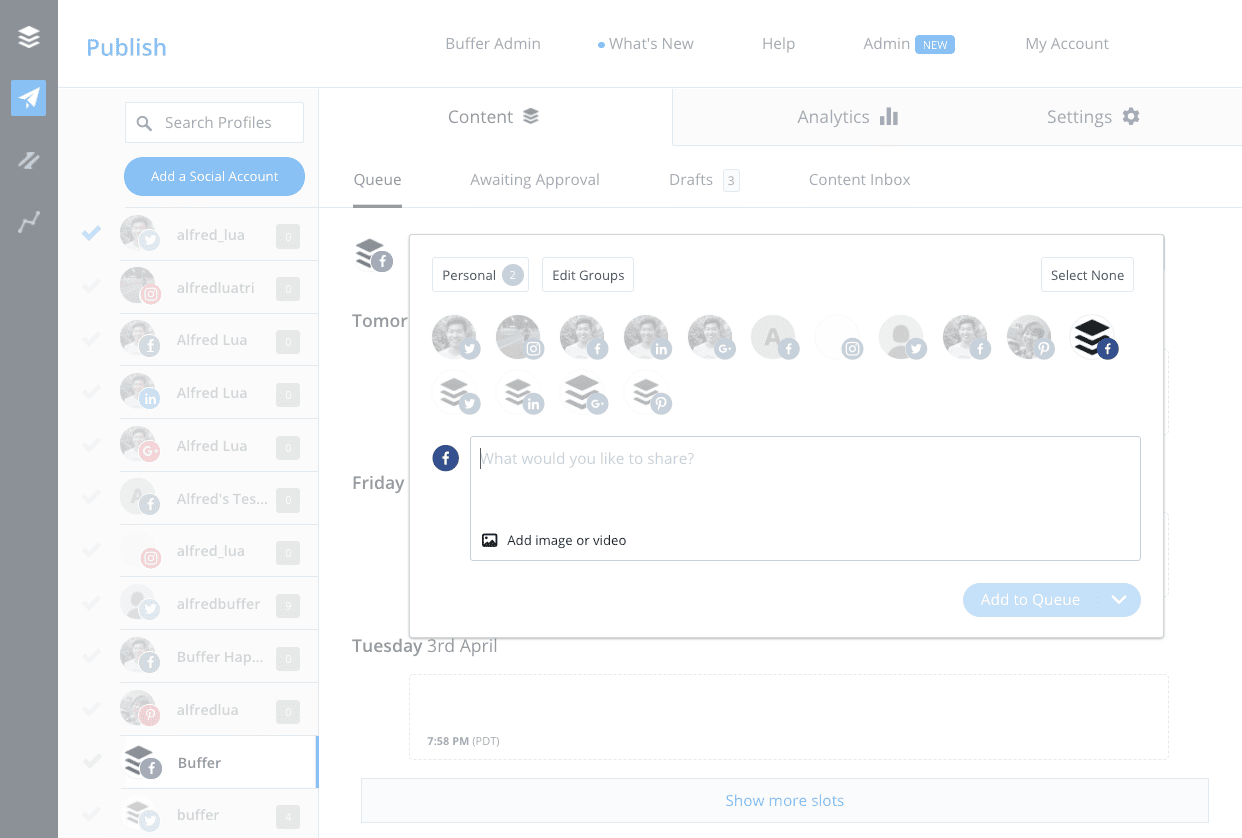
Step 4 – Once you have crafted the post, click on the Add to Queue option. Proceed to the Queue tab on your Buffer dashboard. There you can change the date and time on which the crafted post is scheduled to be published.
Bulkly
Bulkly is among the top social media management tools. Its USP is that it allows you to schedule Facebook posts in bulk or in groups. Bulkly integrates with Buffer (and the major social media platforms), you can create post schedules for each group on Bulkly, and posts will be published as per the schedule.
Once you have created your Bulkly account, you will need to either connect it to Buffer or to your Facebook account. If you are connecting via Buffer, please have your Facebook account connected to Buffer and grant the necessary permissions. Follow the steps to schedule Facebook posts in bulk:
Step 1 – Sign in to your Bulkly account and add your status updates. There are several ways you can add content, including CSV files, RSS feeds and more. A group will be created and you will see your connected Facebook accounts on the top.
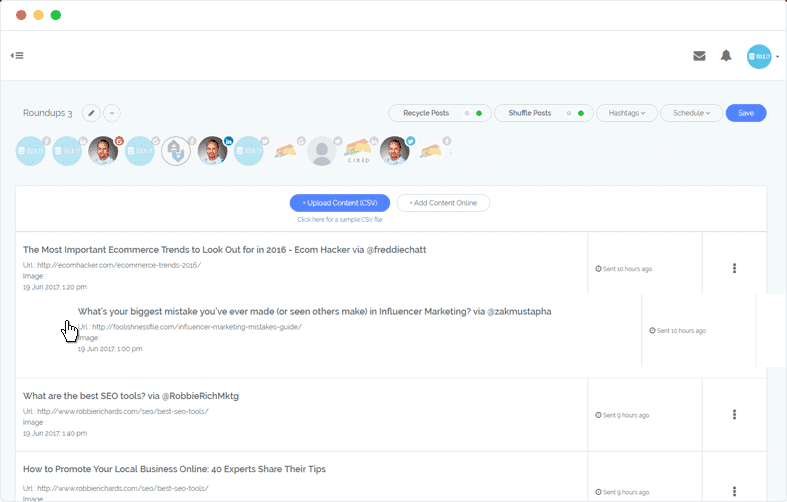
Step 2 – Select the account you wish to schedule posts for.
Step 3 – Select the other settings for the group (recycling, images, etc.)
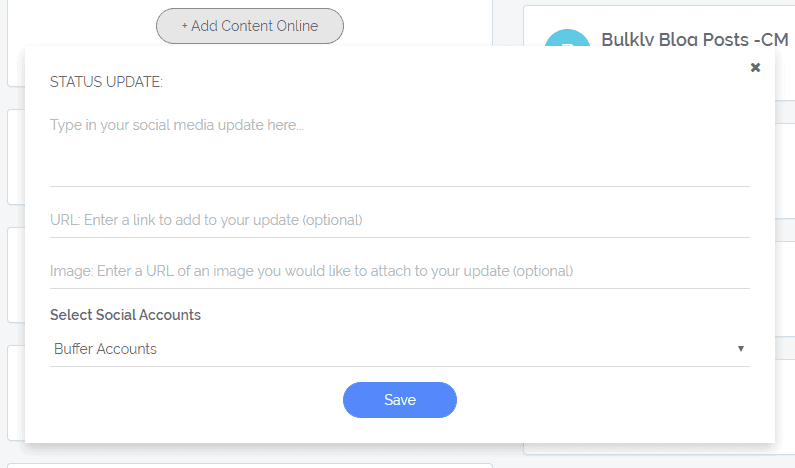
Step 4 – Click on the Schedule option on the top right-hand sidebar. This will open the scheduling tab. Here, you can select the start date and end date of the bulk posting. Posting time and frequency can also be adjusted here. Click on Save and the posts will be published using your settings as instructed.
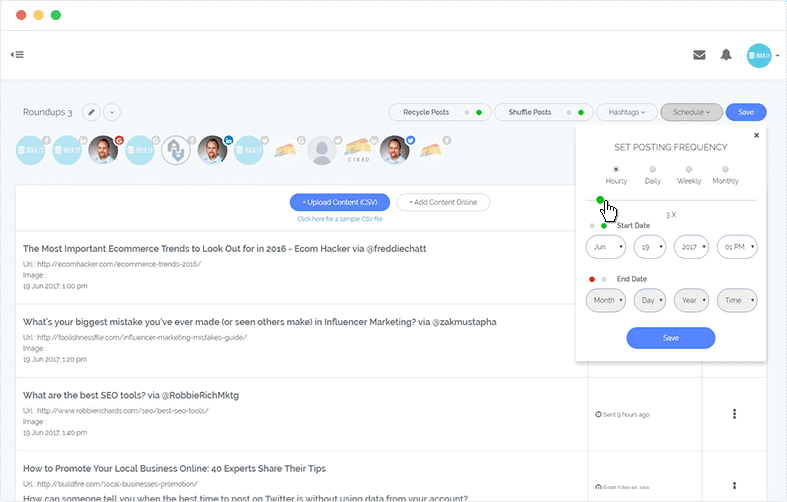
They offer a 7-day free trial after which you could be paying as little as $19 per month to automate your Facebook posts.
Later
Later is yet another trusted social media management tool. They have employed a different approach to automated post scheduling. They use a calendar to fast-track the process of scheduling any social media post.
Once you have linked your Facebook account to your Later accounts, grant the necessary permission and proceed to follow the instructions to schedule a post.
Step 1 – Open the Dashboard and select the Facebook page from the top that you want to schedule a post for.
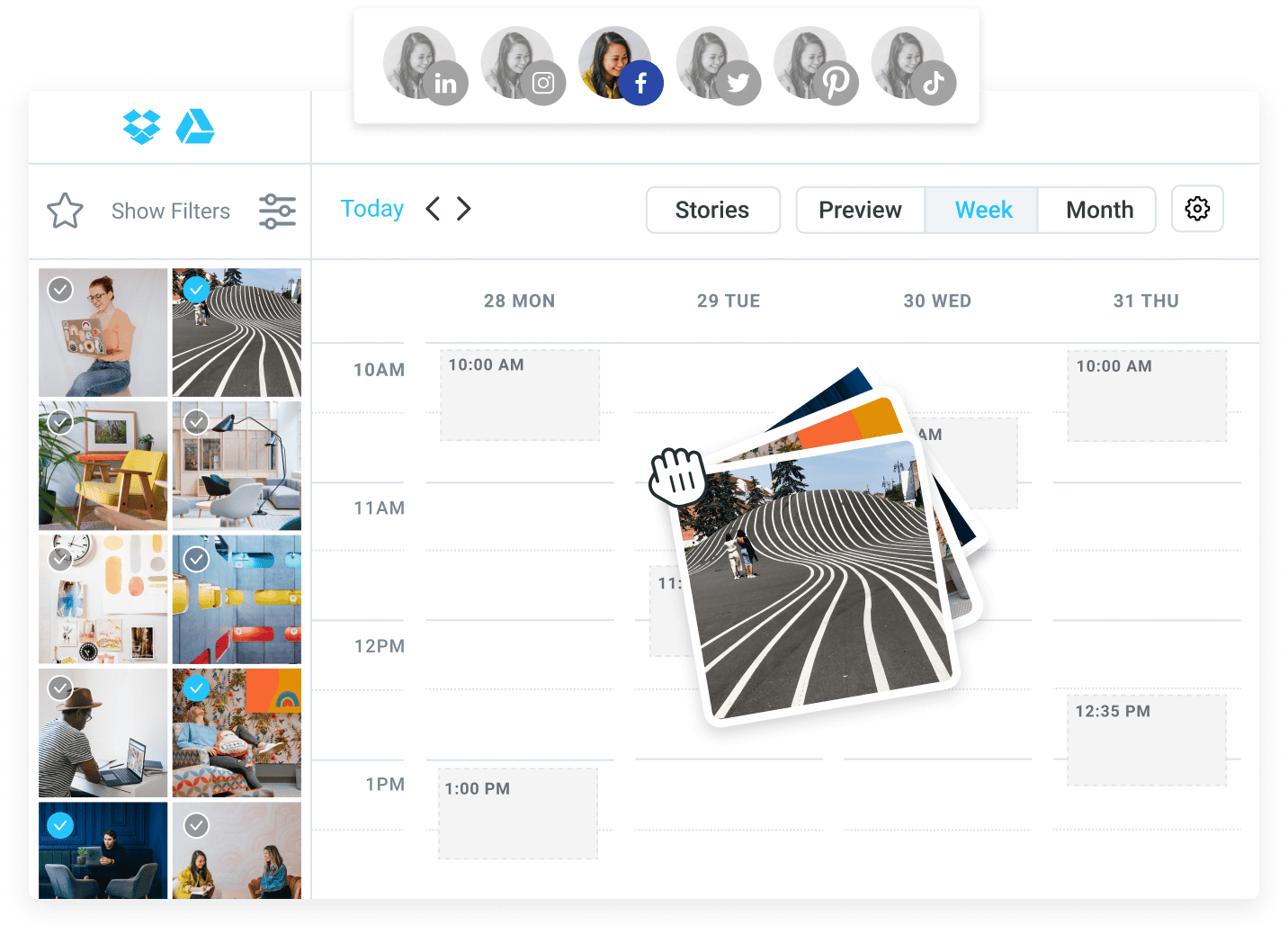
Image Courtesy – Later
Step 2 – Navigate to the date in the calendar when you wish to schedule the post. Drag and Drop the content you wish to create the post with onto that date.
Step 3 – Choose the time and date therein for publishing and proceed to create the post.
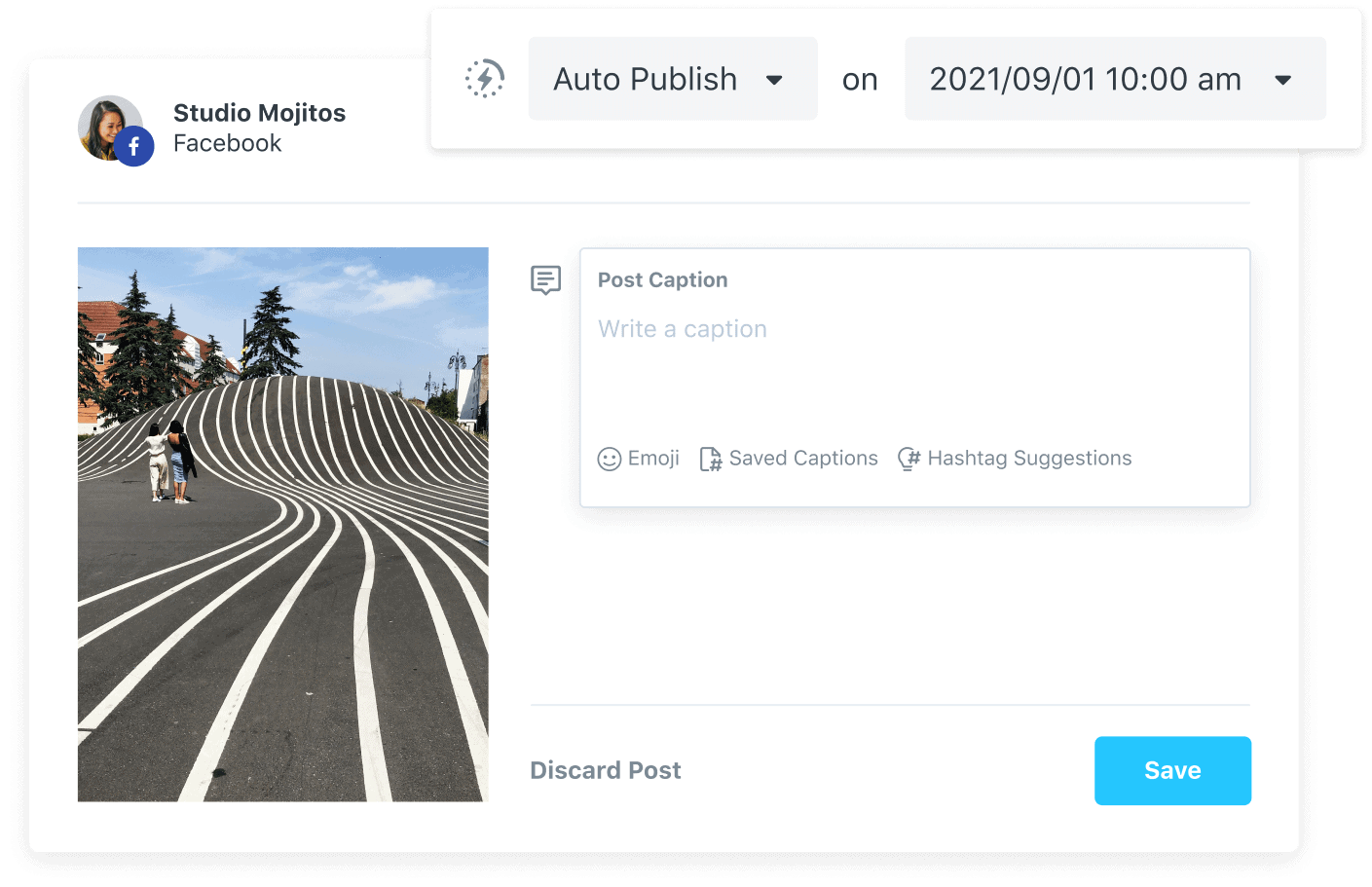
Image Courtesy – Later
Step 4 – You can add a caption, hashtags from the suggestions, edit the image, add emojis and make use of other standard functions.
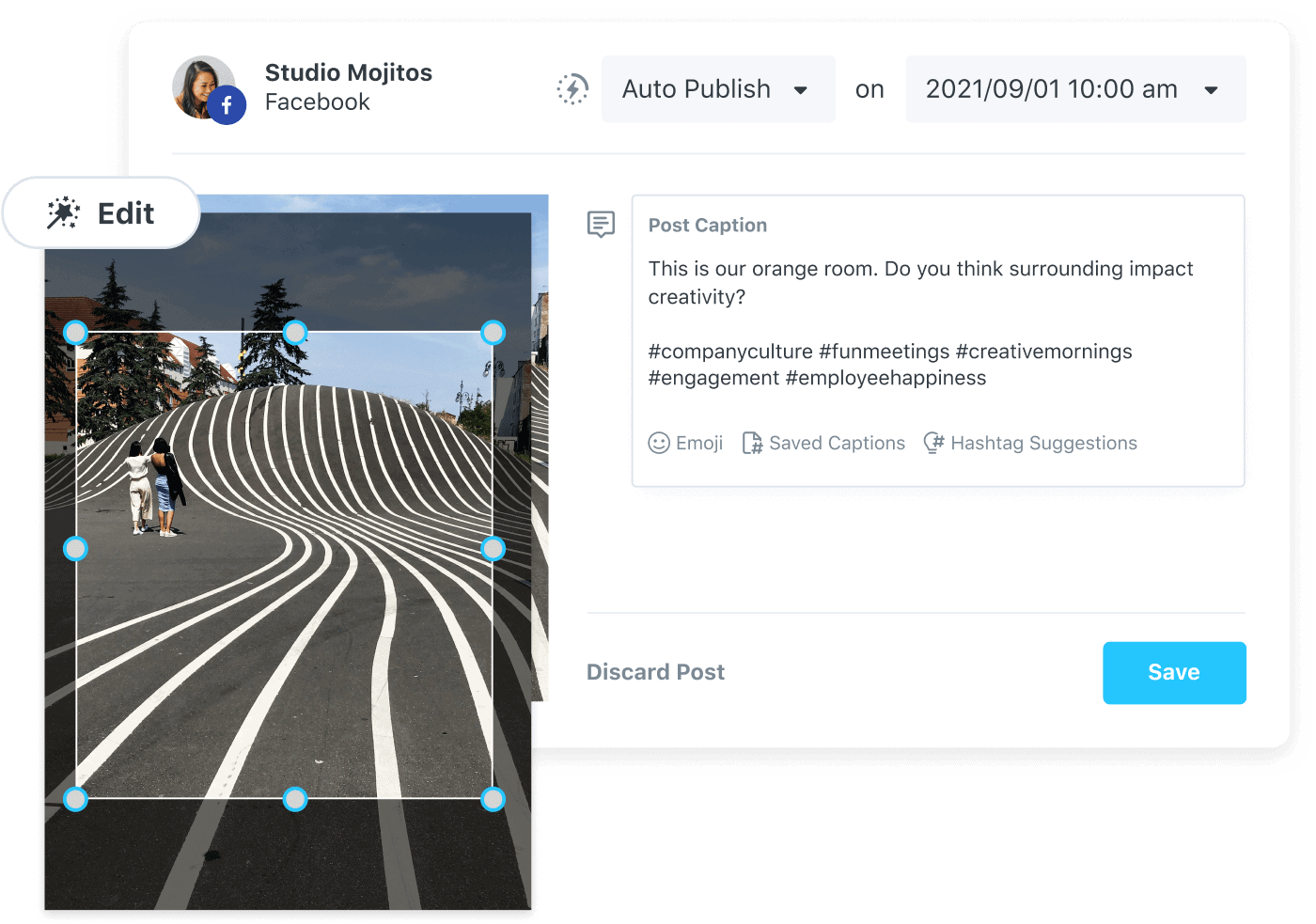
Image Courtesy – Later
Step 5 – Check everything once and then click on Save. There you go, your post has been scheduled to go.
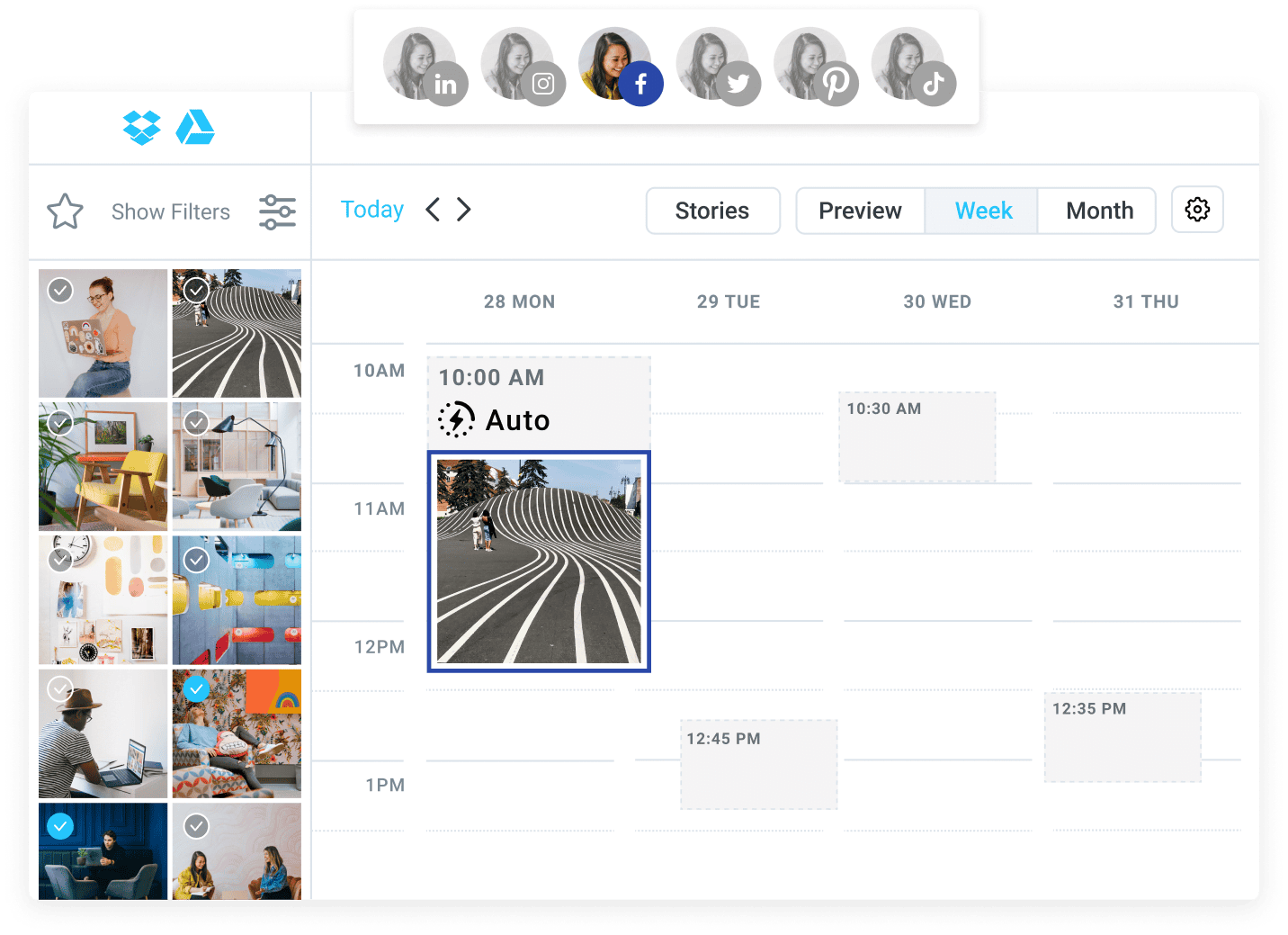
Image Courtesy – Later
Similar to Sprout Social, even Later offers a Limited Free Plan. Their paid plans start at $8 per month per user.
Final Thoughts on How to Schedule Facebook Posts
Creating and posting a post on Facebook regularly isn’t as easy as scheduling a zoom meeting. Not only can it consume a lot of valuable time but disrupt your business operations.
If you’re not careful and punctual, you may miss the right time to post or completely forget about it due to the workload.
All these issues can be resolved using scheduling Facebook posts. Not only does this free up time, ensure regular posting but grants you other strategic advantages too.
There are two ways you can go about accomplishing this. It is now up to you to decide whether to go with Facebook’s natively available scheduler or use a third-party tool and manage other social media accounts along with Facebook.
So which tool are you planning to try first?

