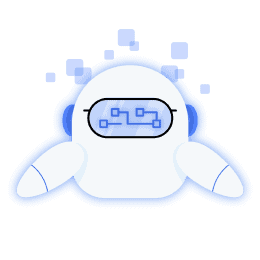LinkedIn users’ love for visual content is well-documented, with every single one of 2022’s top ten highest-performing posts containing visual elements.
But you know what’s even more fascinating?
Seven out of these ten posts were carousels.
Note: Officially, LinkedIn doesn’t have a carousel feature anymore. It was launched in 2022 and then quietly retired in less than a year, but what LinkedIn does have, is an almost identical feature in the form of its document post.
But instead of being used to share text-heavy resources as the name suggests, most creators are using the feature to share hybrid posts with both text and images, a sort of unofficial carousel.
So when people talk about LinkedIn carousels (including us), what they actually mean is the document post.
With LinkedIn prioritizing knowledge-based content, now is as good a time as ever to get on the carousel bandwagon.
If your aim is to create a more visually engaging and interactive storytelling experience, or demonstrate a complicated concept step-by-step demonstration, carousels are your best bet.
Here’s why.
What is a LinkedIn Carousel?
LinkedIn carousels (or document posts, if we’re being technical) are a dynamic content format that allows users to break down complex topics into digestible chunks of information.
Carousels are momentum-building posts, like threads on Twitter, or slide posts on Instagram. They offer a level of interaction unmatched by posts comprising plain text or static images, enticing users to keep swiping through multiple slides.
Why LinkedIn Carousels Matter for Engagement
Carousel posts outperform other formats when it comes to engagement and generate 5x clicks compared to other posts on LinkedIn.
Because of their size, carousels occupy more space in users’ news feeds, increasing the likelihood of viewership.
The documents in your carousel posts can be downloaded, making it easier for users to share this content with their networks and revisit it from time to time.
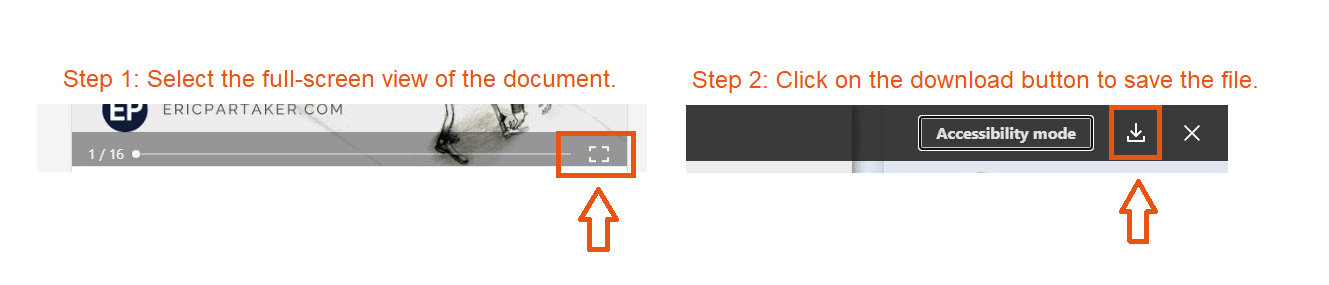
Typically, they are high-value posts and have the potential to not only recapture the interest of your existing audience, but also to bring new leads and ICPs flocking to you.
Key Elements of an Engaging LinkedIn Carousel
To make your carousel posts stand out, it’s essential to incorporate the following key elements:
Compelling Imagery
Images serve as show-stoppers for LinkedIn users scrolling down busy feeds.
Instead of opting for the more predictable choice of stock photos, use vectors, graphics, memes, infographics, or even your own photos to draw viewers in, as content marketer Valérie Leroux does here.
![LinkedIn carousels - Bulkly - 2 LinkedIn carousels - How to create engaging LinkedIn carousels [+examples] - 1](https://bulk.ly/wp-content/uploads/2023/11/word-image-36636-2.jpeg)
Consistent Branding
Incorporate your brand’s color palette while designing the carousel post. It builds your brand’s visual identity and contributes to the overall consistency of your messaging.
Recruitment coach Austin Belcak uses a Twitter-style white text on black background theme across all his carousel posts.
![LinkedIn carousels - Bulkly - 3 LinkedIn carousels - How to create engaging LinkedIn carousels [+examples] - 2](https://bulk.ly/wp-content/uploads/2023/11/word-image-36636-3.png)
Additionally, take a leaf out of Attorney Chris Finney’s book and add your logo or brand image to document pages to improve brand recall.
![LinkedIn carousels - Bulkly - 4 LinkedIn carousels - How to create engaging LinkedIn carousels [+examples] - 3](https://bulk.ly/wp-content/uploads/2023/11/word-image-36636-4.png)
Clear Messaging
While crafting text for your carousel posts, remember: less is more. Keep just enough text on a page to provide context to the visual elements, but not so much that it breaks the flow and makes it difficult for the audience to follow along.
The language has to be targeted at your ICP. A post that goes viral before the wrong audience won’t give you any lasting benefits.
Call to Action (CTA)
Don’t let the goodwill you’ve generated through your post go to waste by not including a CTA in the final slide.
Copywriter Kate Josselyn’s Halloween-themed post about nightmarish client demands has an easy ask: it encourages readers to connect with her on LinkedIn for more entertaining content.
![LinkedIn carousels - Bulkly - 5 LinkedIn carousels - How to create engaging LinkedIn carousels [+examples] - 4](https://bulk.ly/wp-content/uploads/2023/11/word-image-36636-5.png)
Whether it’s asking them to follow you for more valuable content, visit your website, or book a 1:1 call, give readers an actionable next step to take.
Step-by-Step Guide to Creating a Carousel
Creating a carousel that resonates with your audience and establishes you as a thought leader can work wonders for your engagement levels. Here’s how you can ensure a smooth and engaging narrative in your LinkedIn carousel posts.
Plan Your Content
High-quality content comes from good ideas alone, and no amount of production value or gimmicky language can be a substitute for planning.
- What topics is your audience curious about?
- What is your best-performing content?
- Are there any recent posts that inspire you?
- Are there any old posts or webinars you can repurpose?
Use these questions to generate topic ideas.
A set of tips, a how-to guide, a personal anecdote, a case study — these would pair beautifully with the carousel format.
Utilize a storyboard or flowchart to map out what you want to say and how much space you’ll need to say it.
You’ll also need to decide where this post fits into your overall content strategy and the best time to post it.
To avoid last-minute rushing, keep the draft ready for uploading and mark the date in your social media calendar.
![LinkedIn carousels - Bulkly - 6 LinkedIn carousels - How to create engaging LinkedIn carousels [+examples] - 5](https://bulk.ly/wp-content/uploads/2023/11/word-image-36636-6.png)
Design Tips
- The document or carousel post feature on LinkedIn supports .doc/.docx, .ppt/.pptx and .pdf files with a maximum size of 100 MB. You can upload up to 300 pages, but we recommend keeping the page count under 50 for higher engagement.
- You can start from scratch with a Word or Google doc, or a PowerPoint presentation and customize each element, or take a shortcut with a pdf template. Use a Convert PDF to Word tool if needed.
- LinkedIn doesn’t specify any dimensions for carousels but square (1080×1080) and portrait (1080×1350) remain popular choices for the format.
- Portrait dimensions also display well for mobile users, a demographic accounting for 43% of LinkedIn’s user base.
- Maintain consistency in design. Use your brand colors to carve out a strong image.
- If you want to go the extra mile, design e-book-style covers for each post like Luke Matthew here.
![LinkedIn carousels - Bulkly - 7 LinkedIn carousels - How to create engaging LinkedIn carousels [+examples] - 6](https://bulk.ly/wp-content/uploads/2023/11/word-image-36636-7.jpeg)
- Use clean, easy-to-read fonts with high-contrast backgrounds, i.e white text on dark blue, green on white, etc.
- Avoid text blocks. Instead, opt for short paragraphs and one-line statements to enhance readability.
- Keep a generous bottom margin to avoid obstruction of text by the navigation bar.
Upload on LinkedIn
These are the steps you need to follow to upload your carousel:
- Go to “Create New Post” on your homepage.
![LinkedIn carousels - Bulkly - 8 LinkedIn carousels - How to create engaging LinkedIn carousels [+examples] - 7](https://bulk.ly/wp-content/uploads/2023/11/word-image-36636-8.png)
- Select “Document Post” from the menu.
![LinkedIn carousels - Bulkly - 9 LinkedIn carousels - How to create engaging LinkedIn carousels [+examples] - 8](https://bulk.ly/wp-content/uploads/2023/11/word-image-36636-9.png)
- Choose the PDF file and give it a title.
![LinkedIn carousels - Bulkly - 10 LinkedIn carousels - How to create engaging LinkedIn carousels [+examples] - 9](https://bulk.ly/wp-content/uploads/2023/11/word-image-36636-10.png)
- Utilize the text section to add context to the carousel and relevant hashtags.
![LinkedIn carousels - Bulkly - 11 LinkedIn carousels - How to create engaging LinkedIn carousels [+examples] - 10](https://bulk.ly/wp-content/uploads/2023/11/word-image-36636-11.png)
- Click on “Post” or schedule it for a later date and time.
![LinkedIn carousels - Bulkly - 12 LinkedIn carousels - How to create engaging LinkedIn carousels [+examples] - 11](https://bulk.ly/wp-content/uploads/2023/11/word-image-36636-12.png)
If you’re working with a batch of posts, it’s more convenient to use bulk.ly’s schedule post feature.
![LinkedIn carousels - Bulkly - 13 LinkedIn carousels - How to create engaging LinkedIn carousels [+examples] - 12](https://bulk.ly/wp-content/uploads/2023/11/word-image-36636-13.png)
After uploading, review the draft to spot visibility or readability issues, or errors in page sequence.
Collaborating with Influencers to Amplify Your Carousel’s Reach
The Power of Collaboration
Partnering with influencers can exponentially increase the impact of your content by boosting its:
- Credibility and Visibility: It provides a collective boost in credibility and visibility across untapped audiences.
- Efficiency: It’s a less commitment-intensive option compared to co-hosting events or podcasts, which may demand more time and resources.
- Novelty: Collaborations can inject a fresh perspective into your content, breaking the monotony your audience may have grown accustomed to.
Partner with
- the top voices in your industry or niche or
- SMEs from complementary niches
to create impactful carousels.
For example, if you provide public speaking training, you could team up with an image consultant for a carousel series on how to bag a promotion at work.
Before zeroing in on and contacting a social media influencer, consider their social media personality and whether it syncs with yours. Check if their audience demographics — age, industry, location, purchasing power — are a good fit for your offering.
Cold Outreach – Approaching Influencers
If the ‘influencer’ you’re looking to collaborate with is a peer or someone you’ve previously interacted with, start with something like:
| Loved interacting with you in the comments of x’s post. |
|---|
If you haven’t previously interacted with them, you can say:
| Just read your post (include link) and that’s such a fantastic take on {topic of their post}. |
|---|
If you’re sending them a Direct Message (DM), keep your request short and to the point.
| I’m putting together a post on {carousel idea} and would love to feature your advice in it. Let me know if you’re up for a collaboration! |
|---|
The general format of your influencer outreach DM should be:
- Step 1: Personalized opener or compliment
- Step 2: What you’re proposing + why them
- Step 3: Request to connect
When reaching out to an influencer on LinkedIn, the platform itself serves as your calling card, eliminating the need for a formal introduction.
But if you’re emailing them, you’ll have to explain who you are and link to your social media profiles for credibility.
Once you have a draft ready, start collecting their contact details from the contact section on their profile or using an email lookup tool to find publicly available email addresses.
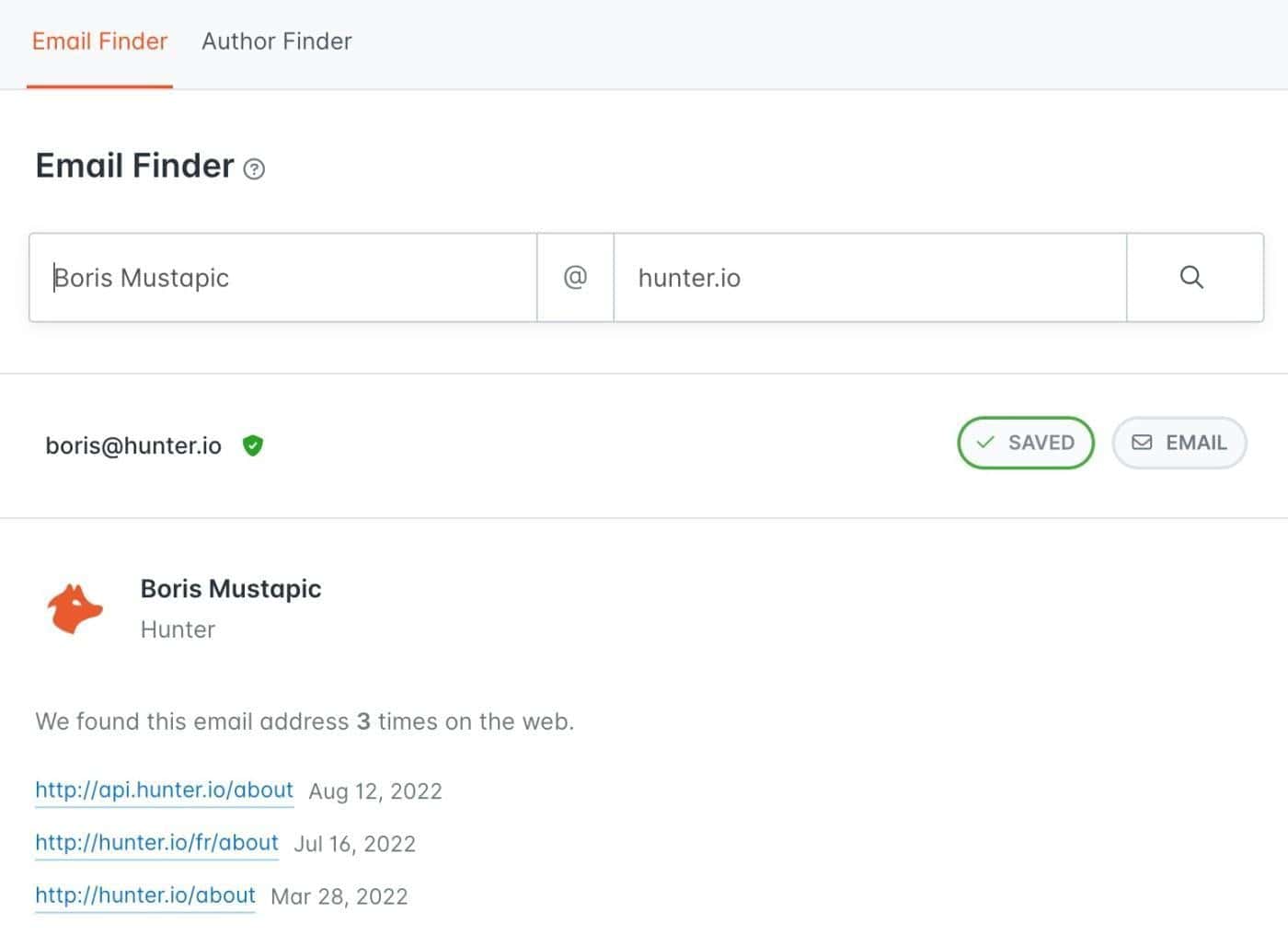
Pull the necessary data to personalize the message from their posts and activity, add it to your sheet, and you’re ready for launch.
Pitching Your Carousel Idea
In your subsequent messages, provide the influencer with details about
- The areas your post will cover.
- How you expect them to contribute
- What’s in it for them
- appeals to their audience’s interest,
- exposure to your LinkedIn following,
- a shout-out for their product or service, etc.
Specifying promotional obligations upfront is crucial: whether the carousel post will be shared through your account, reposted through theirs, vice versa, repurposed and/or shared on other social media platforms, via email, etc.
While DMs work for this purpose, emails are easier to customize, track, and automate, especially if using cold email software like Hunter Campaigns.
![LinkedIn carousels - Bulkly - 15 LinkedIn carousels - How to create engaging LinkedIn carousels [+examples] - 13](https://bulk.ly/wp-content/uploads/2023/11/word-image-36636-15.png)
You can group prospective collaborators according to industry, number of followers, or topic of post, and create a follow-up sequence designed to squeeze a ‘yes’ out of them.
![LinkedIn carousels - Bulkly - 16 LinkedIn carousels - How to create engaging LinkedIn carousels [+examples] - 14](https://bulk.ly/wp-content/uploads/2023/11/word-image-36636-16.png)
Following Up Without Being Pushy
Even with a well-prepared pitch and prior interaction with the influencer, you might not get a reply the very first time you reach out to them.
Schedule a follow-up within a week of your first message or email.
![LinkedIn carousels - Bulkly - 17 LinkedIn carousels - How to create engaging LinkedIn carousels [+examples] - 15](https://bulk.ly/wp-content/uploads/2023/11/word-image-36636-17.png)
Inquire if they’ve had time to consider your proposal and if they require any additional details to take their decision.
Around three or four days later, follow up a second time. Share samples of other carousel posts you’ve published and, if you’re comfortable, the engagement rate for each to convince them to come on board.
In the meantime, keep interacting with their posts on LinkedIn to stay top-of-mind.
If you still receive no response, send a final message telling them you’re shelving the post idea for the time being. Express your continued admiration for their content to leave the door open for potential collaboration in the future.
Real-world Examples of Successful LinkedIn Carousels
Carousel #1
![LinkedIn carousels - Bulkly - 18 LinkedIn carousels - How to create engaging LinkedIn carousels [+examples] - 16](https://bulk.ly/wp-content/uploads/2023/11/word-image-36636-18.png)
Features:
- Information-rich case study
- Matches target audience interest
- Engaging presentation
- Balance between text and images
Analysis: Content that speaks to the interests and challenges of your audience will always perform well. In dissecting the marketing strategy used for a brand launch, Mad Over Marketing presented the information in easily understandable chunks with plenty of images for clarity.
Conclusion: Build a loyal, engaged audience by creating unique content that they can derive value from.
Carousel #2
![LinkedIn carousels - Bulkly - 19 LinkedIn carousels - How to create engaging LinkedIn carousels [+examples] - 17](https://bulk.ly/wp-content/uploads/2023/11/word-image-36636-19.jpeg)
Features:
- Compelling post title and text
- Interesting design and font
- Addresses a common problem
- Offers innovative solution
Analysis: Productivity is one of the biggest challenges Eric Partaker’s leads face. He’s a CEO coach, and by providing them with a unique alternative to to-do lists, he establishes himself as a credible and reliable thought leader.
Conclusion: Use unique design elements to entice readers. Break text into smaller paragraphs, and use bold font to make content easily skimmable. When expressing an alternate opinion, back it up with plenty of proof.
Carousel #3
![LinkedIn carousels - Bulkly - 20 LinkedIn carousels - How to create engaging LinkedIn carousels [+examples] - 18](https://bulk.ly/wp-content/uploads/2023/11/word-image-36636-20.png)
Features:
- Bold, attention-grabbing cover
- Delivers promised value
- Clear step-by-step instructions
- Examples to aid understanding
Analysis: The post takes a no-nonsense approach to providing high-value information. Jake Ward credits the original source, and delves straight into the solution for a challenge faced by most of his target audience.
Conclusion: When tackling a complex topic, use clear, simple language. Eliminate fluff and strategically use images to get the message across in as few words as possible.
Tools and Resources for Carousel Creation
Creating multimedia-rich posts like carousels can take hours. From picking a theme to finding the right visual elements, it’s a lot of work and it’s common to face decision paralysis.
If you want to streamline your carousel-creation process, here are a few tools you can try:
For templates
Canva, Template.net, Freepik all provide easy-to-use templates that you can customize with your brand colors.
For images and graphics
You can download
- Stock images from iStock, Getty images, etc.
- Graphics and vectors from Canva, Freepik, Pexels and Pixabay
- Infographic templates from Venngage and Visme
For posting carousels
- Use an online pdf editor like Adobe or Sejda to adjust file size, page sequence, etc.
- Sync a social media scheduler like Bulk.ly with your LinkedIn to automate the uploading and posting processes.
Wrapping Up LinkedIn Carousels
Carousels offer a unique opportunity to harness the sway of visual storytelling in your LinkedIn content marketing strategy. They help capture your audience’s attention, convey complex messages, and engage with your professional network.
Create your carousels based on these tips and factor in feedback and performance data to analyze and refine future posts.
With the right collaborations, it’s only a matter of time before you start connecting with your dream clients.