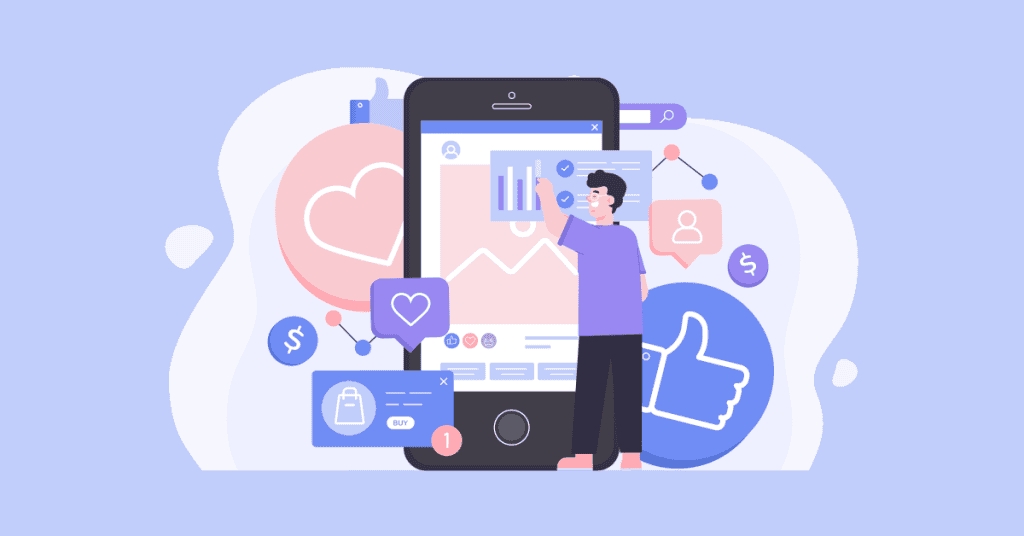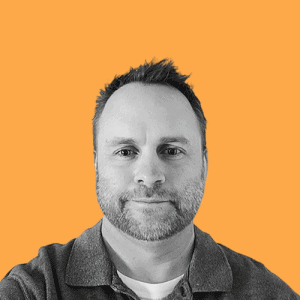Achieving social media success can be made easier by having full control over your Instagram postings, including timing and organization. A perfect Instagram scheduler along with a strategy is the way to go about making this dream into reality. To help you out, here are some tips on how to schedule Instagram posts in order to maximize engagement as well as save time, read on!
Key Takeaways to Schedule Instagram Posts
- Scheduling Instagram posts is an effective way to manage a successful profile, saving time and allowing for strategic planning.
- Carefully assess key features, budget and pricing when selecting an Instagram scheduler that best suits your needs.
- Maximize engagement by determining optimal posting times, crafting captivating captions with visual appeal & consistency while monitoring & adjusting strategy regularly.
Why Scheduling Instagram Posts Matters
![]()
Scheduling posts on Instagram is like having a powerful tool in your social media arsenal. It not only saves you precious time, but also aids in keeping consistency and allows for an organized approach when it comes to planning out your social media strategy.
With planned post scheduling, users are able to maintain organization while creating quality content for their business page, hold themselves accountable with consistent posting schedules, and strategize advanced postings that will be optimized for user engagement, all within the same timeline! This capability provides great management of an Instagram profile as well as boosting audience participation levels.
Instagram success necessitates efficient use of time along with constant updates and intelligent tactics. In the highly competitive social media landscape, effective time management is key. The ability to plan, schedule, and automate posts allows you to maintain a consistent presence, which is crucial for staying relevant and engaging to your audience.
Furthermore, the ability to adapt to changes and implement smart strategies can set you apart from the competition. This includes staying updated with the latest Instagram features, trends, and algorithms, and leveraging them to your advantage. Thus, the path to Instagram success is paved with strategic planning, consistent effort, and the smart use of time and resources.
Time Management Benefits
Organizing posts for Instagram in advance can significantly save time and enhance the quality of your content. When you schedule Instagram posts ahead of time, it permits you to reserve designated periods to upload multiple pieces at once, thereby streamlining social media management processes while freeing up more hours for other parts of running a business such as engaging with followers or evaluating metrics.
Besides optimizing post timing when planned carefully, scheduling your Instagram accounts allows creators ample opportunity to review their work before releasing it into the world. Enabling them to plan thoroughly and create interesting material that will appeal greatly to their viewers.
This approach allows users to generate variations among posts, resulting in heightened engagement levels on each piece respectively produced.
Consistency and Engagement
Maintaining a regular posting schedule on Instagram is a proven way to boost engagement with your followers. By pre-scheduling your Instagram posts, you can ensure your profile remains active and vibrant, even during those times when you’re swamped with other tasks.
This approach allows you to consistently deliver quality content to your audience, keeping them engaged and invested in your brand. It’s like having a virtual assistant who’s always there to make sure your Instagram game stays strong, regardless of how busy you might be. So, if you’re looking to increase your interaction with followers, consider pre-scheduling your Instagram posts – it’s a game-changer.
A social media post scheduler is available which assists in arranging social media content posts consistently and consequently elevates the reach and involvement of customers with an Instagram business page.
Strategic Planning
Organizing content through a calendar and scheduling Instagram posts can provide great advantages for businesses. Scheduling not only saves time, but also allows them to craft an effective strategy, analyze peak engagement times, post consistent material that reflects their brand image and measure the performance of posts with analytics. Posting when one’s target audience is most active using an Instagram scheduler will optimize outcomes like increased user engagements.
Instagram Post Scheduling Methods

Scheduling Instagram posts can be accomplished quickly and effectively with three main methods: using the native Instagram app, Meta Business Suite, or a third-party social media management tool. It is important to assess which solution will suit your needs best before making a decision on what type of scheduling method you should use. Whether it’s for personal or business purposes, each tool offers its own set of benefits that could help optimize an Insta content strategy.
The default option provided within the platform itself allows simple planning without leaving the application, while Meta Business Suite provides comprehensive features like post comparison and flexible engagement tracking capabilities, finally there are numerous options available through external resources such as hashtag research instruments or managing multiple accounts at once among many others depending on user preference. Ultimately, every approach has something different to bring so do some research beforehand!
Native Instagram App
The Instagram app allows you to schedule Instagram posts, though with certain restrictions. By creating the desired content and selecting ‘Advanced settings’, users can set a specific date and time in order to have their posts published automatically at that point. Whilst this basic functionality fulfills many requirements of an Instagram marketing strategy, if you are looking for more options such as carousel posts or advanced analytics features then considering Meta Business Suite or alternative third-party tools may prove advantageous.
Meta Business Suite
Meta Business Suite is an effective social media scheduling platform that enables you to plan out posts, Stories and Reels for Instagram via your Facebook Page’s connected business account. It can make post organization quite simple. It does have a couple of restrictions like being limited to 30-day postings as well as restricted automation functions.
Third-Party Instagram Scheduling Tools
Using third party tools, such as Bulkly, is a great way to make the most of your Instagram scheduling strategy. Many work on both business and your personal Instagram account. This type of tool offers extra features and integrations that can significantly benefit businesses or social media managers who are managing multiple profiles across various networks. To take advantage of these added benefits when it comes to planning posts for Instagram:
- Sign up with an account
- Connect your profile
- Prepare what you’d like posted
- Schedule Instagram posts by selecting the desired time and date for publication on-site
Utilizing powerful features from outside sources provides users additional functionalities including content reposting options in bulk form, mass uploads, plus tracking analytics effectively – all which add major value beyond just posting regularly on instagram alone!
How to Choose the Right Instagram Scheduler
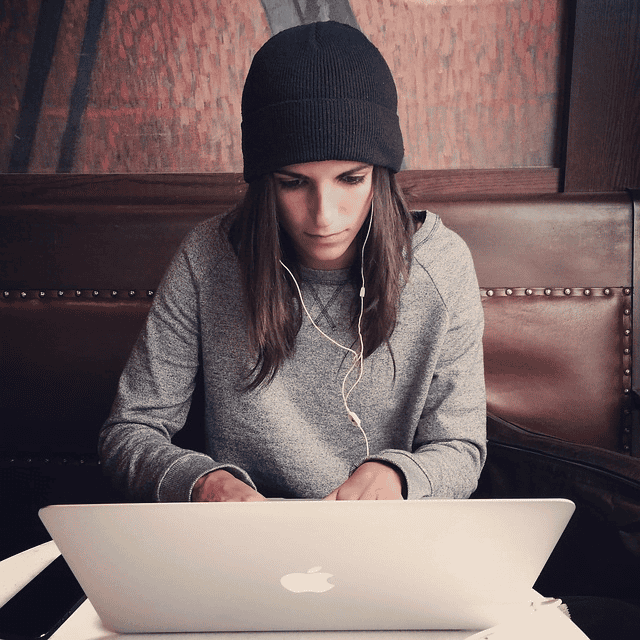
When looking for an Instagram scheduler that is suitable to support your marketing strategy, you should take into account several factors such as the type of features required, budget limitations and cost. Considering all this information carefully can help ensure you choose the right tool so as not to miss out on any important aspect of using Instagram in order to reach your goals.
Key Features to Consider
When selecting an Instagram scheduler that will be the best fit for your social media strategy, it is important to consider what features are necessary. One useful tool would include post recycling, which allows users to plan a content calendar and rearrange posts at any time desired. Bulk uploading offers convenience since multiple postings can be scheduled simultaneously thus optimizing workloads associated with running various platforms of social media.
Analytics should also hold top priority when choosing a suitable Instagram scheduler as they allow data-driven decisions pertaining to both individual posts and entire strategies related to utilizing the platform in order to maximize efficiency. Keeping these essential elements in mind while considering options available makes acquiring an Instagram Schedular easy, allowing you successful execution of all your digital marketing needs!
Budget and Pricing
When choosing the right Instagram scheduler, budget and pricing are vital factors to consider. Think about how much you’ll pay for the Instagram scheduling tools along with what’s included in each plan, plus any other associated expenses. While there are free alternatives available, many lack robust functionality to schedule social media posts.
Step-by-Step Guide to Scheduling Instagram Posts
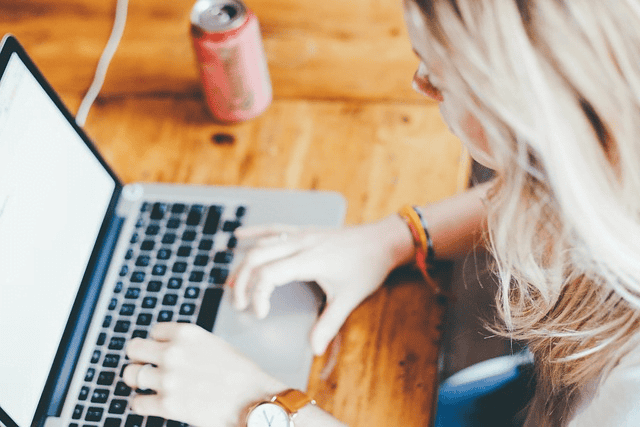
Once you understand the different scheduling approaches and criteria for deciding, we’ll take a walk through on how to schedule Instagram posts via native app, Meta Business Suite and third-party tools. These steps will get you well on your way to becoming an expert at managing Instagram postings so as to maximize outcomes from social media.
Using the Native Instagram App
Creating a post on Instagram using the app involves tapping “+” and following instructions to upload images or videos, as well as adding captions and tags. Then you can select advanced settings in order to choose when your post should appear by setting its date and time of publication. This feature has a cap of 25 scheduled posts per day for that particular platform though. To go beyond those limitations one may consider Meta Business Suite or any other third party tools with more comprehensive scheduling features specifically designed for Instagram posts.
Using Meta Business Suite
Meta Business Suite is an effective tool for those who want to organize their Instagram content, allowing them to schedule your Instagram posts, Stories and Reels. To do this: firstly one has to connect the Instagram business account with a Facebook page. Then create the post (adding any photos or videos along with captions/hashtags and tags), choose when it should be published by setting the desired date and time, and finally click the “Schedule” button for successful scheduling of your post.
Using Third-Party Instagram Scheduling Tools
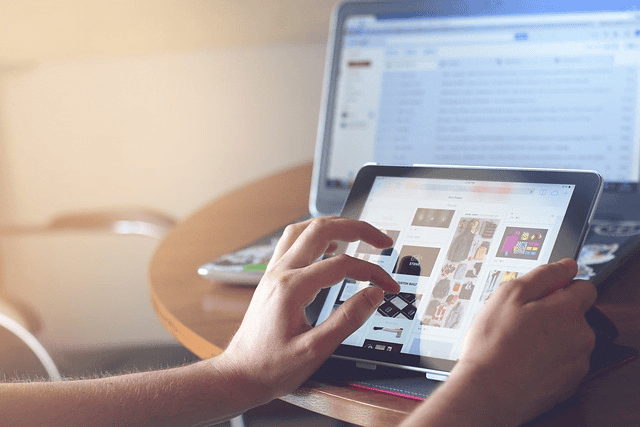
Using third party tools such as Bulkly to plan out and time Instagram posts is easy. Start by creating an account, then connect your profile so that you can start composing a post with images or videos, captions, tags and hashtags. Set the desired date of publication before finalizing it all by clicking “Schedule”. Such advanced features like post repetition or uploading multiple files in bulk will benefit a social media manager greatly.
To get started scheduling on platforms such as Bulkly, just follow these steps: register for an account, link up your Instagram profile, craft a message complete with photos/videos etc.; choose when you want the post to go live through selecting its dates & times and lastly click ‘schedule’! With this flexibility provided through third-party resources, one’s strategy towards planning their Instagram content could be taken even more than before.
Tips for Effective Instagram Post Scheduling
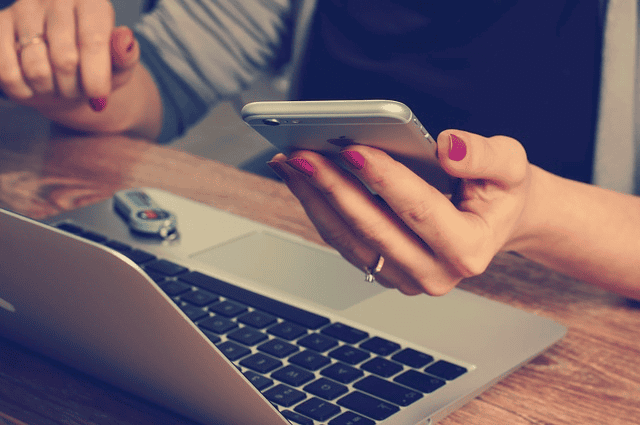
By following some key tips for maximum performance, you can guarantee that your Instagram posts will be attractive and on brand when they are planned.
To start with, discover the best times of day to post content for your specific audience. Compose interesting captions that capture attention quickly. Plus make sure every post is visually appealing and consistent in style throughout all postings from you or else people won’t recognize them as yours easily!
Finally, keep a lookout at how well each item does using analytics data plus also take note of any feedback given by followers, this way adjustments can be made whenever necessary so everything runs smoothly across their platform presence too!
Optimal Instagram Posting Times
Optimizing engagement on Instagram requires finding the ideal times for posting. Research demonstrates that 9 am to 1 pm weekdays, particularly Monday-Friday, are among the most advantageous periods to post.
These particular hours may change depending upon your audience and sector. It’s important to note that these times are not one-size-fits-all, and they may vary based on different factors such as the geographical location of your followers, their daily routines, and their browsing habits.
For instance, a brand targeting college students might find that their audience is most active in the late evening, whereas a brand targeting working professionals might find that their audience is most active during lunch hours. Therefore, it’s crucial to understand your audience’s behavior and adjust your posting times accordingly.
To fine-tune your posting schedule, you can make use of Instagram’s native analytics tool, Instagram Insights. This feature provides a detailed breakdown of your followers’ activity on the platform, including the days and times when they are most active. By timing your posts to coincide with these peak activity periods, you can increase the likelihood of your content being seen and engaged with, thereby maximizing your outreach and boosting your engagement rates.
Remember, while timing is important, the quality of your content is paramount. So, make sure you’re not only posting at the right times but also providing valuable, engaging content that resonates with your audience.
Crafting Captivating Captions
To make your Instagram posts stand out, write captions that engage with viewers. A well-crafted caption can be the difference between a post that gets scrolled past and a post that gets likes, comments, and shares.
Incorporate relevant hashtags to help your posts get discovered by users who are interested in those topics. Popular keywords can also increase the visibility of your posts. Strategically placed mentions can help you build relationships with other Instagram users, and can also increase the reach of your content if the mentioned users decide to share your post with their followers.
Calls to action are another effective way to spur engagement. By prompting your followers to do something, such as leaving a comment or tagging a friend, you can increase the amount of interaction on your posts.
But remember, it’s crucial that you edit and proofread your captions before posting. Typos or mistakes could damage your brand’s credibility! In today’s digital world, attention to detail is key.
Taking time crafting great captions for scheduled Instagram posts can ensure they are compelling enough to hit a high note with audiences every time. So, put some thought into your captions – they’re more important than you might think!
Visual Appeal and Consistency
Creating a successful Instagram presence requires creating attractive visuals and consistent branding. This is not just about posting beautiful photos, but it’s about creating a cohesive visual identity that reflects your brand’s personality and values. It’s about telling a story through your images, videos, and captions, and ensuring that story is consistent across all your posts.
This consistency helps to build trust and familiarity with your audience, and it can make your brand more memorable and recognizable. So, consider your brand’s color palette, typography, and overall aesthetic when creating your Instagram content.
Also, think about what kind of feeling or mood you want your posts to convey – is it playful and fun, or serious and professional? This will depend on your brand’s personality and your target audience.
But remember, consistency is key. So once you’ve defined your Instagram aesthetic, stick to it. This will help to create a strong and successful Instagram presence that truly represents your brand.
Monitoring and Adjusting Your Strategy
It’s important to continually assess your Instagram strategy for continued success. Gauging the reach, engagement and impressions of posts helps you understand what works best in terms of content so that a more effective schedule can be developed. Use this data to tailor posting schedules accordingly and maximize connections with the targeted audience.
Stay on top of any changes made by Instagram’s algorithm as these could influence how you post – keeping up-to-date will make sure that scheduled posts still hit their mark effectively with viewers.
Scheduling Instagram Posts for More Efficiency
Using an Instagram scheduler, scheduling your posts at optimal times can help you reach more people and create consistent content for your social media presence. With captivating titles, visually pleasing images and a well thought-out strategy, post scheduling is the key to elevating any Instagram marketing campaign. Don’t forget to monitor it along the way as adjustments may be needed in order to maximize engagement with followers.
Frequently Asked Questions
Does Instagram allow scheduled posts?
Instagram, for business profiles only, offers the option to schedule content up to 25 per day and as far ahead of time as 75 days. Thus allowing users with an Instagram business profile an opportunity to plan out their content in advance using scheduled posts.
Can you schedule posts on Instagram for free?
Posting to Instagram can be easily scheduled without spending a dime by using one of the many free social media scheduling tools. To do this, you’ll need to create an Instagram Business or Creator account. Luckily both are totally free and take no time at all!
Why can’t I schedule posts on Instagram anymore?
You can only plan your posts in advance on Instagram if you have a business account. To make use of this feature, it’s important to convert an individual profile into a commercial one for the purposes of scheduling content ahead of time.
What are the advantages of scheduling Instagram posts?
Creating a schedule for your Instagram posts can help you maximize efficiency, establish regularity in content, ensure high standards of quality and generate more involvement from your followers, all important factors to take into account when attempting to build a successful presence on the platform.