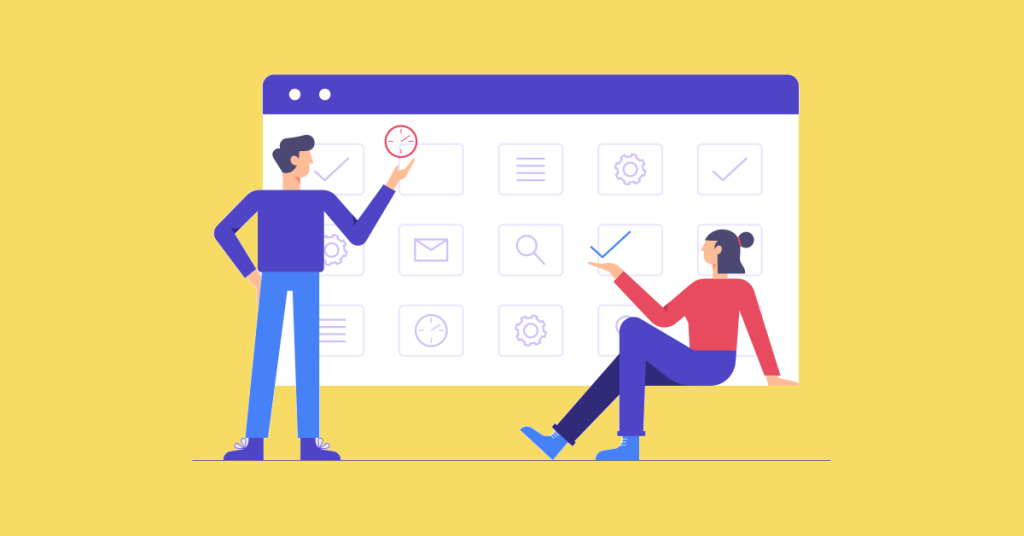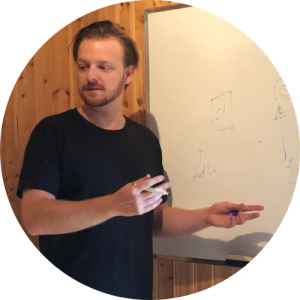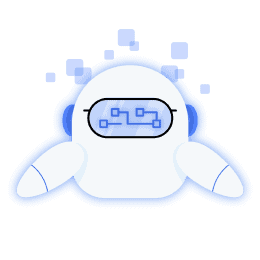If you own a business, work for a company, or are involved in business in any way and you’ve not yet found your way to LinkedIn, you need to head over to their website immediately.
LinkedIn has firmly established itself as the leading platform for all things business related. LinkedIn has over 830 million members and is used by over 58 million companies.
LinkedIn is the business equivalent of Facebook. You can interact with other employees and companies, find jobs, hire people, and create posts relevant to your business.
LinkedIn can be an extremely powerful tool for any business looking to grow, make connections with other companies, hire employees, and bring attention to the work being done at their company. It is an excellent “social media” platform and should be part of every business’s content marketing strategy.
Many businesses use LinkedIn just like any other social media platform: you post images and written content about anything you want to publicize about your business. Publishing on LinkedIn can bring positive outcomes to your business, and you should be posting consistently to bring in more followers.
But do you need to dedicate a certain number of daily hours to posting on LinkedIn? Or is there a way to schedule your posts, so they go out at optimal times of the day and in a consistent manner?
This blog post will dive into everything you need to know about LinkedIn, why your business should be posting on it, and how to schedule LinkedIn posts to maximize your reach with minimal time.
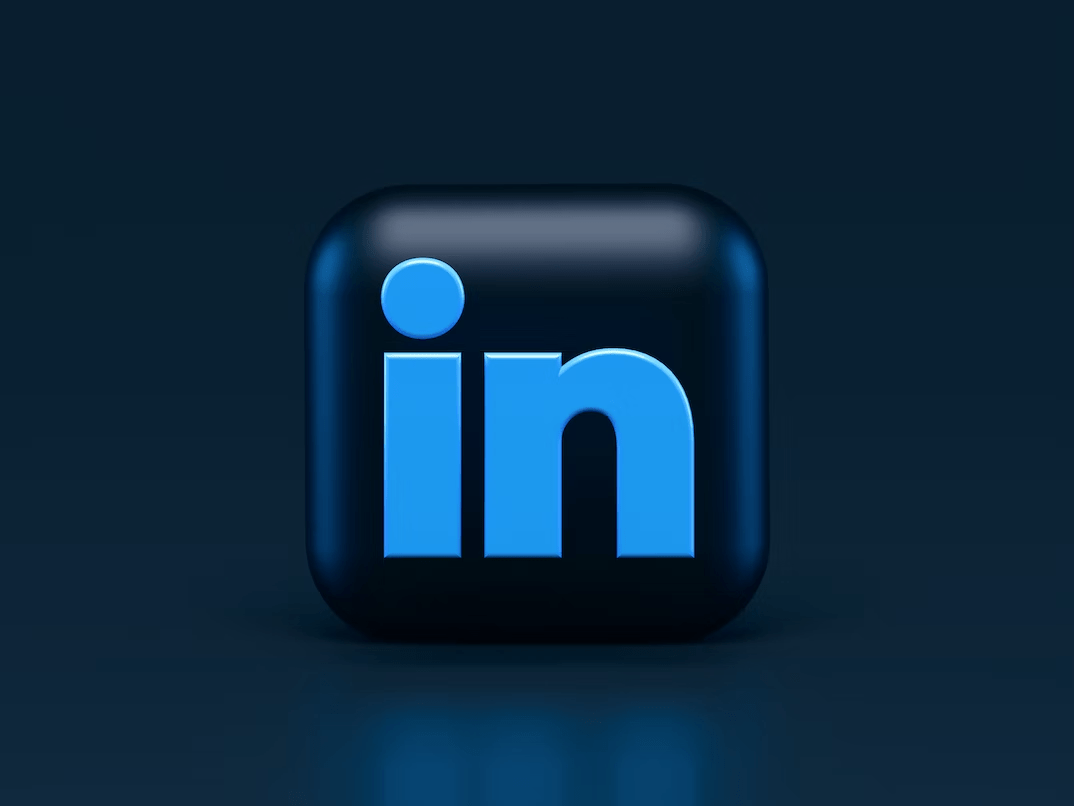
What Is LinkedIn?
LinkedIn is a social networking site built specifically for business professionals. LinkedIn allows users to connect with other business professionals in their network and create new business opportunities. Because of its focus on business, LinkedIn has become an invaluable asset for businesses of all sizes.
Why Is LinkedIn So Valuable to Businesses?
One of the most valuable features of LinkedIn for businesses is the ability to post updates and articles. Companies can increase their visibility and reach a larger audience by posting content.
However, manually posting updates can be time-consuming. Fortunately, several software tools can help businesses schedule posts in advance. This blog post will discuss scheduling posts on LinkedIn using Hootsuite, Sprinklr, Buffer, Hubspot, Sprout Social, and Khoros.
Can You Schedule Posts on LinkedIn?
Yes, you can schedule posts on LinkedIn. Scheduling posts is a great way to save time and ensure that your content is published regularly. When you plan posts in advance, you can take advantage of optimal posting times and reach a larger audience.
While it would be ideal if any person or company could schedule posts directly on LinkedIn using just LinkedIn’s platform, that’s not the case. LinkedIn is a large and powerful platform, but it’s not that powerful. You do have to do some of the work yourself when it comes to scheduling posting!
However, using social media scheduling software is the simplest way to schedule posts on LinkedIn.
These software tools make it easy for you to create posts in advance and schedule them to be posted at opportune times that are best for your business or best for when most people are on LinkedIn (more on that later).
LinkedIn Posting Best Practices
Before you learn how to schedule your posts on LinkedIn, you need to know how to utilize the platform and the best posting practices to get the most out of your posts. Here are a few tips on how to effectively post on LinkedIn:
- Ensure your page is up-to-date and complete, as complete pages get 30% more weekly views.
- Post consistently and only on weekdays. LinkedIn recommends twenty posts per month or one post per weekday.
- Post with images or video. Pictures and video posts get much higher engagement than text-only posts.
- The best time of day to schedule your posts is around noon or 10 a.m. (when people are most likely on a work break).
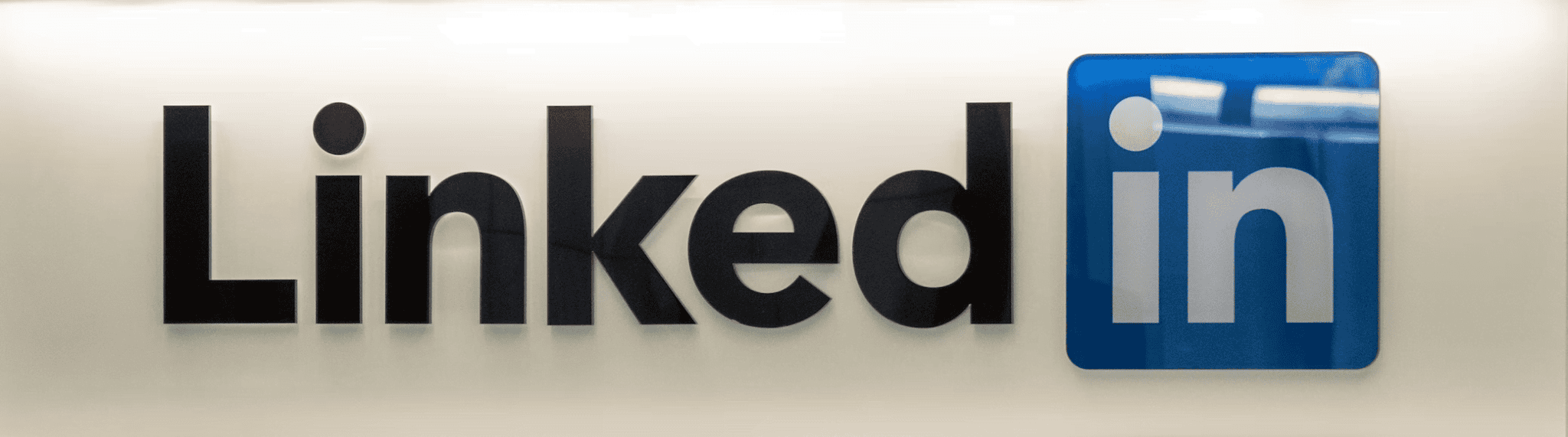
What Are the Benefits of Scheduling Posts on LinkedIn?
Scheduling posts on LinkedIn has several benefits.
- Saves time: If you manually post updates daily, you will spend significant time logging in and publishing content. Creating content in advance will allow your team to focus on other digital marketing tasks.
- Scheduling posts ensures that your content is being published regularly: This is important because it shows your audience that you are active and engaged. Scheduling posts regularly is beneficial because it gives you comprehensive coverage of the week(s) ahead. You can see gaps that might emerge and avoid prolonged content droughts, which is essential because Pages that publish regularly can double their engagement.
- Allows you to take advantage of optimal posting times: By carefully selecting the times when you publish your content, you can reach a larger audience and increase engagement rates.
- Minimize mistakes, lapses, and cross-ups by your team: Scheduling posts on LinkedIn will minimize setbacks and mistakes by your team because it takes the responsibility of posting out of the hands of individuals and puts it into a timeline. This way, everyone knows when the post is going up, and there is no question about who is responsible for getting it done. Additionally, if something comes up and someone can’t post on time, the scheduling tool automatically sends the post according to the original plan.
- Maximises productivity: Scheduling posts on LinkedIn will maximise your team’s productivity by freeing up their focus for other things, like analysing results and optimizing future content. Posting is now much more streamlined for anyone who manages accounts across multiple social networks.
- Allows you to create a prolonged content plan: The longer you can create your content plan, the more organized your business will be, and the better prepared you are. Scheduling your posts to be posted on LinkedIn for days, weeks, or even months in advance is a massive time-saver and productivity enhancer.
How to Schedule Posts on LinkedIn Using Third-party Software Tools
Now that we have discussed the benefits of scheduling posts on LinkedIn, let’s look at how to do it using the following popular software tools: Bulkly, Hootsuite, Sprinklr, Buffer, and Sprout Social.
Bulk.ly
Bulk.ly is a marketing solution that allows users to automatically recycle social media updates on Buffer, automate the process of adding evergreen social media content into a Buffer account, and easily schedule status updates on Facebook, Instagram, LinkedIn and Twitter.
Users can import past Buffer updates, upload CSV files of social updates, or use RSS feeds to quickly generate evergreen status updates that will be shared again and again- automatically.
This makes it easy for businesses to keep their social media accounts active and updated with fresh content without spending hours creating new posts daily.
There are three ways you can schedule your posts on LinkedIn using Bulk.ly:
- Bulk.ly will automatically generate and schedule posts from a URL.
- You can bulk upload many posts at once.
- You can curate content using multiple RSS URLs.
Here’s how Bulkly can automatically generate and schedule LinkedIn posts from a URL:
- Click the “Auto-post Generator” tab.
- Copy and paste your blog post URL.
- Choose between Basic (Bulkly will create a few posts) and Advanced (Bulkly will create many posts).
- Enable AI updates and input how many your want created.
- Click “Save,” and Bulkly will generate AI updates for you.
- Click the three vertical dots to make any edits to the text.
- Choose an image from the auto-generated gallery or choose your own.
For the scheduling process, you have three options to choose from:
- Select “Recycle Posts” to enable recycling and set delays to send the same post again.
- Select “Shuffle Post” to randomize the order of your posts or send different updates to different social media accounts.
- Select “Schedule” to choose how often your updates are posted and set a start date or duration. You can also schedule using the “Best time to post” tab or create your own custom schedule. Click “Save.”
Next, choose the LinkedIn profile to which you want to publish your updates, then click “Activate” to schedule your automated LinkedIn posts.
Here’s how you bulk upload posts to schedule for LinkedIn:
- Click “Content Upload.”
- Download the sample CSV file and add your own updates to it.
- Save the CSV file to your desktop (if you’re using Google Sheets).
- Upload it to Bulk.ly by clicking on the “+Upload Content CSV” button, then hit “Submit.”
At this point, you’re ready to start scheduling. Follow steps 5 to step 10 from the first option to complete the scheduling process.
Here’s how you can curate content from multiple RSS URLs for LinkedIn posts:
- Click “Content Curation” on the left sidebar.
- Download the sample CSV file and add your own updates to it. Alternatively, you can select “+Add RSS Feeds Online”
- Upload the CSV file to Bulk.ly by clicking on the “+Upload RSS” button or paste the RSS URL, then hit “Save.” Bulk.ly will create a group of content based on items it finds within your RSS feed.
- Go through the list of updates and make changes where necessary. To do this, click the three vertical dots on the right-hand side of your selected update.
At this point, you’re ready to start scheduling. Follow steps 5 to step 10 from the first option to complete the scheduling process.
Hootsuite
Hootsuite is a social media marketing and management platform that brings all your channels into one central dashboard. This makes monitoring and engaging with your audience across all platforms easy.
Additionally, Hootsuite offers scheduling functionality for posts on LinkedIn, making it an excellent software tool for scheduling content in advance.
To schedule posts on LinkedIn using Hootsuite:
- Log in and click on the “Publisher” tab.
- Select “LinkedIn” from the list of social networks.
- Compose your update or article in the text box provided.
- Once you’re happy with your update or article, click the “Schedule” button and select the date and time you would like your content published.
- Click “Schedule” again to confirm your scheduled post.
Hootsuite also lets you schedule bulk posts. With its paid plans, you can schedule an incredible 350 posts in one sitting!
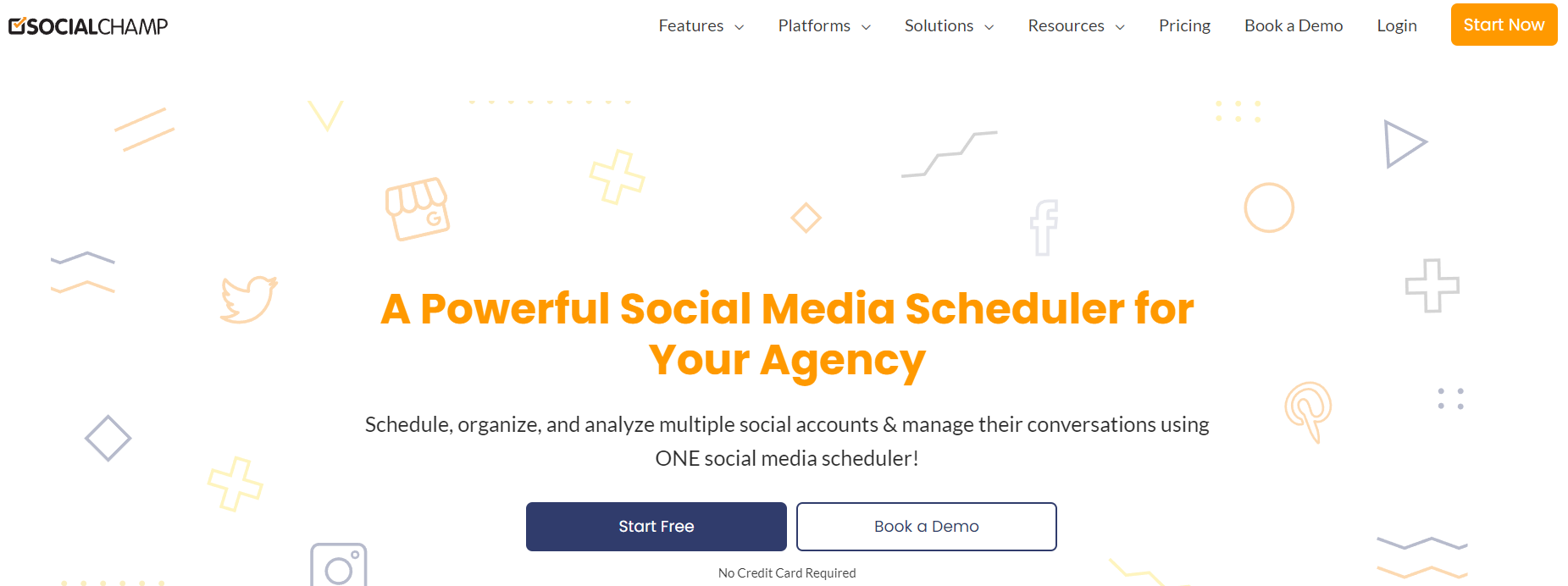
Sprinklr
Sprinklr excels as a social media management tool because it’s highly integrative – it plays very nicely with LinkedIn. This means that you can use Sprinklr to schedule posts on LinkedIn, listen to what’s being said about your company and report on how your LinkedIn presence is doing.
Sprinklr also gives you granular user permissions to keep your team organized and focused on their task.
To schedule posts using Sprinklr:
- Log in to your account and hit the “Publish” button.
- Click “New Post.”
- Select “LinkedIn” from the drop-down menu.
- Compose your update or article in the text box provided (you can also upload images or videos).
- Once you’re happy with your update or article, click on the “Schedule” button at the bottom of the page.
- Select the date and the time you want your content to be published from the pop-up calendar (you can also select “Publish Now” if you would like to post your content immediately).
- Click “Schedule.”
Buffer
Buffer is an excellent tool for scheduling posts on LinkedIn because it provides a very intuitive and streamlined interface.
Buffer is simple to use, making it quick and easy to schedule content for your LinkedIn Page or Showcase Pages.
To schedule posts using Buffer:
- Start by creating an account and connecting your LinkedIn profile (you can combine multiple profiles if desired).
- Once your profile(s) are connected, click on “+ Add to Queue,” located at the top right of the screen.
- Click compose/update to create or update your article.
- When finished composing or updating your post, click “Add Now” if you want to publish immediately, click “Add To Queue” if you want to save it as a draft, or “Schedule” if you’re going to schedule it for later.
- If scheduling for later, select the date/time from the calendar pop-up, then click “Schedule” in the lower right corner. Select “RecurringPost” if you want to set up a recurring post, and fill out details regarding recurrence (related information).
- Click “Done” in the lower right corner.
Note* You can also add location and tags before finalizing and publishing the update/article by clicking on the blue buttons below the text box.
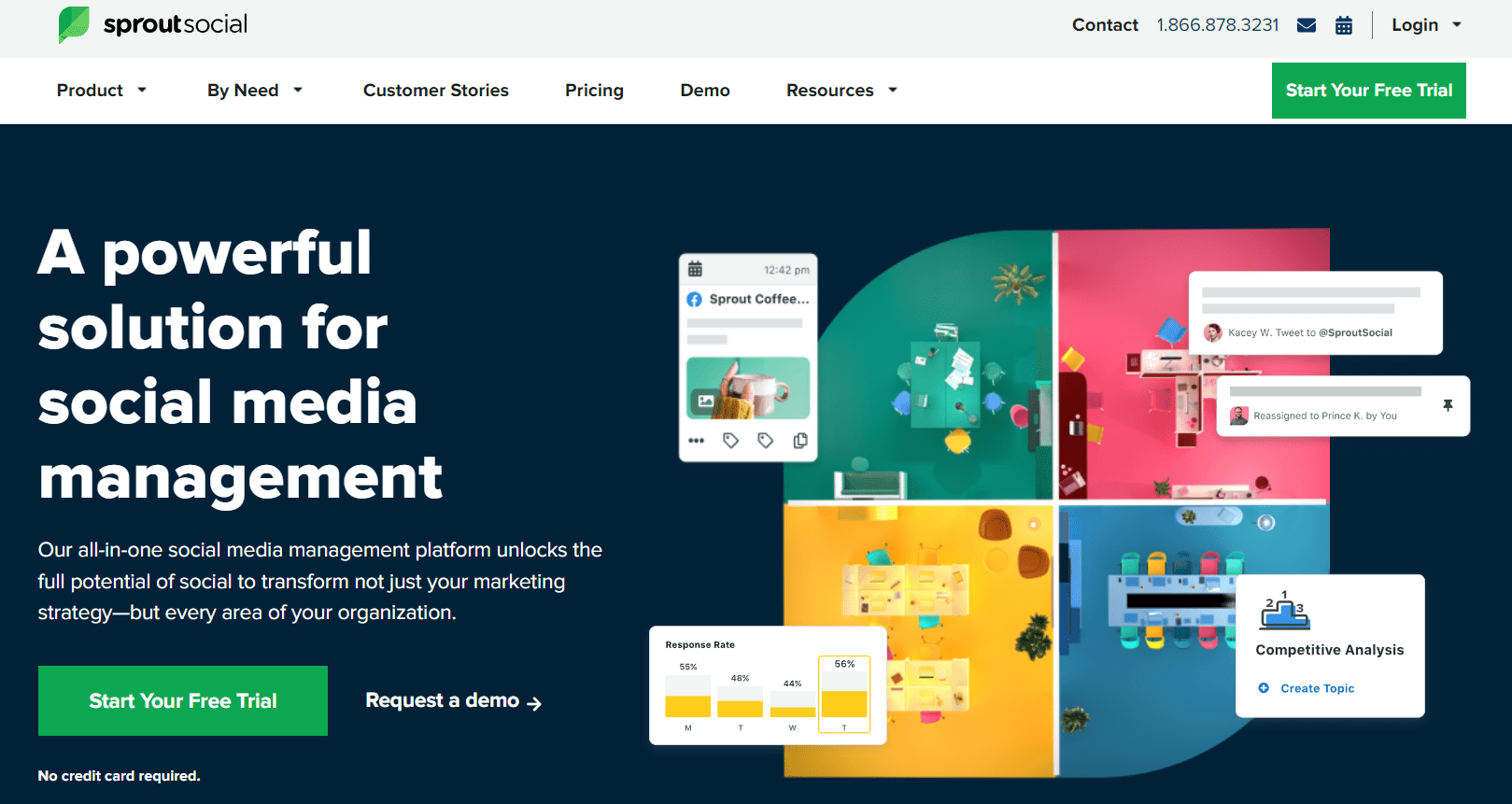
Sprout Social
Sprout Social works well for scheduling posts on LinkedIn because it has a slick user interface that makes it easy to schedule posts, allows you to edit image sizes, and sets up approvals for other team members.
It also integrates with other popular social media platforms like Facebook, Twitter and Instagram so that you can manage all your social media accounts from one place.
Sprout Social makes it easy to post on LinkedIn or any other social platform.
- Click compose.
- Add your images and text.
- Select the businesses and locations you want to mention.
- Select the time and date you want to have your post published.
- Click “Publish.”
If your posts are not time-sensitive, you can put them into the “Sprout Queue,” where they will go out at a pre-determined time.
Salesforce
Salesforce provides robust social listening, publishing, engagement, and advertising support. With Salesforce Social Studio, you can schedule posts and review social stats to help you better understand how your content is performing.
Additionally, Salesforce’s advertising capabilities can help you reach a larger audience on LinkedIn.
To schedule posts on LinkedIn, follow these steps:
- Go to the Salesforce App Exchange and download the LinkedIn Sales Navigator.
- Follow the steps to configure your Salesforce LinkedIn Integration.
- Schedule a test post to ensure everything is working correctly.
What Else Can You Use Third-party Schedulers For?
The tools listed above have many benefits beyond scheduling LinkedIn posts. While that is a precious aspect of this software, it is not its only function.
In addition to the capabilities mentioned above, third-party community management tools can also help you:
- Identify and track critical influencers: By identifying and following the most influential individuals in your industry or niche, you can better target your content and messaging to reach their followers. Additionally, you can reach out to these key influencers to collaborate on content or promotion.
- Monitor competitor activity: Keeping tabs on what your competitors are up to is a must for any successful marketing strategy. By monitoring their social media activity, you can glean insights into what’s working for them and adapt your own strategy accordingly.
- Analyse results: Tools like Hootsuite or Sprout Social offer in-depth analytical data that can help you measure the effectiveness of your social media campaigns and track progress over time. This information can help you optimize your strategies for maximum impact.
Knowing How to Schedule LinkedIn Posts
Scheduling posts on LinkedIn is a great way to save time and ensure that your content is regularly published. By carefully selecting the times you publish your content, you can reach a larger audience and increase engagement rates.
Most of these social media scheduler software tools will cost money, but they will all have a free trial for you to see which is best. They will take some time to learn, but once you have them programmed, they will save you time, energy, and human effort.