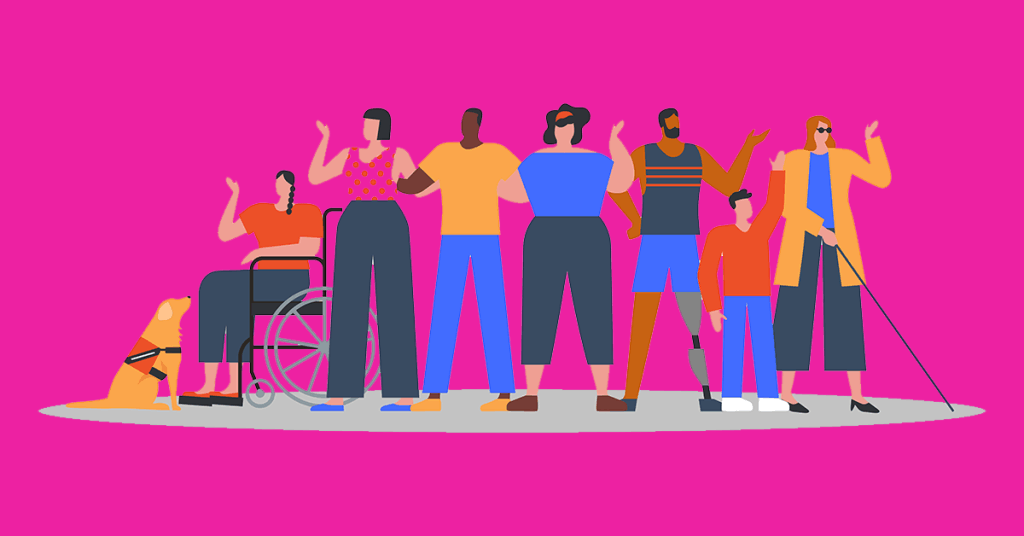In order to guarantee your social media platforms reach every member of your target audiences, you should make designing inclusive and accessible content one of your top priorities. Approximately 25% of adults in the U.S. have a disability. That’s one-fourth of any potential adult audience in America. If you have an international audience, be aware that about 1.3 billion people around the world have some form of vision impairment, and an estimated 466 million people are deaf or hearing impaired.
If you aren’t optimizing your posts, photos, and videos for people with disabilities, you are ignoring a huge portion of your potential customers. The best practices outlined below should be a part of your standard social media toolkit – not a special approach for content geared toward people with disabilities.
What is accessibility in social media?
Since social media revolves around visual and audio content, accessibility means making sure any user – no matter their abilities – can easily understand and interact with your posts. Creating accessible social content ensures that the largest number of users have an excellent experience interacting with your brand online. This approach prioritizes connecting with diverse followers and prospects, instead of designing content for your “average” user or customer.
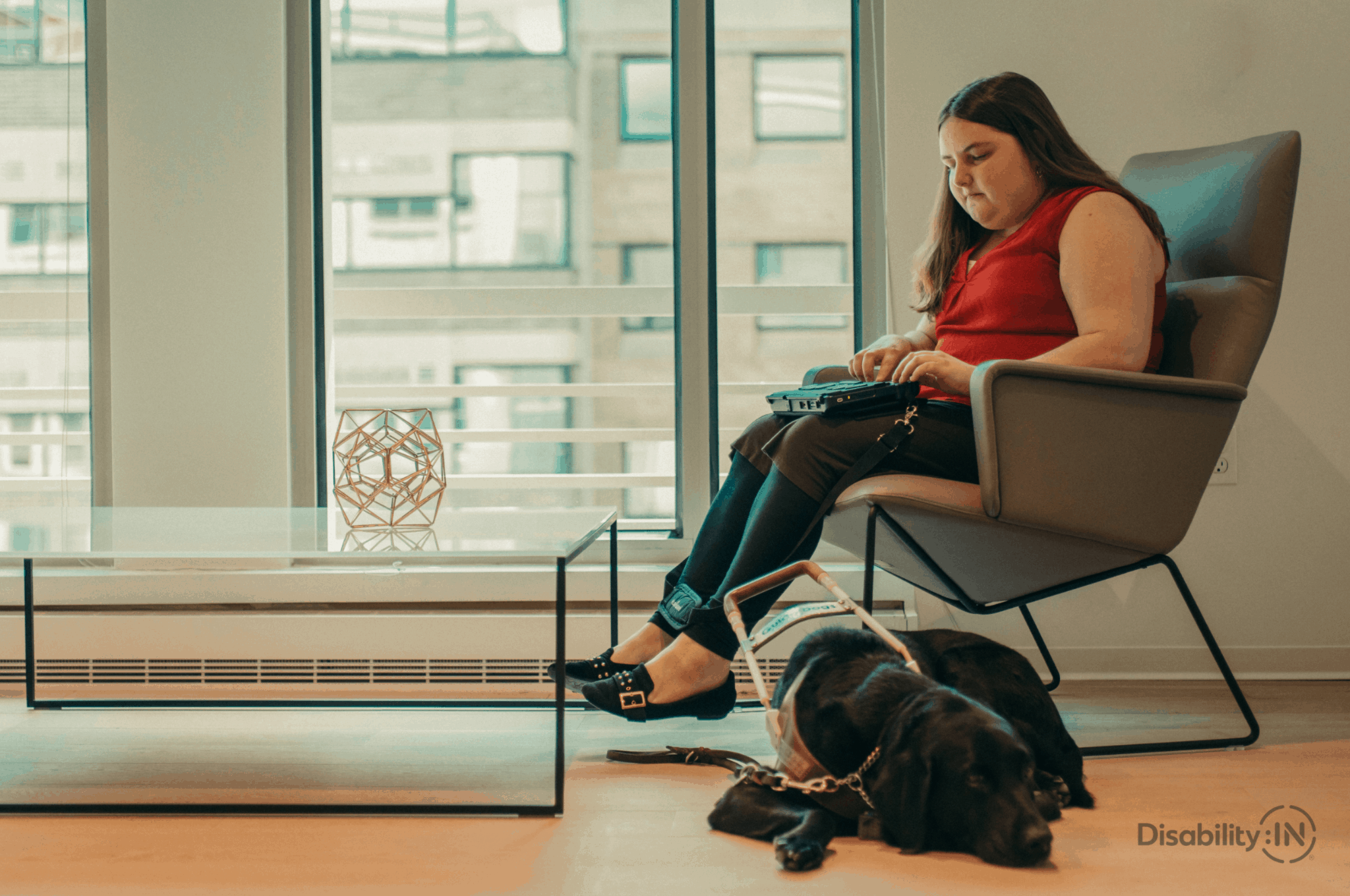
The 4 categories of accessibility online
The Web Content Accessibility Guidelines (WCAG) define four categories of accessibility as they may be used in lawsuits challenging a business’s adherence to accessibility standards. In order to be considered inclusive, digital content must be:
- Perceivable. Any person should be able to comprehend what information is being presented.
- Operable. The platform can not require a user to complete an action that they cannot perform due to a disability. Alternative actions must exist.
- Understandable. Content must be readable or understandable via a screen reader and operate in a standard fashion.
- Robust. Information or images must be able to be interpreted by a variety of means, including by assistive applications.
Why is social media accessibility important?
When you prioritize social media accessibility right from the start, you expand your reach and increase the potential of every post while remaining compliant with the Americans with Disabilities Act (ADA). By ignoring accessibility requirements, not only can you leave yourself vulnerable to legal attacks, but you risk losing customers and leads by creating content that they simply cannot interact with successfully.
Remember that inclusive content isn’t only about accessibility for people with significant visual or hearing impairments; posts that intentionally accommodate personal preferences or capabilities for using social media can help you connect with a variety of users.
Consider this: Facebook studies showed that video ads with open (automatic) captions saw an average of a 12% increase in view time, and that 85% of videos on Facebook are viewed on mute. In addition to accommodating the needs of people with hearing impairments, multiple studies have shown that users who watch videos with captions have a higher chance of remembering the content they viewed. People of all abilities frequently watch social media stories, clips, and videos in places where listening to the audio just isn’t feasible. Why miss the opportunity to connect with these users by neglecting to make every piece of content you post accessible to any person, in any environment?
How can I make my social media accessible?
Facebook, Instagram, YouTube, Twitter, and other social media platforms each have their own tools and processes for creating accessible content. This includes providing alt-text to describe images, creating captions for videos, and writing inclusive copy. Links to each platform’s accessibility tools are included at the end of this article, but let’s dive into the top three considerations for any business using social media.
1. Create accessible video and voiceover content
Whether you’re posting a video or voiceover – even if you use a voiceover actor – on a social media feed or limited-time story (such as Instagram or Facebook stories), any user should be able to understand your post. How will you achieve this if a person can’t see or hear the video?
- Create captions for all videos
While closed captions have been the norm on television for many years, open captions (captions that automatically display anytime a video is played) are becoming more and more prevalent on social media. Closed or open captions are essential for a person with hearing impairment to understand a video’s audio content, and open captions can grab the attention of any person watching on mute. They can also help a non-native speaker of the language in the video understand the content.
- Convert text to speech
In addition to captions, consider using tools that convert text to speech for creating voiceovers. This ensures that your content is accessible to users with visual impairments, enhancing the overall inclusivity of your posts.
- TikTok
As a platform consisting of only videos, this company has quickly caught on to the importance of accurate captions. You can easily add your own text when creating a post or turn on auto-captions to generate subtitles.
How you automatically generate captions on Instagram will depend on the type of content you’re creating. For a Story, select the “captions” sticker from the sticker tab when uploading your video. For IGTV, you’ll find the option to turn on video captions in the video drop-down menu.
You can auto-generate captions, write your own captions, or upload a SubRip (.srt) file by selecting Subtitles & Captions (CC) while uploading your video.
While Twitter does not yet auto-generate video captions, you can upload a SubRip file within the Media Studio library. Voice tweets will be auto-captioned, and users can view captions by clicking the CC button on each video.
- YouTube
With a fairly comprehensive set of accessibility tools included in the YouTube Studio, you may create your own captions, upload a SubRip file, or automatically generate captions.
Captions may only be added to a video by uploading a SubRip file.
- 3rd-Party Tools
Applications such as Clipomatic can also be excellent tools for easily creating accurate video subtitles before uploading to social media.
- Include video descriptions
In addition to subtitles for any spoken content in your video, descriptive audio can narrate the unspoken visual aspects shown on screen. This can help visually impaired viewers grasp the meaning behind your content. Consider incorporating descriptive audio into the narration or transcript of your video during its creation.
- Turn off auto-play
Users should always have the ability to pause or stop media, and best practice is to disable video auto-play. Check your settings within each platform to ensure auto-play is turned off, or consider adding a warning in your caption if a video will play automatically.
- Limit flashing and fast animation
Unexpected or prolonged flashing can negatively impact people who experience seizures, and assistive technologies may struggle to accurately present quickly changing content. For this reason, limit any flashing or quick animations to under 3 seconds.
2. Make images accessible
You can help people with visual impairments correctly understand and interpret images by taking a few simple steps before posting, like:
- Write social media alt-text
Captions and alternative text (or “alt-text”) are used to describe images for people with visual impairments such as blindness or color-blindness. Screen readers will then play an audio version of this text to users as they view an image. While platforms such as Facebook will auto-generate alt-text using object recognition, these captions are too often inaccurate or incomplete.
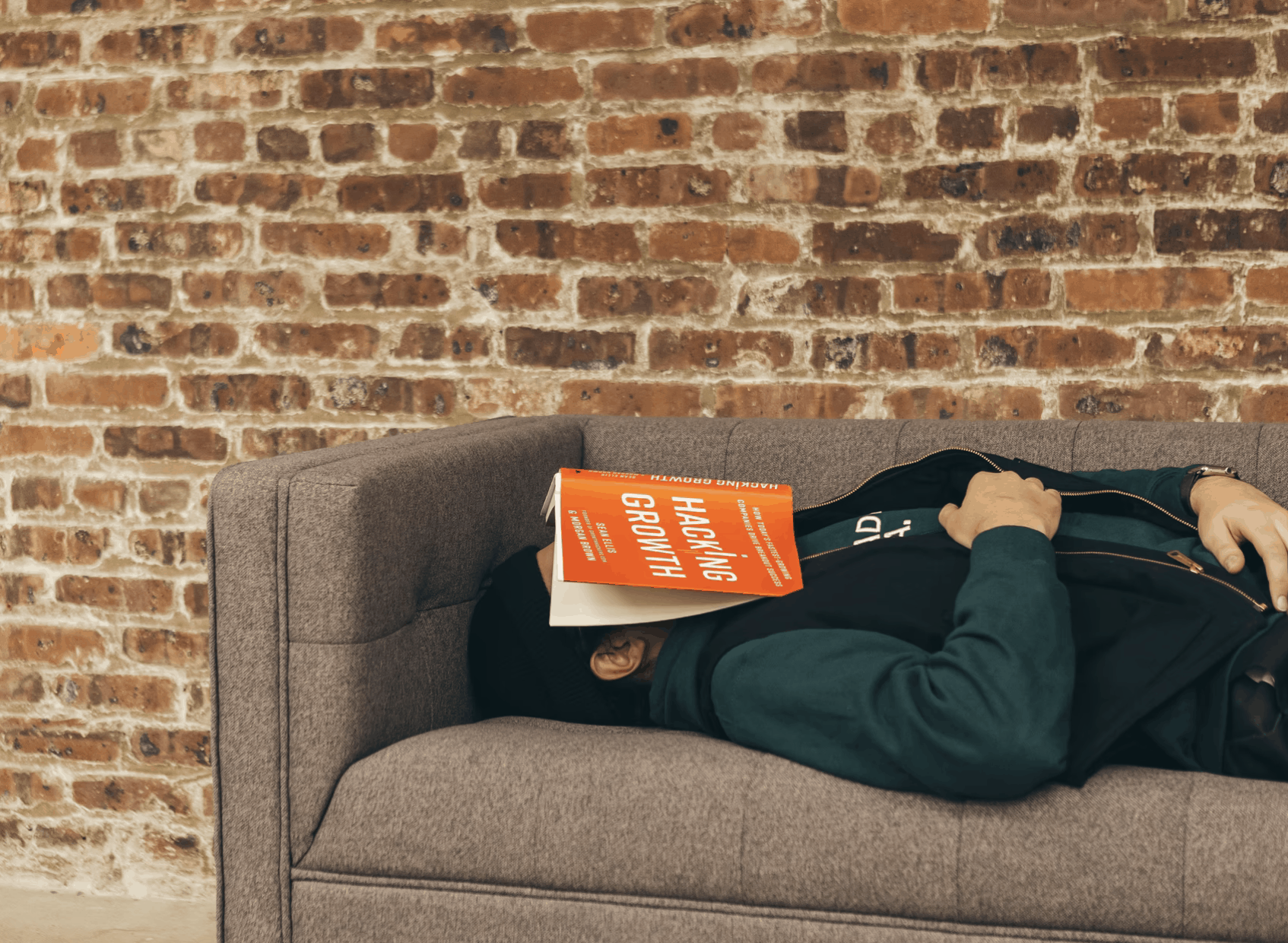
For example, auto-generated alt-text for the above image might read: Man sleeps on couch with red face covered. Effective, customized alt-text should say: A man sleeps on a brown couch in front of a brick wall. He is dressed in a sweatshirt and vest and his face is covered by a red book titled Hacking Growth.
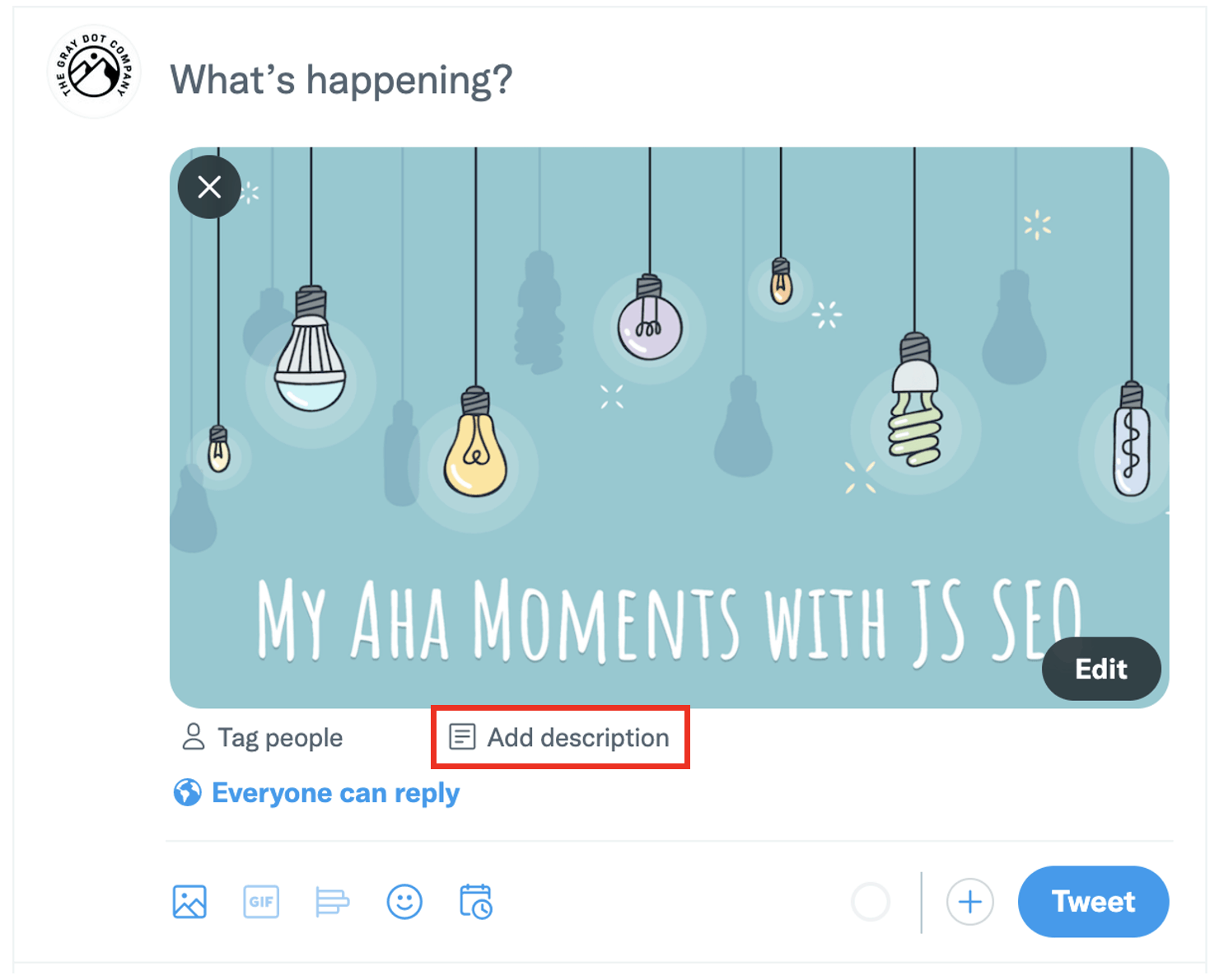
<image credit: owned by TGDC and shared freely. It’s a screenshot of where to click on Twitter to add alt text to embedded images>
You may add your own alt-text to any image by following a few easy steps on Instagram, Facebook, Twitter, and LinkedIn. Alt-text should be descriptive of every part of the image that is important to convey its meaning to the user. This can include objects or people, color use, and text embedded in the image. Remember that some punctuation will be described in words by a screen reader (“;” will be read as “semi-colon”), so limit excessive use of those characters. And make sure to follow all of the best practices for writing accessible text on social media as outlined in the next section.
- Use a 4.5:1 color contrast for images with text
Color contrast can be the difference between a clear image and an ambiguous screen for people viewing your content in grayscale due to color-blindness or personal preference. The WCAG defines the ideal color contrast for accessibility as 4.5:1 when using a graphic with embedded text. Remember, however, that screen readers will not read text embedded in an image, so your alt-text or caption should thoroughly describe the content. Additionally, avoid color combinations like green and red that are commonly challenging to interpret for people with color-blindness.
One more note on images of people: representation matters when it comes to inclusivity. Intentionally choose images that show people of various abilities and identities, but avoid participating in “inspiration porn.” Inspiration porn is an image that depicts a disabled person or person from a historically oppressed group as inspirational solely because of that singular aspect of their identity. Instead, amplify the voices of disabled and historically oppressed people by sharing their stories with permission.
3. Write accessible text
Your sentence structure, punctuation, capitalization, and even font choice all play a role in making sure the text found in your posts and captions is accessible to all users. Here are a few rules to live by when it comes to your social media writing:
- Use camel case in URLs and hashtags
When writing multi-word hashtags or URLs, capitalize just the first letter of each word This is referred to as “camel case” and looks like this: #SocialMediaAccessibility or www.SocialMediaAccessibility.com. Using camel case makes hashtags and URLs more legible and helps screen readers pronounce the phrase. Also, try shortening URLs when possible to improve the experience of someone using a text-to-speech application.

<example of camel-casing hash tags on LinkedIn; image owned by TGDC and freely shared here>
- Use plain language
Plain language refers to language that avoids technical jargon, niche slang, and unexplained abbreviations. Approach each caption you write with this question in mind: “Will every user be able to understand me?” If the answer isn’t a resounding yes, maybe rethink how you could phrase the information to have a clear message for the highest number of users. Explore more plain language resources here.
- Use inclusive language
In addition to making sure your text is easy to understand, promote inclusivity by avoiding ableist language. For example, instead of referring to certain people as able-bodied or normal, use the term non-disabled instead. Avoid language that could target or exclude people based on race, gender, ethnicity, sex, religious beliefs, or other aspects of identity, as well.
- Use emojis sparingly
Emojis are cute, fun, and creative – until they prevent someone from understanding the content of your text. When screen readers encounter emojis, they read the description attached to the emoji (like “woman-in-red-dress-dancing”). This can be disruptive and confusing when emojis come in the middle of a sentence, replace an actual word, or are used multiple times in a row. Users from different cultures may also interpret emojis as having a different meaning than the one you intended. All this doesn’t mean you shouldn’t ever include an emoji in a post – just keep in mind the best practice for accessibility is to include just one or two emojis at either the very beginning or end of a block of text.
- Put hashtags at the end
Like emoji descriptions, when a screen reader encounters a hashtag, it will read “number sign” and then the rest of the phrase. Follow the same guidelines that you would for emojis and try to place hashtags at the end of your caption.
- Be specific in your CTAs
Driving the user to a specified action with creative CTAs is more than just an accessibility tool – it’s essential for effective social media marketing. Instead of a vague “click here,” say something like “sign up now” or “view more products” to clearly communicate to the user what will happen when they click a button or link.
- Avoid special fonts and characters
While it may be trendy to include alternative fonts in your social media posts, screen readers cannot interpret these characters and will often skip over them completely. Our advice is to stick with the automatic font type and size on each platform.
General accessibility guidelines
In addition to taking the specific steps for each type of content outlined above, don’t forget these foundational pieces of inclusive social media campaigns.
- Provide your contact information
Each of your social media accounts should include your contact information. List your phone number, e-mail, website, or any other relevant links that would help a person easily request support. It’s important to use your professional business contact information like your landline phone service. This should be similar to a 1-800 number.
- Post content across multiple platforms
It’s most likely that your entire audience doesn’t live on one social media site! Some may even prefer one over the other for its accessibility features. Replicate or adapt content for multiple channels to increase your views, clicks, and conversions.
- Test your content for accessibility
The only real way to know if you’re successfully creating inclusive content is to test it out. Utilize apps designed to highlight gaps in accessibility, or ideally ask a person with a disability to evaluate your posts.
- Ask for feedback
Don’t be afraid to ask for honest feedback from your audience on ways you can improve your inclusivity and accessibility.
Accessibility resources for social media platforms
Finally, as you commit to creating accessible social media content, make sure to take the time to stay updated on the newest developments in accessibility to ensure you comply with current legal and social expectations. To dive deeper into a specific platform’s accessibility, take a look at the links below.