You can download a sample CSV file to get started. Additionally, you can build out your own as described below.
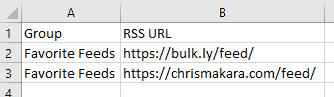
Bulkly accepts a CSV file that has the data in the following columns for Content Curation:
- Row 1 can be left blank or used for labels for your columns
- Column A – This column is used to assign the RSS feed to a group (required)
- Column B – This column is used to enter the valid RSS URL (required)
- Once your file is ready, save it as a CSV file and select it to upload by clicking the “+Upload CSV” button from the Content Curation Overview page.
Some things to keep in mind when adding RSS feeds:
- If the feed is not valid, it may cause issues and not work. To check if your feed is valid, please test it here. 🙂