When you create social media updates using the Auto Post Generator, all images from the blog post are imported into Bulkly.
Within your group you can select the image that you would like to use for each social media update in the group.
To do so simply click on the images of the social media update and select the image you would like to use for this particular update and save.
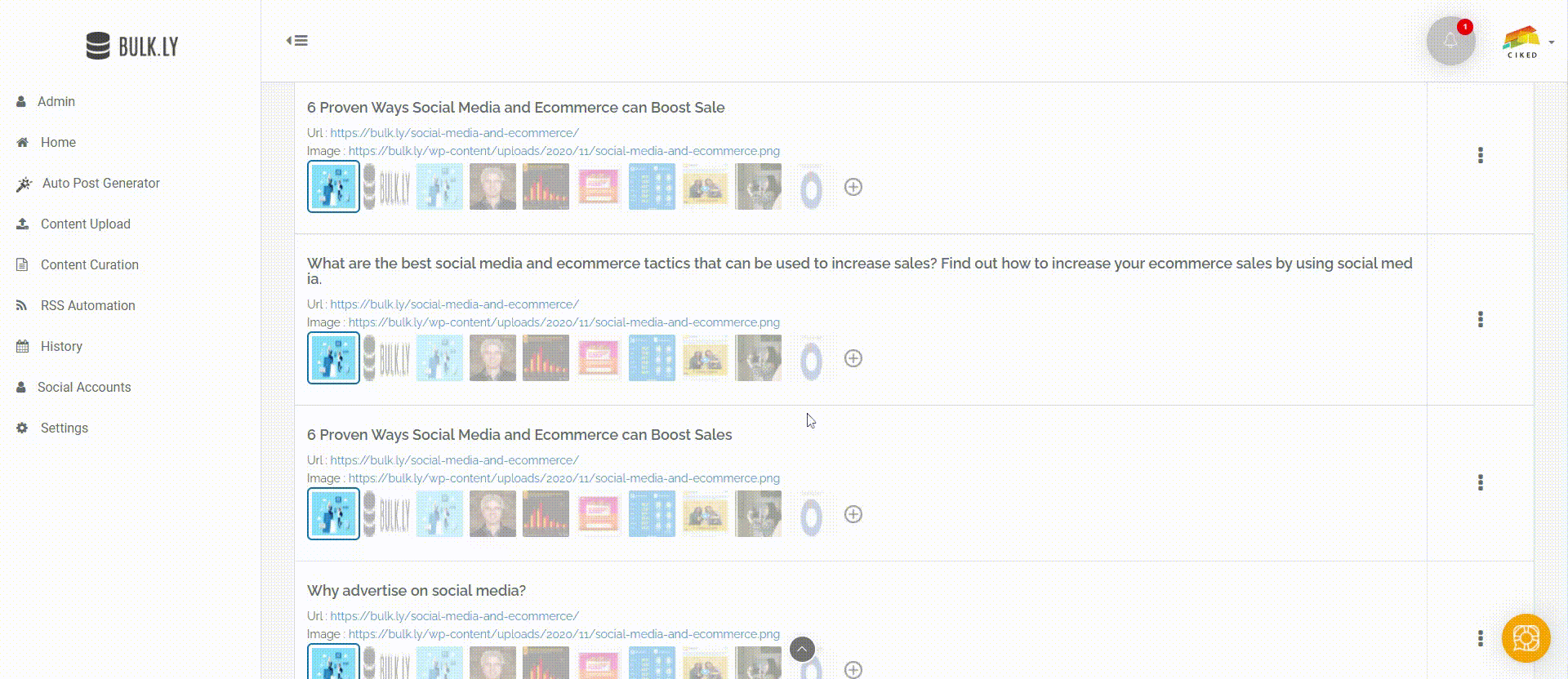
If you would rather use a different image than what was imported, you can use the “Choose File” option to upload a new image to be used.
Should you not select an image or upload one, then Bulkly will use the default image from the Open Graph Tag of the blog post (this is the standard image that gets shared on social media).